The ultimate cloud phone system
Forward calls to multiple phone numbers and/or VoIP destinations.
Multiple tabs to organize different projects.
Make outgoing calls with your FlyNumber and pay like a local.
Add up to 30 "users" for a flat rate (contact us if you need more).
Add as many FlyNumbers as you need, same price.

- Only a flat-fee of $14.95 a month + the price of the phone number
- Keep in mind using our phone system is optional.
Phone system's stand-out features
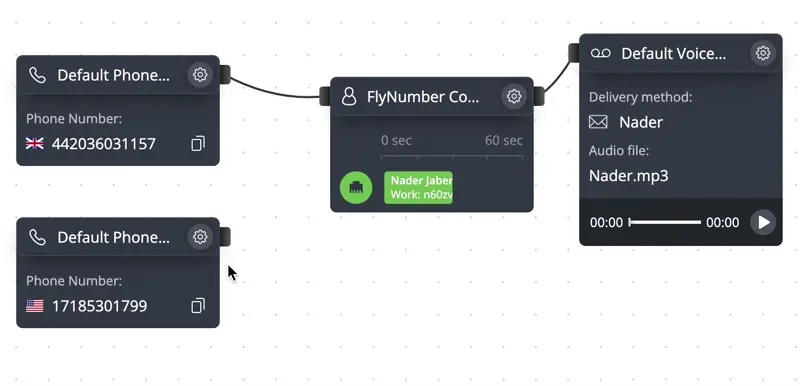
Mobile and Desktop App
Take your business phone system anywhere with our dedicated app for iOS, Android, Windows, and macOS. Get started in minutes with our easy setup process.
Features include:
- Make and receive calls using any of your FlyNumbers
- Push notifications for incoming calls
- Call history and missed call tracking
- Multiple number support for outbound calls
- Professional call handling with call pickup, transfer, and recording options
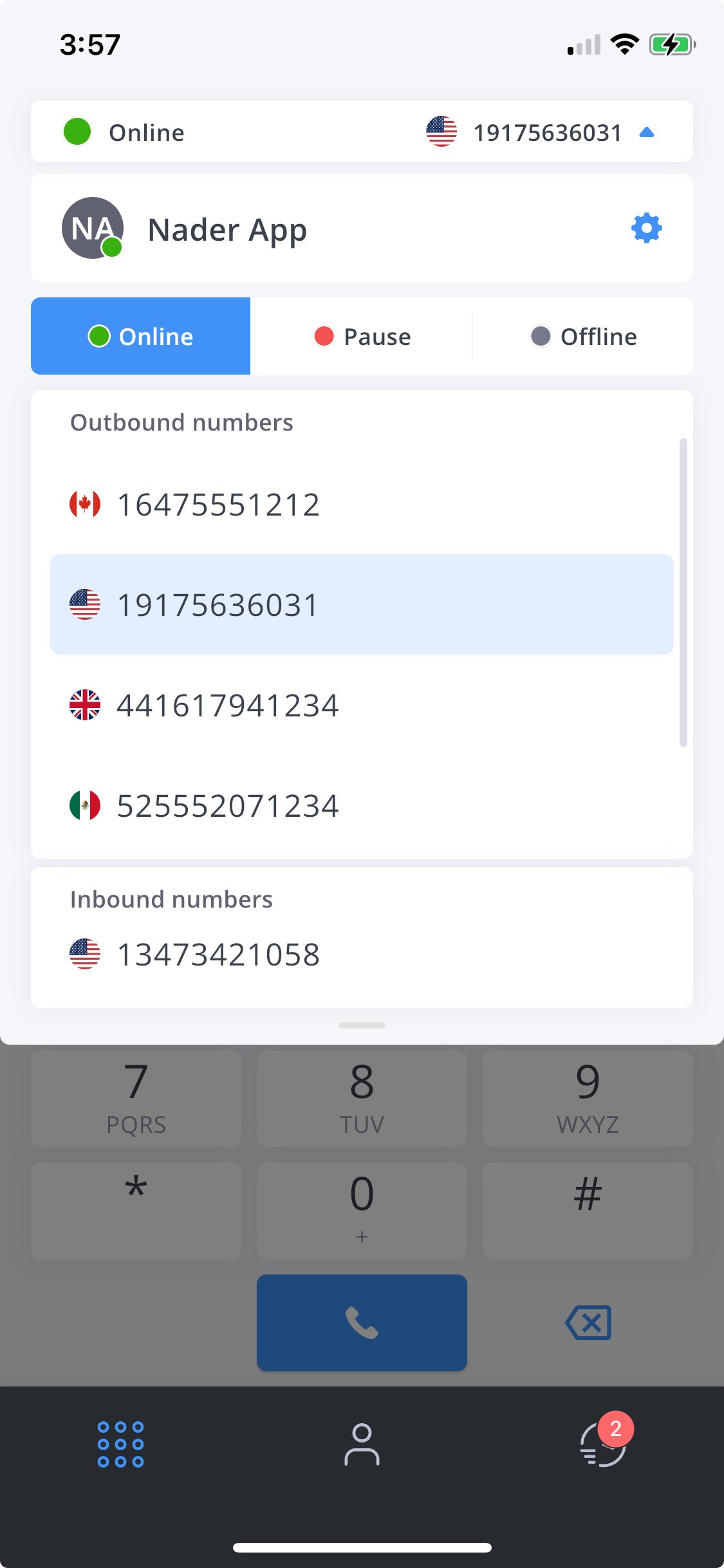
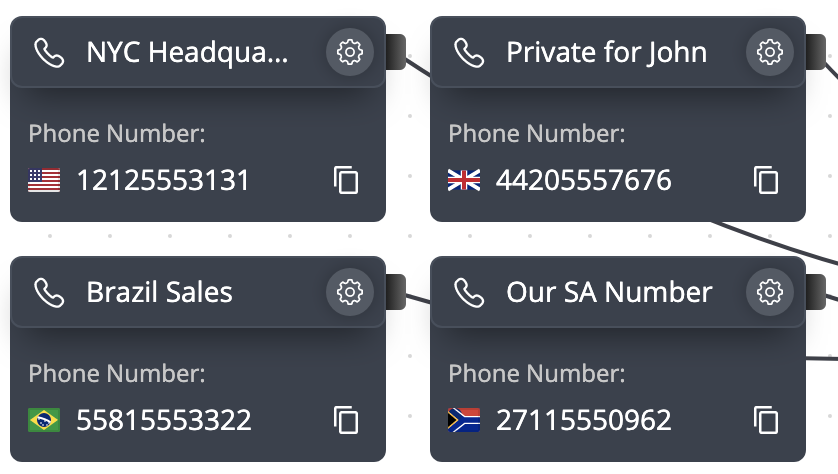
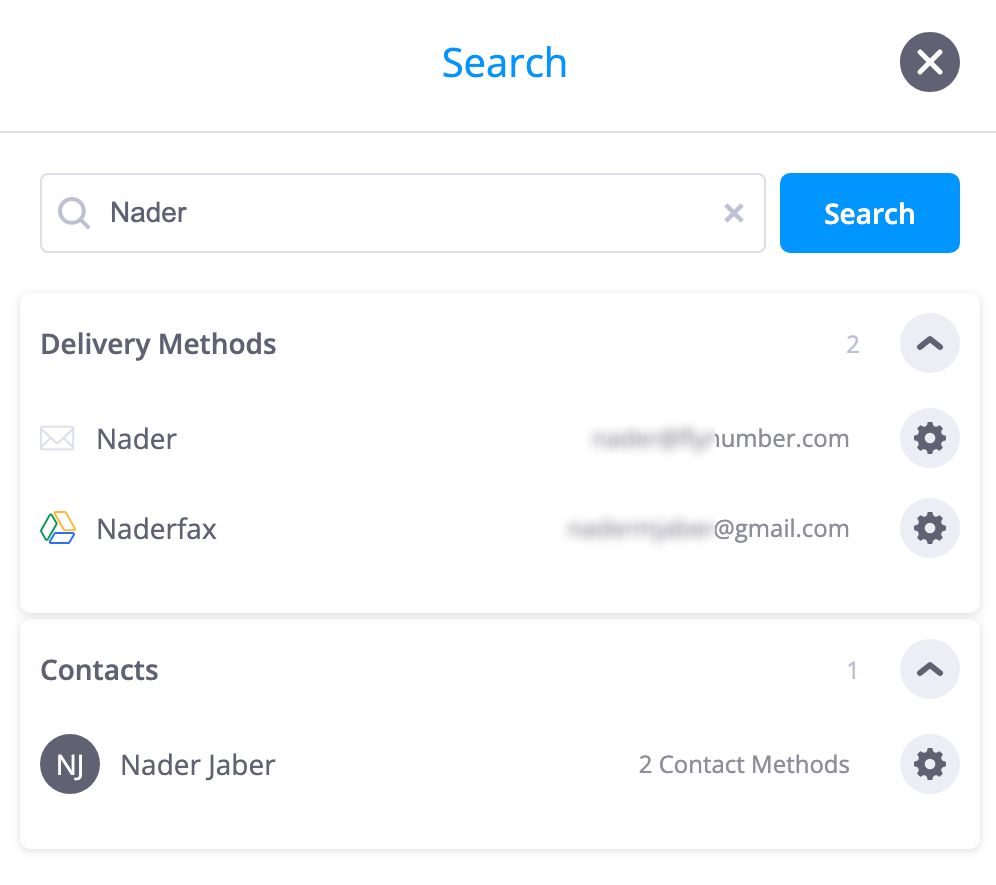
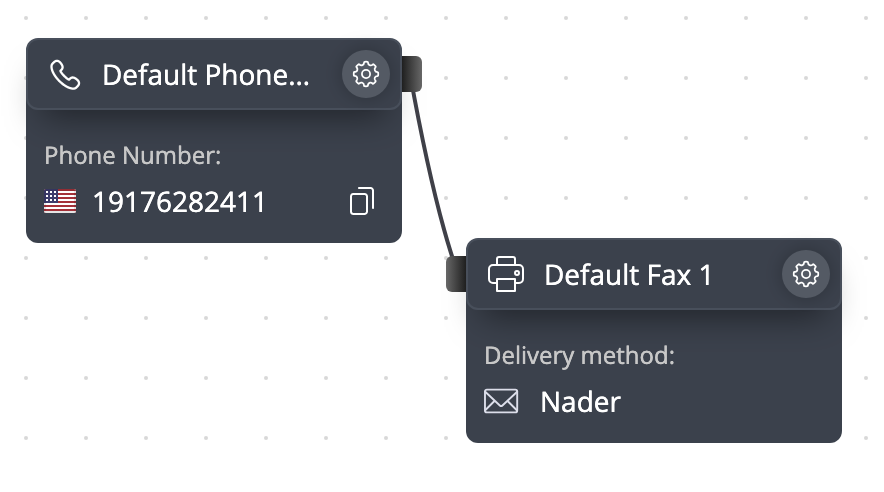
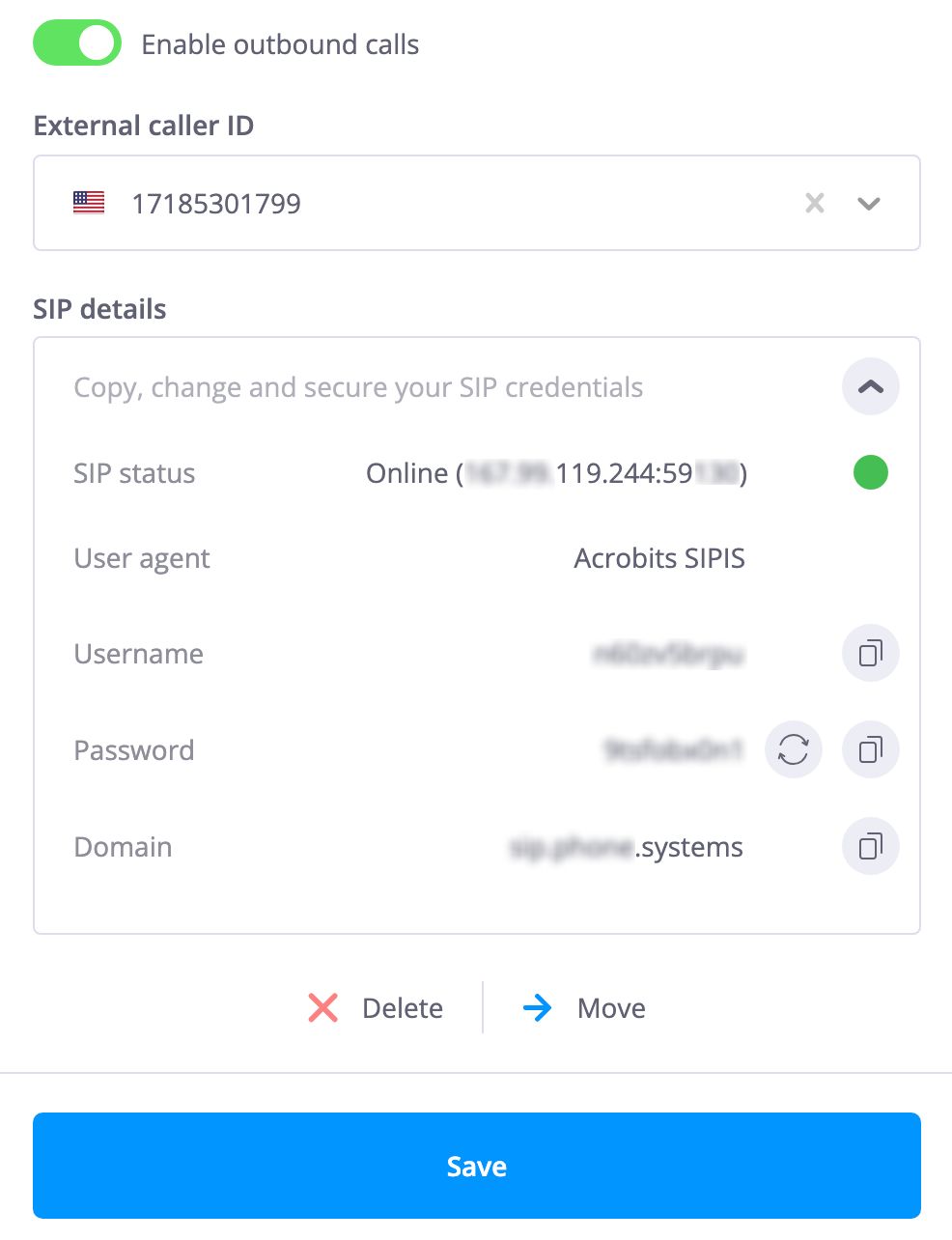
Flexibility is key

Use any combination of devices and/or software to make and receive calls.
Forward calls to a regular phone number and a VoIP solution at the same time or sequentially.
Create multiple sets of VoIP (SIP credentials) and communicate for free among extensions.
Differentiate which FlyNumber is calling by modifying the incoming caller-ID.
Route calls based on the phone number/prefix calling your FlyNumber (e.g. send callers from US/Canada one way and the others another.
A must-have for businesses
- View, filter and export detailed call logs.
- "Delivery logs" for when audio files, notifications, recordings, voicemails are sent.
- Setup custom prompts for while you're on a call:
- Start recording while in the middle of a phone call.
- Transfer the call to another SIP account using the dial pad.
- Answer a call coming in from a different SIP account.

Privacy
We don't store call recordings anywhere.
Texts are also not stored and will be sent to email on file (not PBX-phone system related).
Encrypt phone calls for created SIP accounts (TLS, sRTP).
Allow only whitelisted IP addresses to connect to your SIP account(s).

Modules for every use case
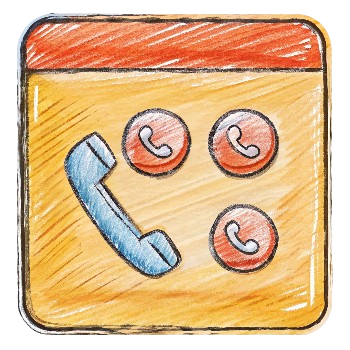
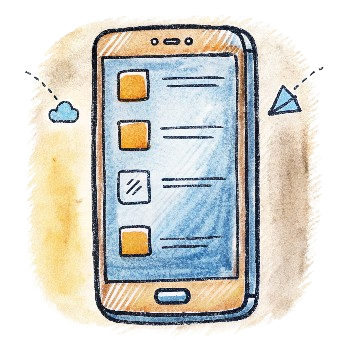
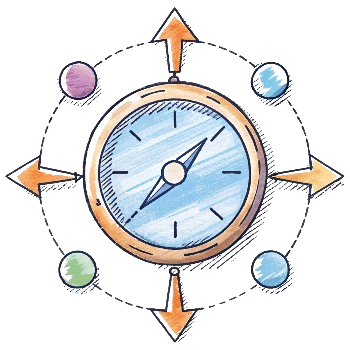
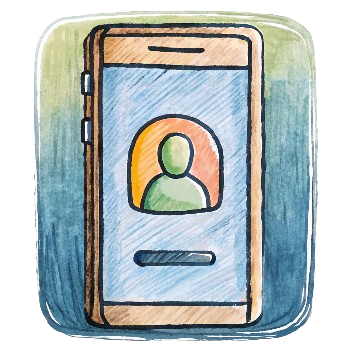

Technical Specifications
- Audio formats (for voicemail, IVR menu's etc.) -
mp3,wav,flac, andogg. - Call recordings will arrive in
mp3format with a bit rate of16 kbpsand a sample rate of8 kHZ. - SIP accounts transport protocols:
UDP,TCP,TLS, andWSS. - Supported codecs -
OPUS,G722,PCMU,PCMA,G729andGSM. - Codec for DTMF transport:
telephone-event. - We use UTC offsets and daylight-saving rules provided by the IANA Time Zone Database
.
- The default timezone is GMT (+0).

Recent forum topics
Recent blog posts
Roadmap
Upcoming integrations with top CRM platforms like Salesforce, HubSpot, Pipedrive, Zendesk, and Zoho.
AI-powered call transcription and summary features.
These updates are expected early 2025.
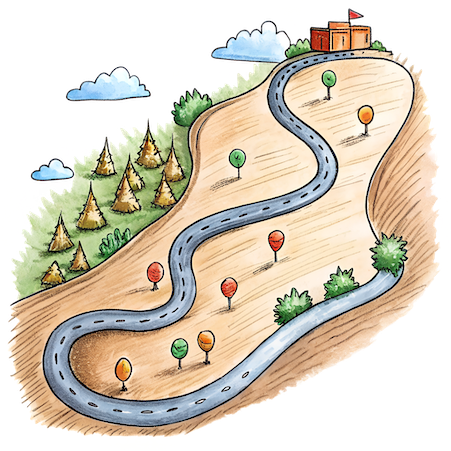
Get the phone system enabled on your account today
- Set up a recurring subscription and/or add funds manually.
- Never any contracts or obligations, cancel anytime.
- Crystal quality phone calls.
- Customer service 7 days a week.
- We've been in business for well over a decade.

