How to use your iOS Android or Windows Phone to receive unlimited incoming calls
Look at it as a “second line” on your smartphone without any minute restrictions or contracts. I’ve found this method to be the most reliable without a doubt; using apps like Skype just don’t cut it. You can set this up a couple different ways; one example would be to use a combination of iOS or Android devices to manage the calls coming in on your FlyNumber. I use my iPhone and iPad as an example below.
You’ll need to send your FlyNumber to a SIP address; luckily you can get one for free fromsip2sip.info ( we also now provide SIP credentials using our phone system )
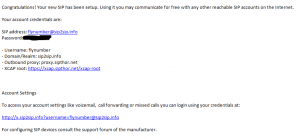
Once you sign up and have your username with sip2sip set your local phone number to forward the calls to Easy Config/ ITSP , choose sip2sip from the list of providers and enter your username. This can be done in a couple places, when you first sign up you can choose “Easy Config” and select sip2sip from the dropdown, or you can send it to the PBX and go into the PBX to configure the sip2sip information.
Light and easy to configure –Zoiper
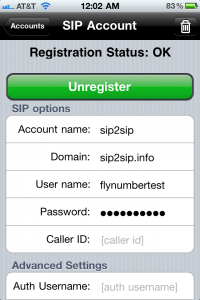
A SIP client needs to be installed on each device you want receiving phone calls. I’ve tested it with Zoiper, it’s light and easy to setup, not to mention you can use it across different operating systems. You can also keep the app running in the background.
How it all comes together for you
Each of you has different reasons for owning a FlyNumber so the way you manage the calls will also vary. If you want the calls to hit your 1 device and go into the sip2sip voicemail system then all you do is send the FlyNumber directly to the sip2sip username from our ITSP list and setup the sip2sip username and password in the zoiper settings on the smartphone.
If you’re the creative type you can use the FlyNumber beta PBX to route calls and have it try multiple devices before hitting a custom voicemail. NOTE: You’ll have to log onto your sip2sip.info account and set the ‘Forwarding” to “No diversion” for all the drop downs. In my example, I have my phone calls going to my iPad then my iPhone and finally a voicemail that gets sent to and email address.
Works great!