Call logs and possible responses
Here's a quick overview of the FlyNumber logs and possible responses, this isn't an exhaustive list but many of the responses are pretty self-explanatory.
The logs are broken down into 2 main sections.
1. The core FlyNumber logs
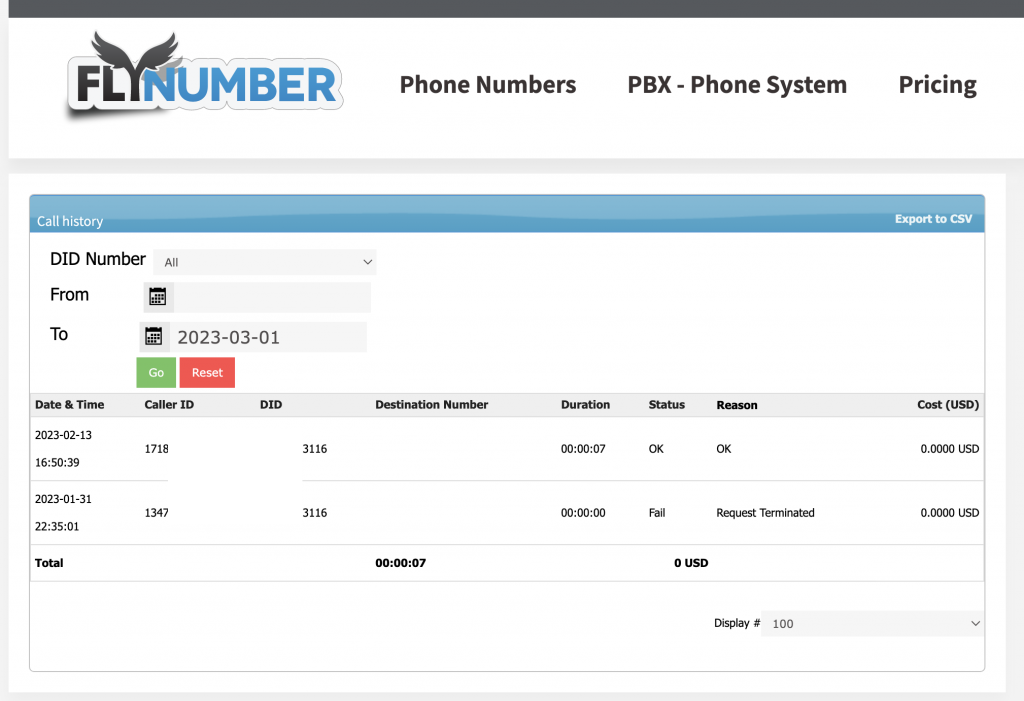
All incoming calls will always show up here, regardless of the forwarding or if you’re using our cloud phone system. These will include the GMT date/time of the call as well as its duration rounded up to the nearing minute.
Possible scenarios:
- Forward calls to a regular phone number [directly, without the PBX] You’ll see the number you’re forwarding the FlyNumber calls to. When available, you’ll also see the phone number of the person calling the FlyNumber.
- Set the FlyNumber calls [directly, without the PBX] to VoIP. In most cases this means you’re sending the FlyNumber calls to a SIP address/URI. The logs get more detailed here for failed calls, an example is the “Proxy authentication error” - it usually only shows up when using VoIP/SIP forwarding.
- The FlyNumber is set to our cloud phone system, in this scenario you’d want to use the log feature from within the phone system grid itself.
Responses include:
OK: - Call was successfully connected.
Request terminated : This usually means the call was sent to its destination but never connected fully, we'll see this when forwarding a FlyNumber to a regular phone number, that forwarding number has no vm and the call just drops.
Forbidden : Either the number requires registration (e.g. Germany or Thailand) and is not active yet or you're forwarding to a regular phone number and there are no funds in the prepaid balance.
Busy here: Usually seen when forwarding to a regular phone number and that forwarding phone is not accepting any more calls.
Time out: This response applies when forwarding to VoIP (i.e. a SIP address) and we don't get a response from the VoIP server/provider.
Proxy authentication error: This also applies to when forwarding to VoIP and will usually indicate a misconfiguration on the other side. You'll want to make sure our IP addresses are white listed in your system.
2. The phone system logs
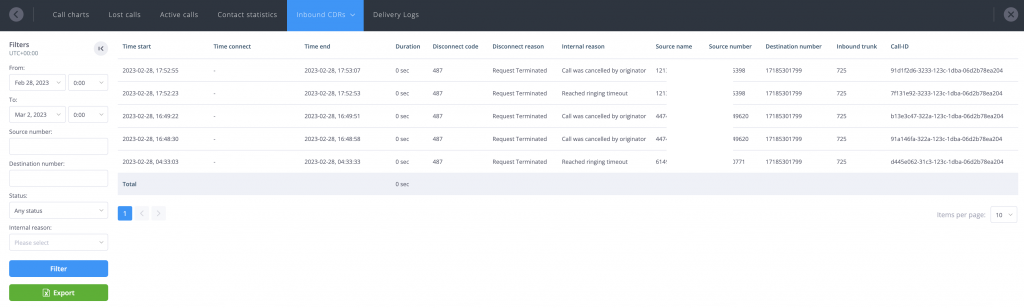
This is where we really shine. Detailed records for both inbound and outbound calls with stats and charts for your entire call history.
Possible inbound responses.
Time start - This is when the call first enters the phone system.
Time connect – This is when the call connects to a destination - for example a regular phone number, a SIP account or perhaps a voicemail module.
Time end – Here you’ll find the time when the inbound call ended
Duration – The full duration of the phone call from “connect” to “end”
Disconnect code – This only applies when using SIP.
“200 OK” would indicate the call was ended by the party that answered the call, or in other words, by the SIP client that answered the phone call.
“200 BYE” indicates the call was disconnected by the person calling the FlyNumber.
Disconnect reason – SIP disconnect code, 200 OK would mean the call was ended by the person receiving the call while 200 BYE would mean the call ended by the person who initiated the phone call
Internal reason – The “SIP” reason for the call disconnecting, only visible to the PBX admin.
Source Name – The CNAM for the person calling the FlyNumber (if applicable)
Source Number – The phone number of the person calling the FlyNumber
Destination number – When the phone system is set to send calls to a phone number somewhere in the callow this is the phone number the calls were sent to
For outbound calls you’ll get very similar stats with the addition of “Contact” information. This would be the contact you had setup in the PBX which made the outbound call.
Filter your logs
You have a couple options for filtering the phone calls in the logs. You can sort by source phone number, destination, stats and the “reason” for the disconnect. The same applies to your outbound CDR’s (call history/ logs)
Another neat feature of the PBX logs is you could view call stats based on the modules. A popular one would be the queue or on-hold module, you can view the “waiting time” for how long a person was on hold before the PBX connects them to their destination.
Exporting call logs
You can easily export your call logs which includes all the data listed above, this could also be set to export on regular intervals. For example, perhaps you want the call logs emailed to you on a weekly or monthly basis -pretty cool.
Conclusion
While we hope every call is a successful one we know that’s not always the case, especially when first setting up a call flow. When a call fails, the phone system should give you a detailed reason.
The reason it gives will depend on a couple different factors, if making and receiving calls via VoIP, you’ll get more details. When sending calls to a regular phone number you’ll still get very useful data albeit not as detailed. With SIP/VoIP we see more, so we pass along more. Error responses could be billing, carrier or device related - all should up in the logs/call history.
Setup your call logic in a unique way with our cloud phone system, the entire call flow is configured on a canvas grid using interconnecting modules.
Check out the phone system category on the discussion forum for more details.