SMS Information
While outgoing SMS capability is coming soon, FlyNumber currently supports incoming SMS messages for select numbers.
Checking SMS Availability
To check if a number supports SMS:
- Visit the Coverage Page
- Look for the "S" icon next to the city/prefix
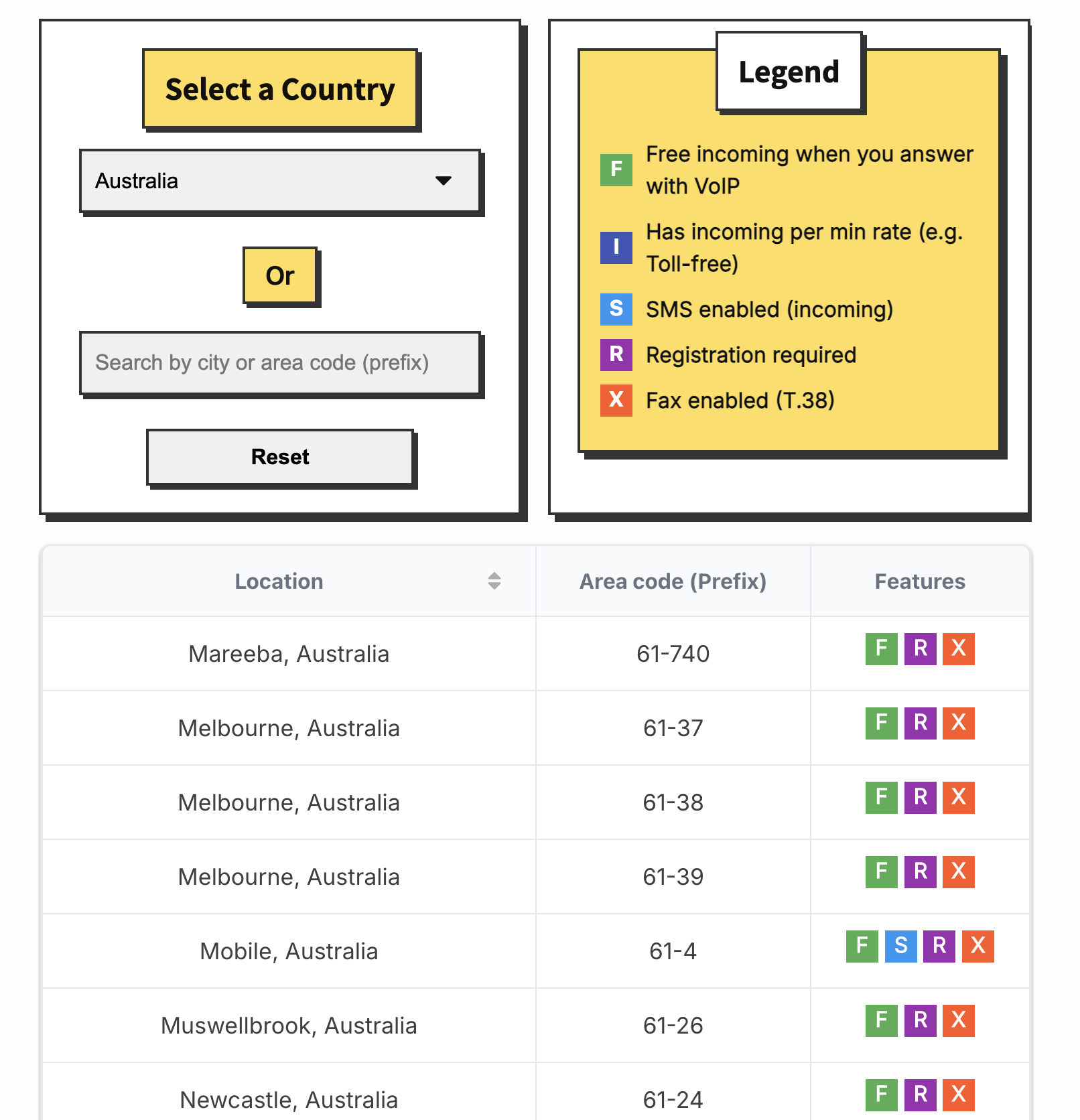
The legend indicates various features available for each area code:
- S: SMS enabled (incoming)
- F: Free incoming with VoIP
- I: Has incoming per-minute rate
- R: Registration required
- X: Fax enabled
Default SMS Behavior
When you purchase a number with SMS capability:
- SMS forwarding is automatically enabled
- Messages are forwarded to your account email address
- You should check spam/junk folders if messages aren't received
- Consider whitelisting @flynumber.com emails
Managing SMS Settings
Account Level Settings
Manage default SMS settings through Account Settings:
- Navigate to Account Settings
- Locate the SMS Settings section
- Configure your preferred email address
- Enable or disable SMS forwarding
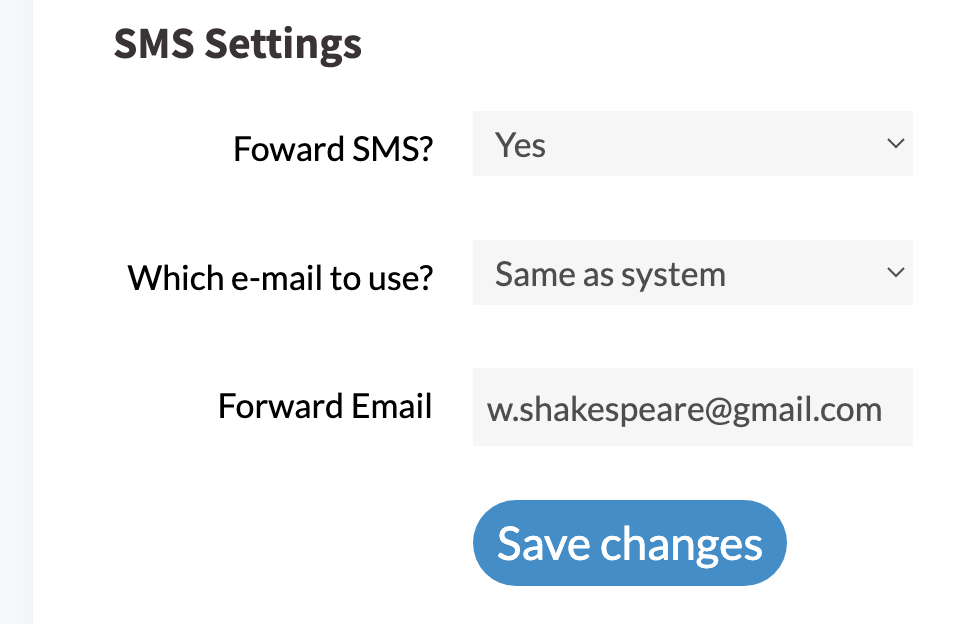
If you see no email in the "Forward Email" field, make sure "Forward SMS" is set to Yes and click "Save Changes".
Individual Number Settings
Configure SMS settings for specific numbers:
- Go to My FlyNumbers
- Click "Details" on the desired number
- Scroll to "SMS Settings"
- Adjust forwarding options:
- Enable/disable SMS forwarding
- Choose email destination
- Set custom forward email
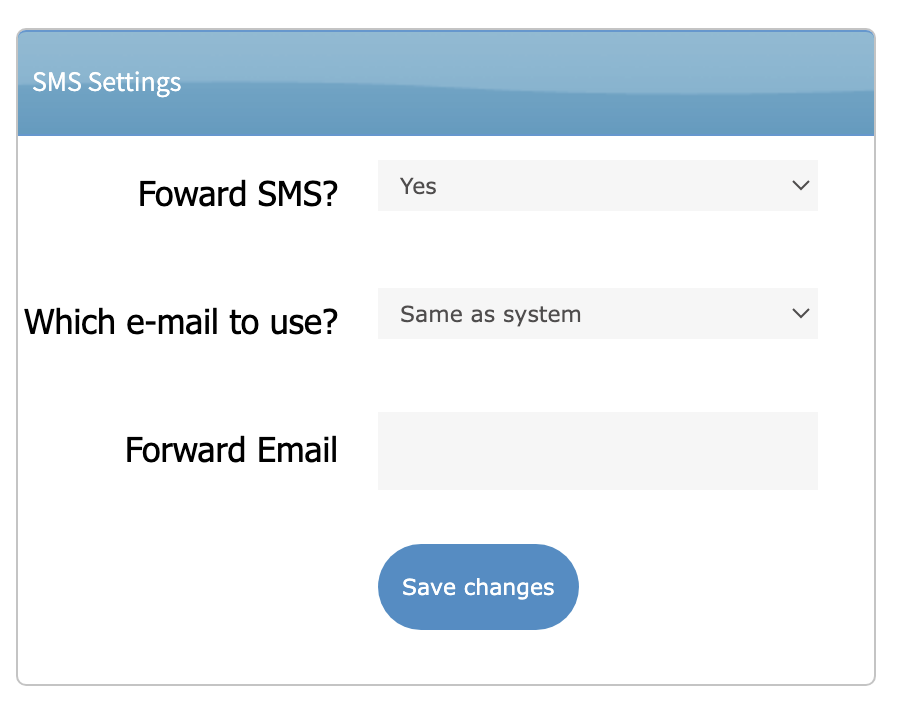
You can use different email addresses for different numbers by configuring individual number settings instead of using the account-level settings.
2FA and Verification Services
The ability to receive 2FA (Two-Factor Authentication) or verification SMS messages on your FlyNumber depends on the sending service provider. While we've seen success with certain companies and providers, we cannot guarantee all verification services will work.
What to Expect
| SMS Type | Compatibility |
|---|---|
| Regular mobile-to-mobile SMS | Generally works well |
| Short code messages | Varies by provider |
| 2FA verification codes | Depends on sending service |
| Marketing messages | Usually delivered successfully |
| WhatsApp Business | Compatible with Meta Business Suite |
FlyNumber users have successfully registered their numbers with WhatsApp Business accounts through Meta Business Suite. This enables integration with various Meta platforms including Facebook and Instagram, expanding your business communication channels.
Keep in mind that WhatsApp Business registration processes and requirements may vary by region and account type.
Many services offer "Verify by Phone Call" as an alternative to SMS verification. This method is highly reliable with FlyNumbers:
- The service calls your FlyNumber
- You answer the call and hear a verification code/PIN
- Enter the code on the service's website/app
- This method typically works even when SMS verification isn't supported
Best Practices
For critical services requiring verification, we recommend:
- Testing the service with your FlyNumber before relying on it
- Having a backup verification method available
- Checking with the service provider about virtual number compatibility
- Choosing "Verify by Phone Call" when available, as it's generally more reliable than SMS verification