Payment Preferences
Learn how to manage your payment preferences and automatic renewal settings for your FlyNumber services.
Auto-Renew Settings
You can enable or disable automatic renewal for any FlyNumber through the My FlyNumbers page:
- Navigate to My FlyNumbers
- Click "Details" for the number you want to manage
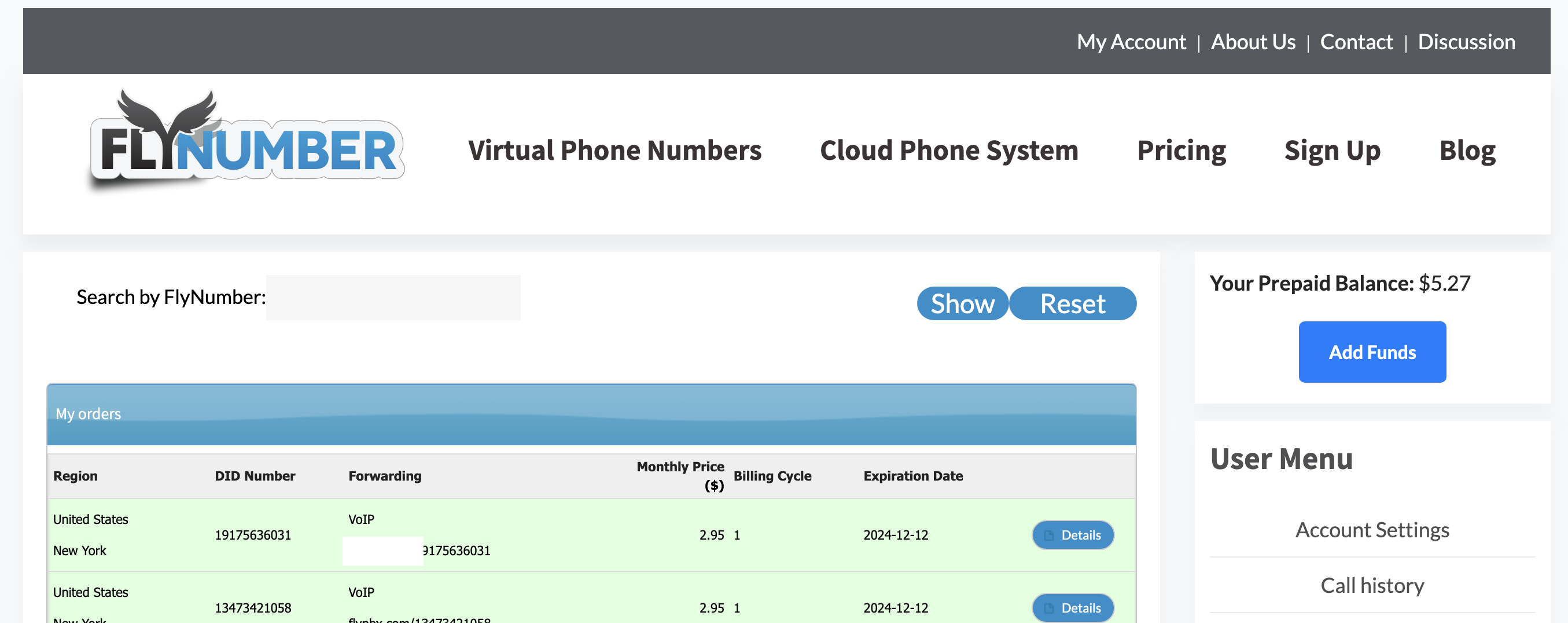
If auto-renew is disabled, the number will not renew regardless of other account payment settings.
Payment Methods
1. Prepaid Balance
The system always attempts to use your prepaid balance first for:
- Number renewals
- Per-minute charges (forwarding, outgoing calls)
- Phone system subscription fees
- Toll-free incoming calls
You can add funds manually or set up automatic refills (see Auto-Refill Setup below).
2. PayPal Subscription
Create recurring payments for specific numbers:
- Navigate to My FlyNumbers
- Click "Details" on the desired number
- Scroll down to "Subscriptions"
- Click "Create Subscription"
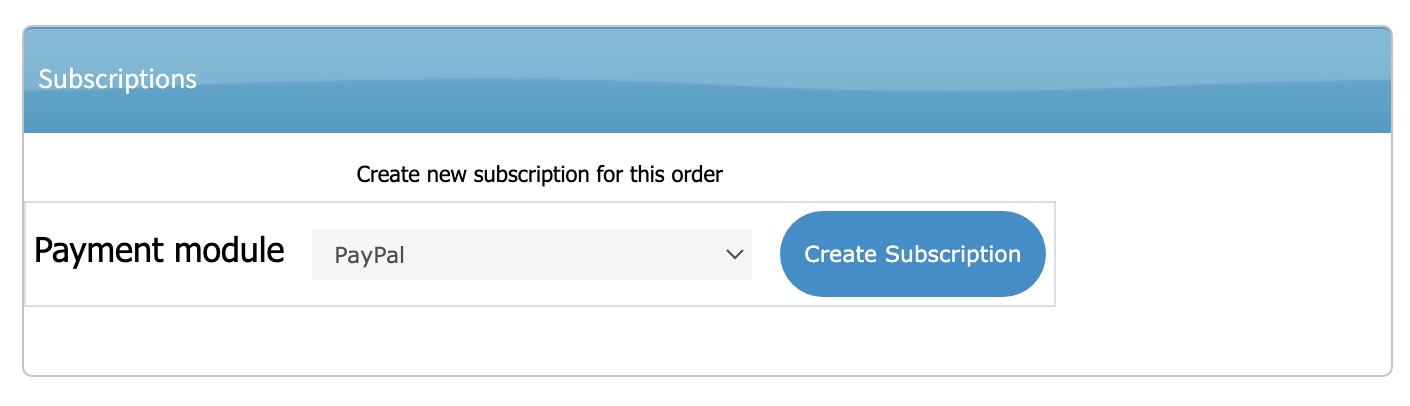
If you selected the phone system option when purchasing the number, the subscription will include both the number cost and the monthly phone system fee ($14.95). For example, with a 6-month billing period, the subscription would cover both services multiplied by 6 months.
PayPal subscriptions don't cover per-minute charges for call forwarding or outgoing calls. Consider adding a backup credit card for these expenses.
3. Credit Card
Manage your credit cards in Account Settings under "My Credit Cards":
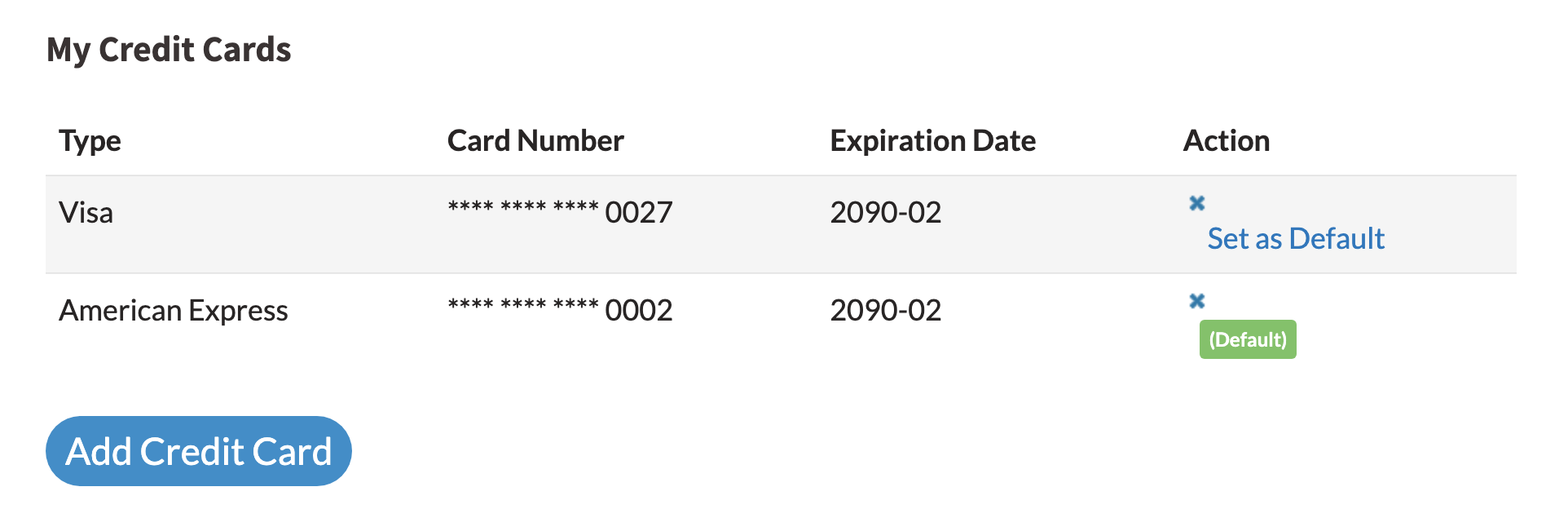
Your default card serves two functions:
-
Automatic Number Renewal: If your prepaid balance is insufficient, the system automatically charges your default card to renew your numbers.
-
Auto-Refill Support: When enabled, automatically replenishes your prepaid balance for:
- Outgoing calls (SIP/app)
- Call forwarding
- Toll-free number charges
- Usage-based services
You cannot remove the default card if auto-refill is enabled. First change "Low balance action" to "Send Notification" in Payment Preferences.
Balance Management
Access balance management settings in Account Settings > Payment Preferences to choose how you want to handle low balances:
Auto-Refill Setup
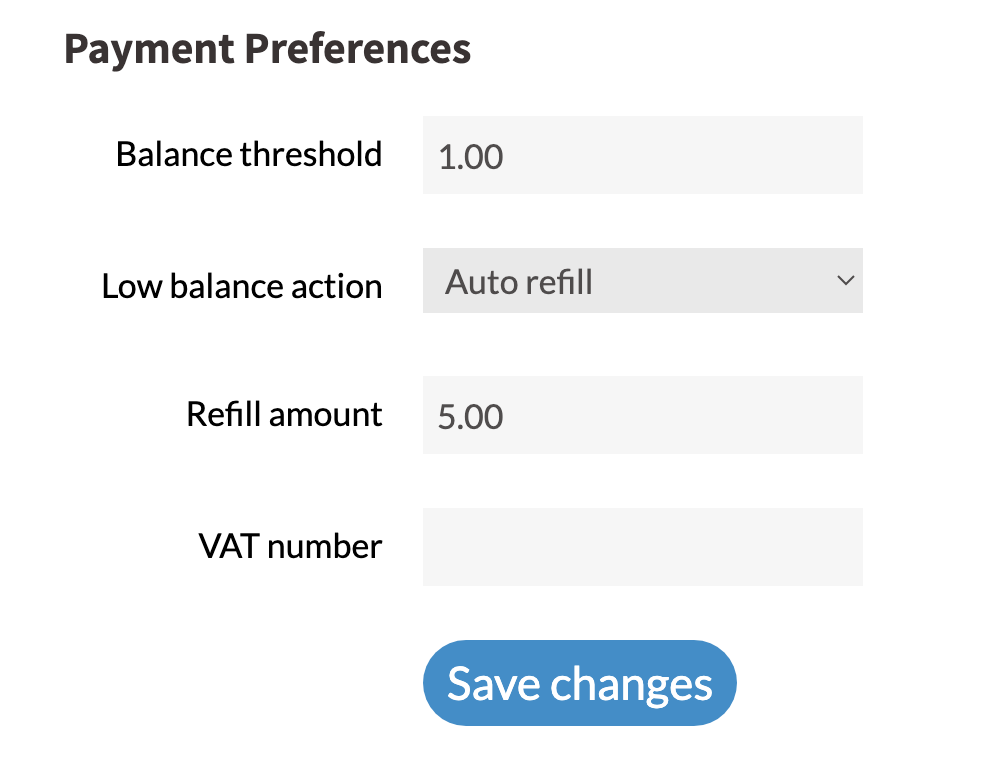
Configure automatic refills:
- Set the balance threshold that triggers a refill
- Specify the refill amount to charge your default card
- Select "Auto refill" as your low balance action
Email Notifications
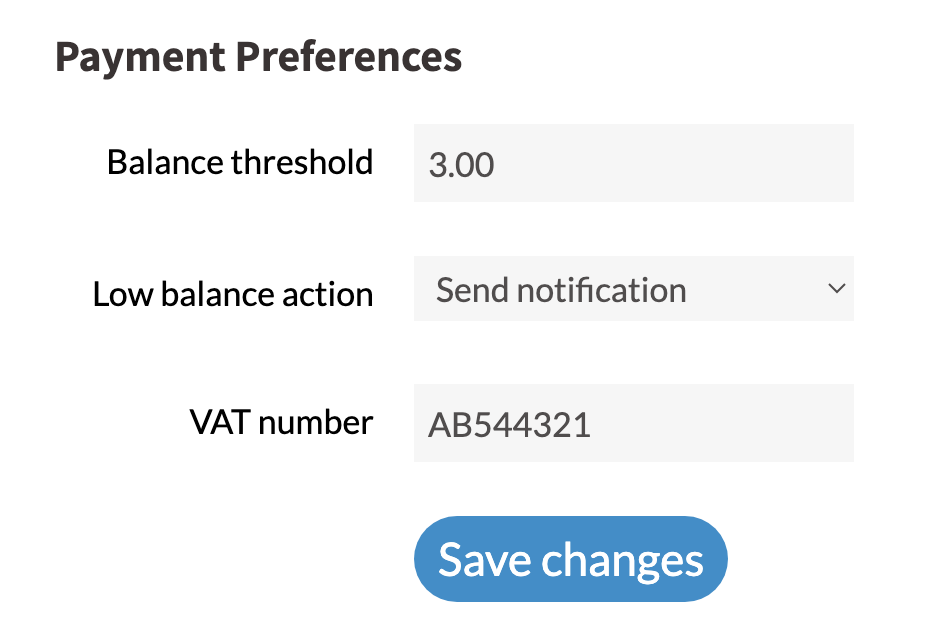
If you prefer manual management:
- Choose "Send notification" as your low balance action
- Set your preferred balance threshold
- Ensure your email address is correct
Email notifications help you monitor your balance without automatic charges, perfect for users who prefer manual control over their expenses.