Audio Files
The Audio Files section allows you to manage audio files and create playlists that can be used throughout your phone system. These audio files serve various purposes like greetings, music on hold, menu prompts, and announcements.
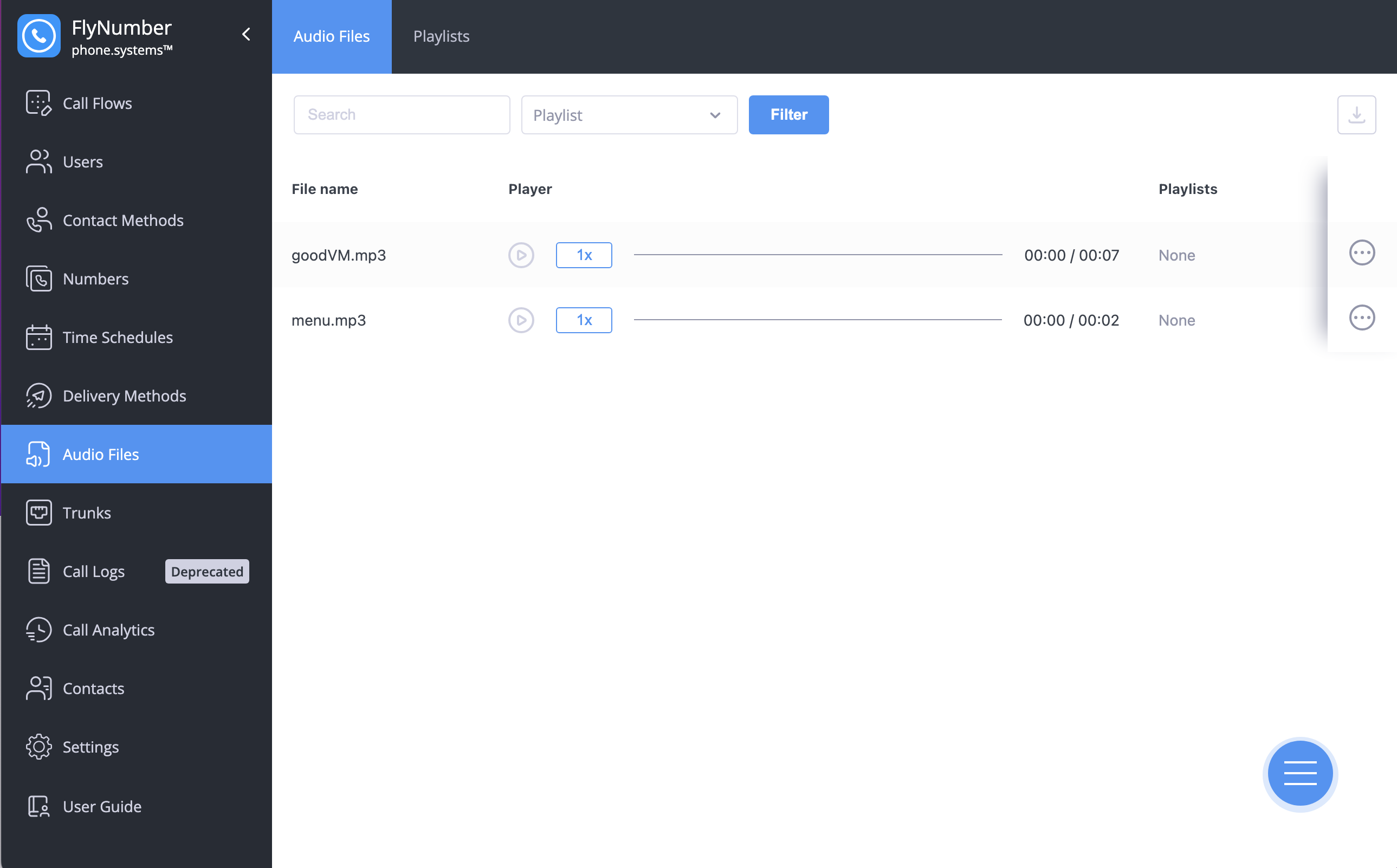
Managing Audio Files
The interface displays your audio files with the following information:
- File name
- Playback controls
- Duration
- Playlist assignments
You can:
- Play files directly in the interface
- Adjust playback speed (1x)
- See which playlists use each file
- Download files for backup
Adding Audio Files
There are two ways to add audio files:
1. Upload Audio File
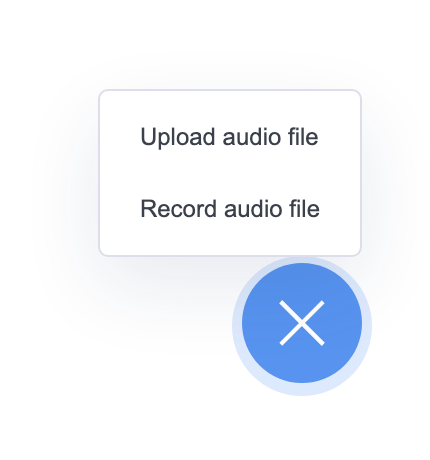
Upload existing audio files:
- Supported formats: .mp3, .wav, .flac, .ogg
- Maximum file size: 14 MB
- Files should be clear and professional quality
2. Record Audio File
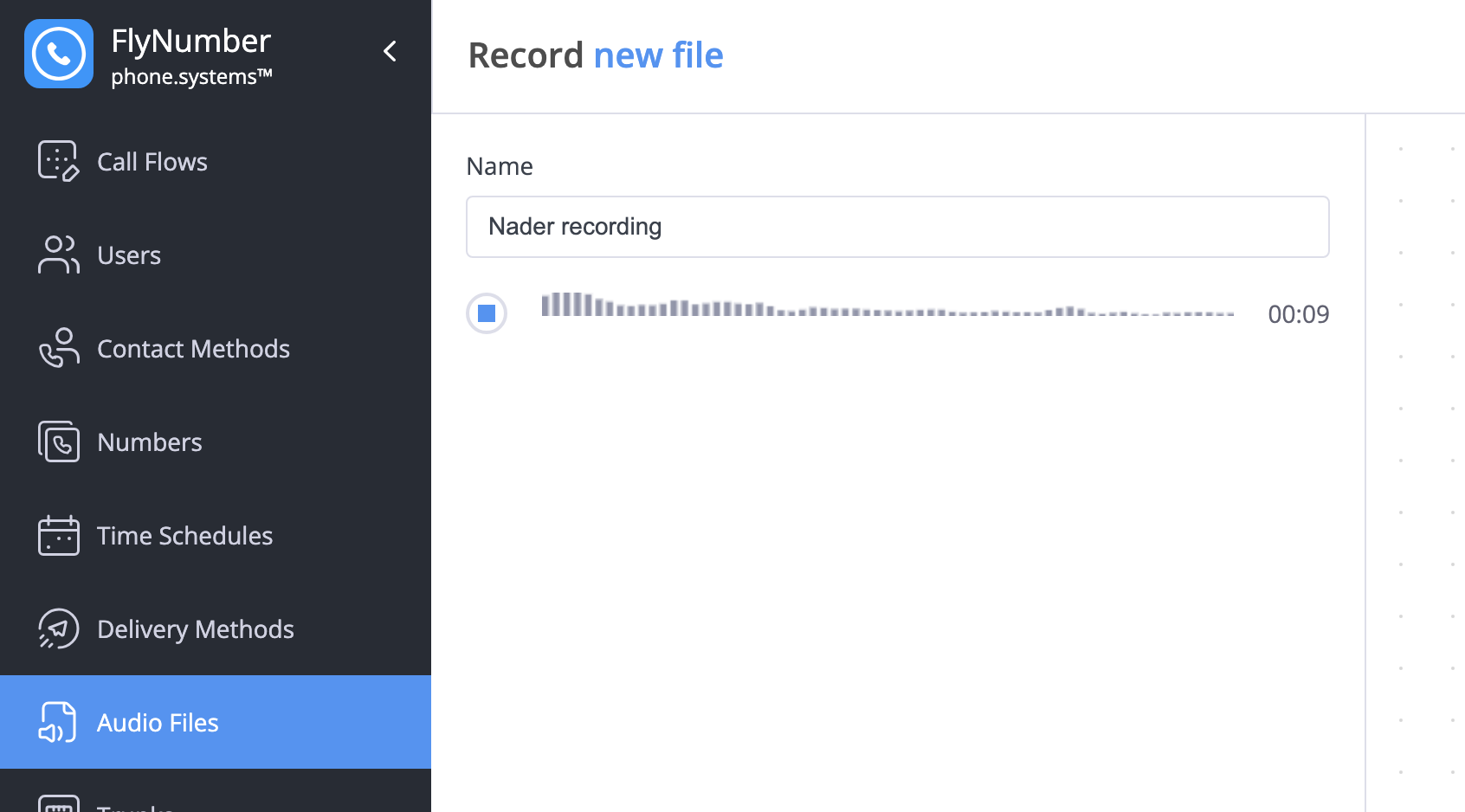
Record messages directly in your browser:
- Click the + button
- Select "Record audio file"
- Enter a name for your recording
- Click Record to start
- Click Stop when finished
- Preview your recording
- Save or re-record as needed
- Use a good quality microphone
- Record in a quiet environment
- Speak clearly and at a consistent volume
- Keep messages concise and professional
- Test recordings before using in your call flow
Creating Playlists
Playlists help you organize multiple audio files for features like music on hold or announcements.
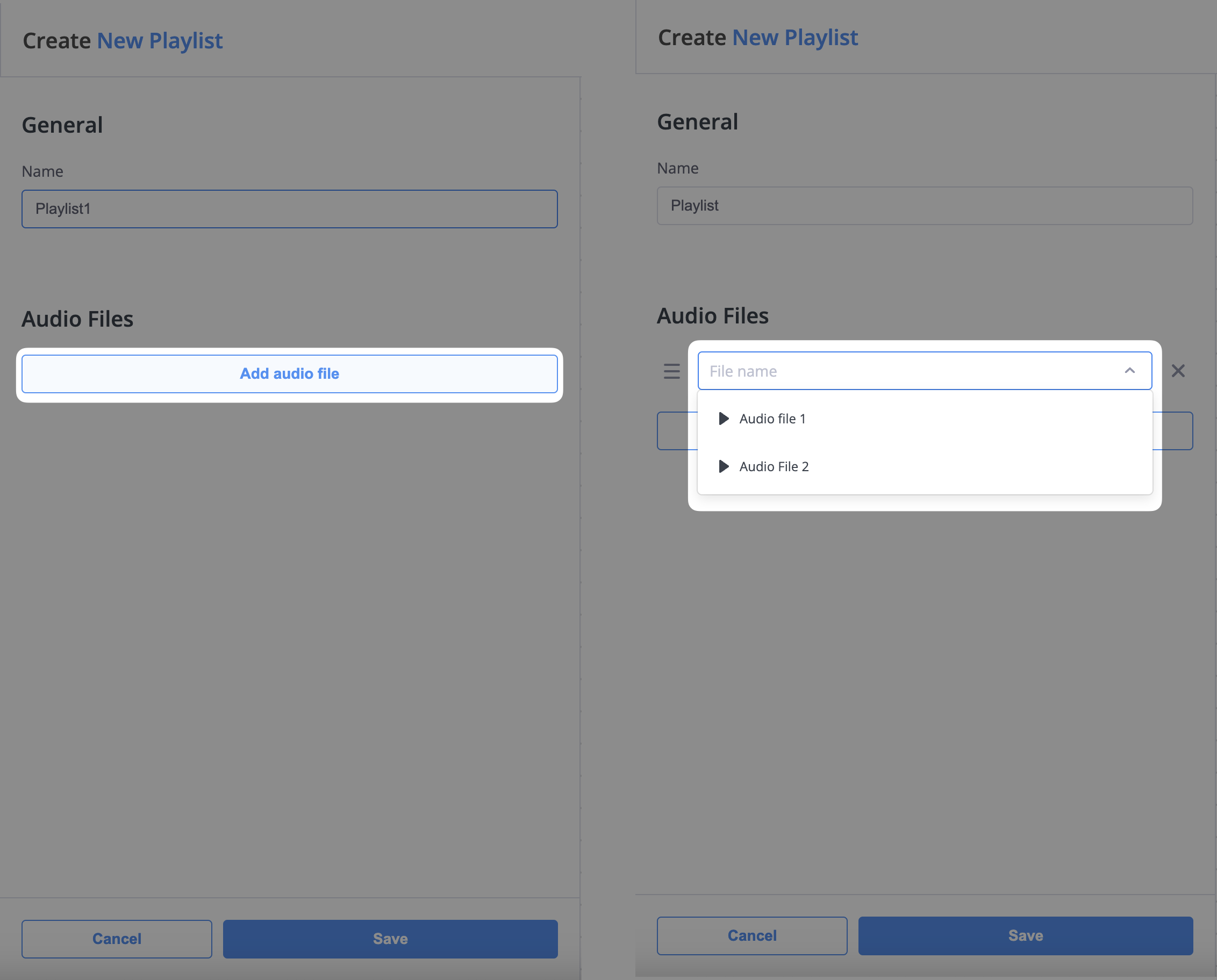
To create a playlist:
- Go to the Playlists tab
- Click the + button
- Enter a name for your playlist
- Click "Add audio file" to select files
- Arrange files in your preferred order
- Save the playlist
Managing Playlist Order
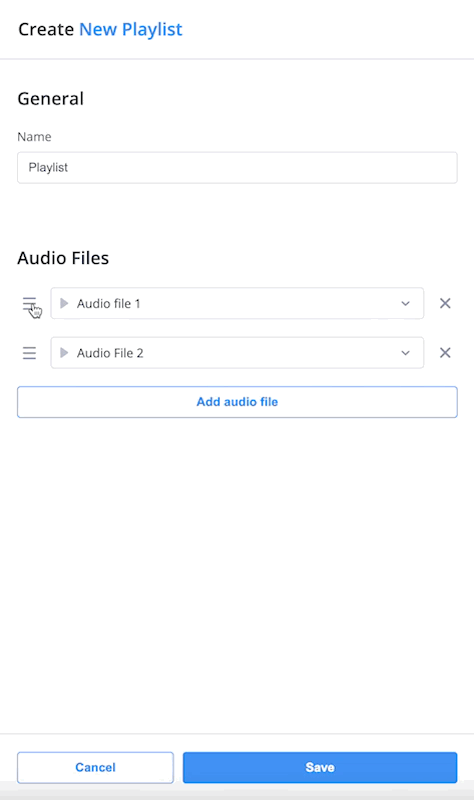
You can:
- Drag and drop files to change their order
- Remove files using the X icon
- Preview the playlist sequence
- Edit playlist settings anytime
Editing and Deleting
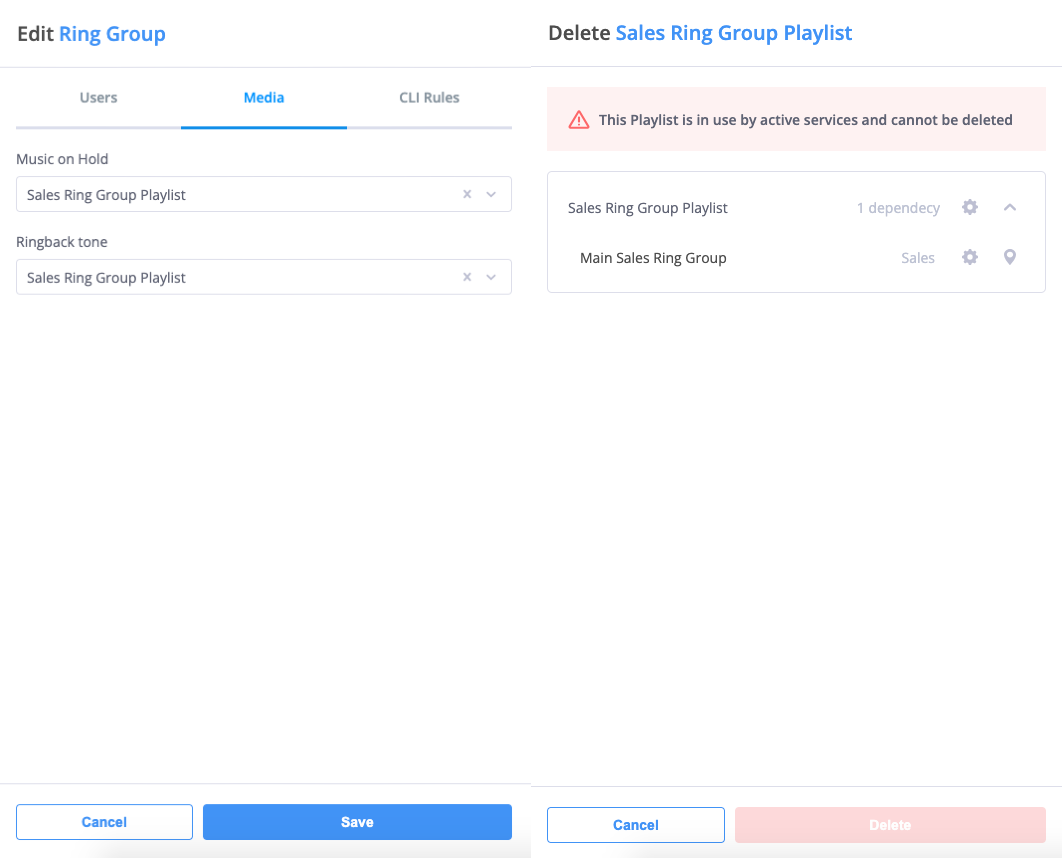
Before deleting audio files or playlists, check for dependencies. You cannot delete files or playlists that are in use by modules in your call flows.
To edit or delete:
- Click the Actions menu (⋮)
- Select Edit or Delete
- For deletion, confirm there are no dependencies
- Save any changes or confirm deletion
Common Uses
Audio files and playlists are used throughout the phone system:
| Feature | Audio Use |
|---|---|
| Voice Menu | Greeting and option messages |
| Ring Group | Music on hold, ringback tones |
| Queue | Wait music, position announcements |
| Voicemail | Greeting messages |
| Audio Playback | Announcements, messages |
-
File Management
- Use clear, descriptive names
- Keep files organized
- Remove unused files
- Back up important recordings
-
Audio Quality
- Use high-quality recordings
- Maintain consistent volume levels
- Ensure clear speech in messages
- Test audio before deployment
-
Playlist Organization
- Group related files together
- Consider playback order
- Keep playlists focused
- Update content regularly
Advanced Tips
| Feature | Description | Best For |
|---|---|---|
| Multiple Playlists | Create different playlists for various purposes | Department-specific needs |
| File Reuse | Use the same file in multiple playlists | Consistent messaging |
| Playback Speed | Adjust speed during preview | Quality checking |
| Dependency Check | System prevents deletion of in-use files | Safe management |
Remember to test your audio files and playlists in their intended modules to ensure proper volume levels and smooth transitions between files.