Time Schedules
The Time Schedule lets you define and manage your organization's working hours and exceptions for call flows during regular business hours, holidays, and special occasions.
When a Time Schedule is assigned to a user, it controls call delivery based on defined working hours and exceptions. Calls made outside these hours or during exceptions (e.g., holidays) will skip all contact methods for the user. The call will only attempt delivery during active working hours.
Time schedules will only apply to users who have contact methods with inbound phone numbers set. For example, if a user has the phone system app or a SIP account but doesn't have a FlyNumber assigned in their contact method settings, the time schedule won't affect their availability. In these cases, it would be better to use a Time Router module in your call flow.
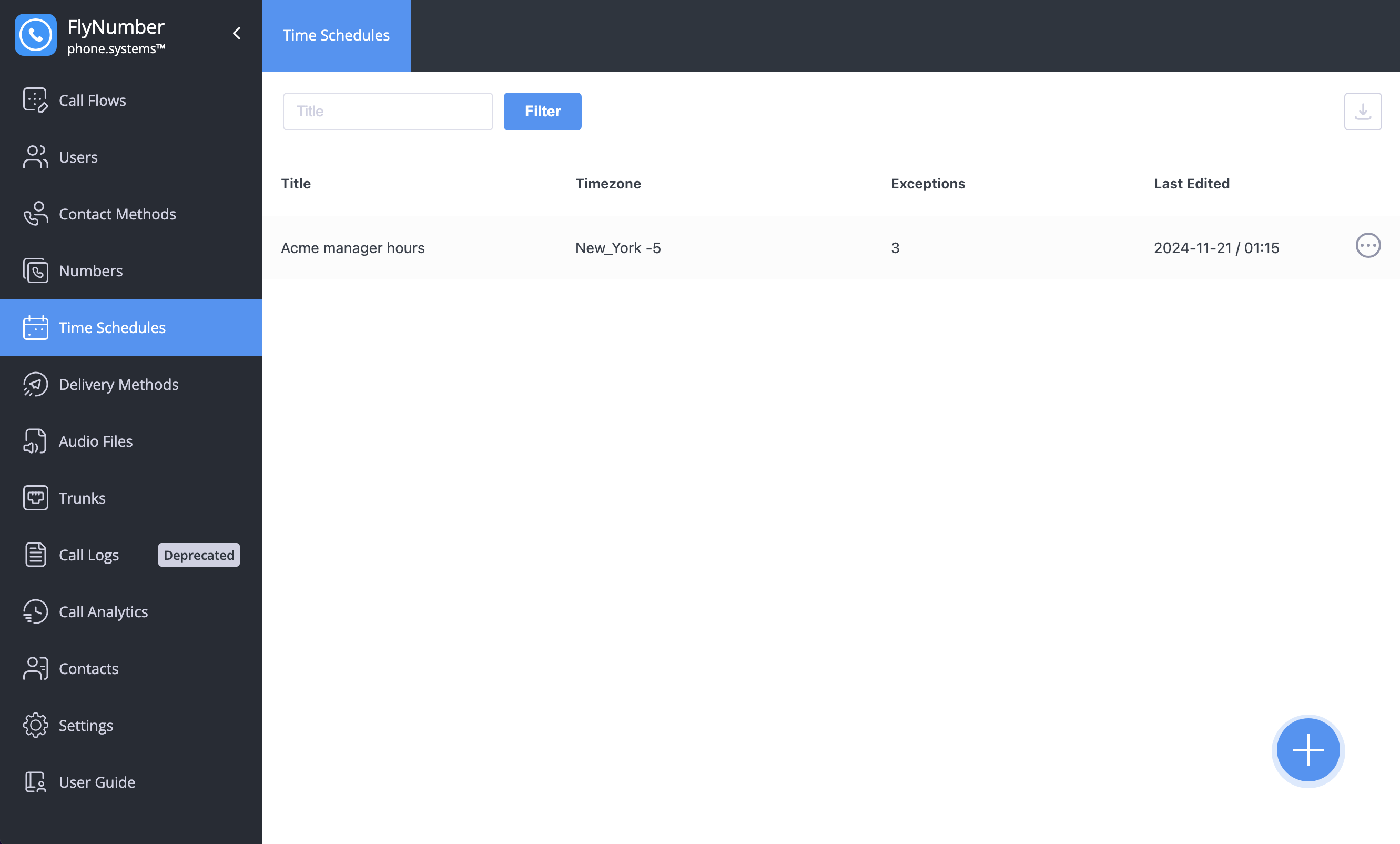
Creating Time Schedules
To create a Time Schedule:
- Click the + button in the bottom right corner
- Configure the following settings:
Basic Settings
- Title: Give your schedule a descriptive name (e.g., "Main Office Hours")
- Timezone: Select the appropriate timezone for your schedule
Working with Time Zones
The phone system implements the industry-standard IANA timezone database for precise time management. Each timezone follows a Continent/Location format, such as:
- Asia/Tokyo
- America/Chicago
- Australia/Sydney
The IANA timezone system offers several key advantages:
- Handles seasonal time changes automatically
- Updates to reflect regional policy changes
- Maintains historical timezone data
- Ensures accurate time calculations globally
- Support daylight saving time where applicable
Consider these factors when configuring your timezone:
- Location of your customer service team
- Peak hours of incoming calls
- International team distribution
Working Hours
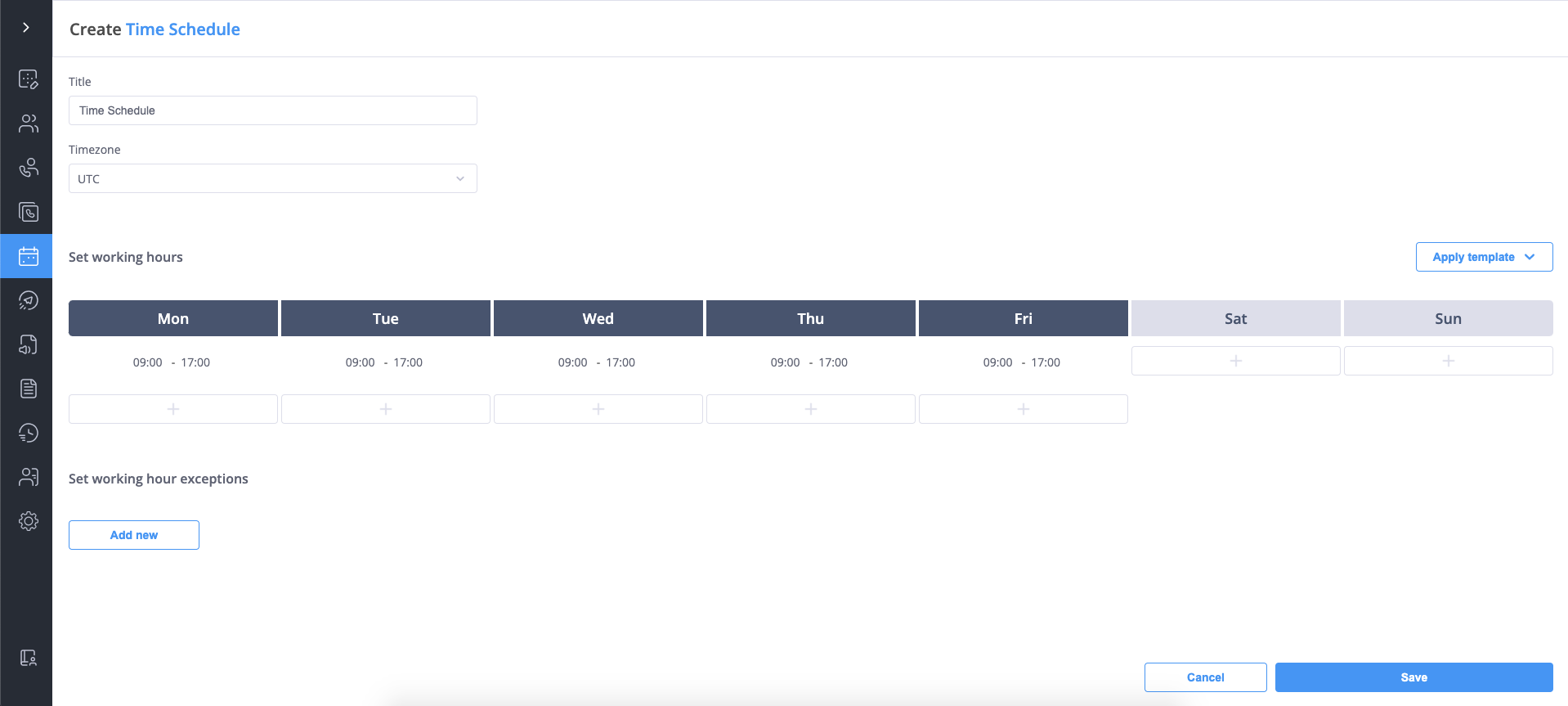
Set your regular working hours:
- Configure hours for each day of the week
- Click + to add multiple time ranges per day
- Leave days empty for non-working days (weekends)
For quick setup, use the "Apply template" button to choose from common schedules:

Available templates:
- 8:00 - 18:00: Standard extended business hours
- 9:00 - 17:00: Traditional office hours
- 24/7: Round-the-clock availability
- Clear all: Reset all time settings
The template feature makes it easy to quickly set up common working hour patterns. You can apply a template and then make adjustments as needed for specific days.
Working Hour Exceptions
Exceptions let you handle special cases like:
- Holidays
- Special events
- Training days
- Maintenance periods
For each exception, configure:
| Field | Description |
|---|---|
| Name | Descriptive name for the exception |
| Type | Working or Non-Working hours |
| Repeat | Once, Monthly, or Yearly |
| From | Start date and time |
| To | End date and time |
Here's an example of configuring various types of exceptions:
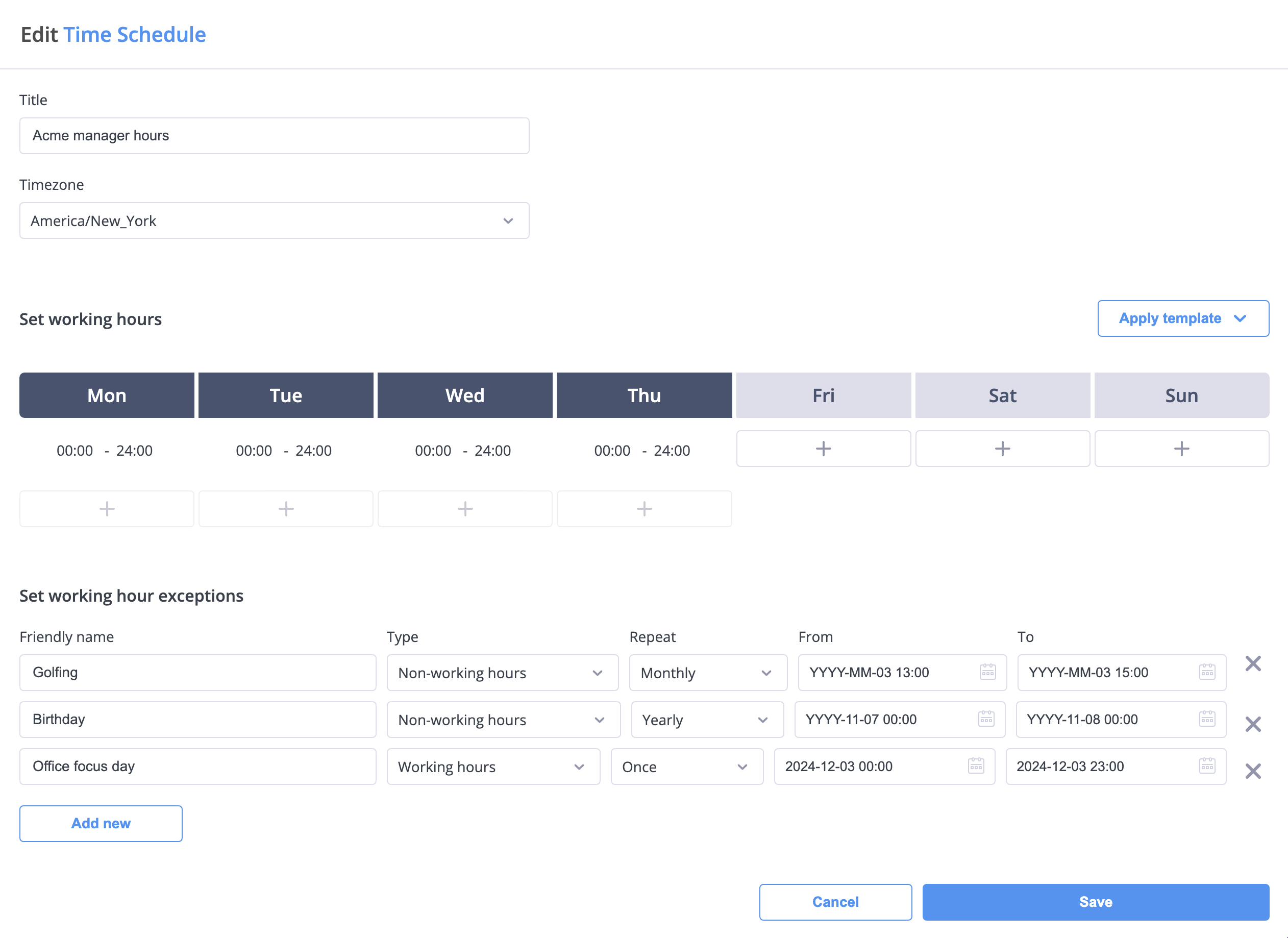
This example shows three different types of exceptions:
- Monthly Exception: A recurring monthly golfing event set as non-working hours
- Yearly Exception: An annual birthday marked as non-working hours
- One-time Exception: A special office focus day set as working hours
- Non-working hours: Use for events when you don't want to receive calls (holidays, team events)
- Working hours: Use to extend availability beyond normal hours (special events, seasonal hours)
- Company holidays (yearly)
- Team meetings (monthly)
- Special events (once)
- Extended hours for peak seasons
Assigning Time Schedules
Time schedules can be assigned to users in two ways:
1. During User Creation
When creating a new user, select the time schedule from the dropdown menu:
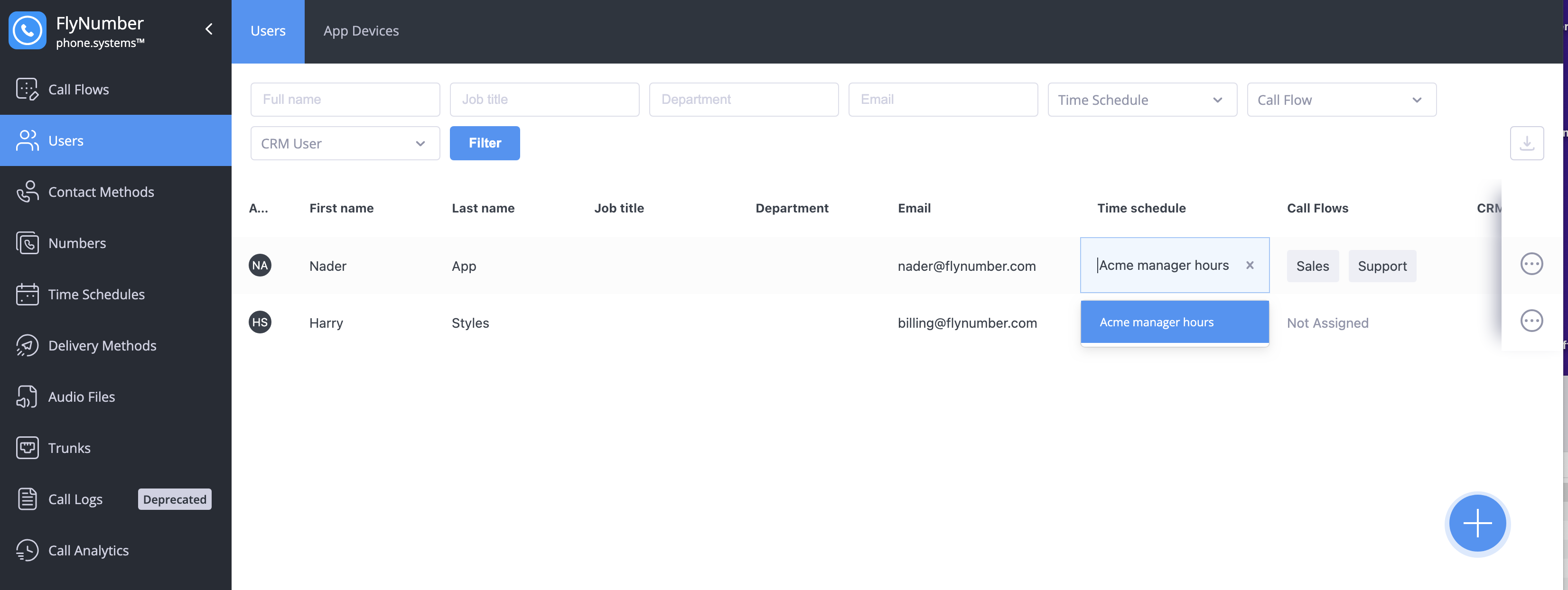
2. Editing Existing Users
- Go to the Users menu
- Find the user you want to update
- Click the Actions menu (⋮)
- Select "Edit"
- Choose the time schedule from the dropdown
- Click Save
Time Management Options
The phone system offers two ways to manage time-based routing:
-
Time Schedules (This feature):
- Organization-wide schedules
- Applies to multiple users
- Manages exceptions (holidays)
- Controls all contact methods for users
-
- Part of your call flow
- Specific to one routing scenario
- Flexible interval configuration
- Immediate routing control
- Use Time Schedules for organization-wide time management
- Use Time Router for specific call flow routing
Best Practices
-
Schedule Planning:
- Include buffer times
- Plan for holidays
- Consider lunch breaks
- Account for different time zones
-
Exception Management:
- Add recurring holidays early
- Update one-time exceptions regularly
- Document special cases
- Review exceptions periodically
-
User Assignment:
- Group similar schedules
- Consider department needs
- Account for remote workers
- Plan for coverage gaps
If a user has no time schedule assigned, their contact methods will be active 24/7. Make sure to assign appropriate schedules to manage availability.
Advanced Tips
| Feature | Description | Best For |
|---|---|---|
| Multiple Time Ranges | Several active periods per day | Split shifts |
| Recurring Exceptions | Regular events or meetings | Team coordination |
| Timezone Selection | Local or system time | International teams |
| User Groups | Same schedule for multiple users | Department management |
Remember that Time Schedules affect all contact methods for assigned users. This includes:
- App configurations
- SIP accounts
- PSTN routes
- Email notifications