Numbers
The Numbers section is where you manage both your FlyNumbers (virtual phone numbers) and internal extensions. This centralized location makes it easy to track and configure how calls are routed throughout your phone system. This applies to both inbound and outbound calling.
Phone Numbers
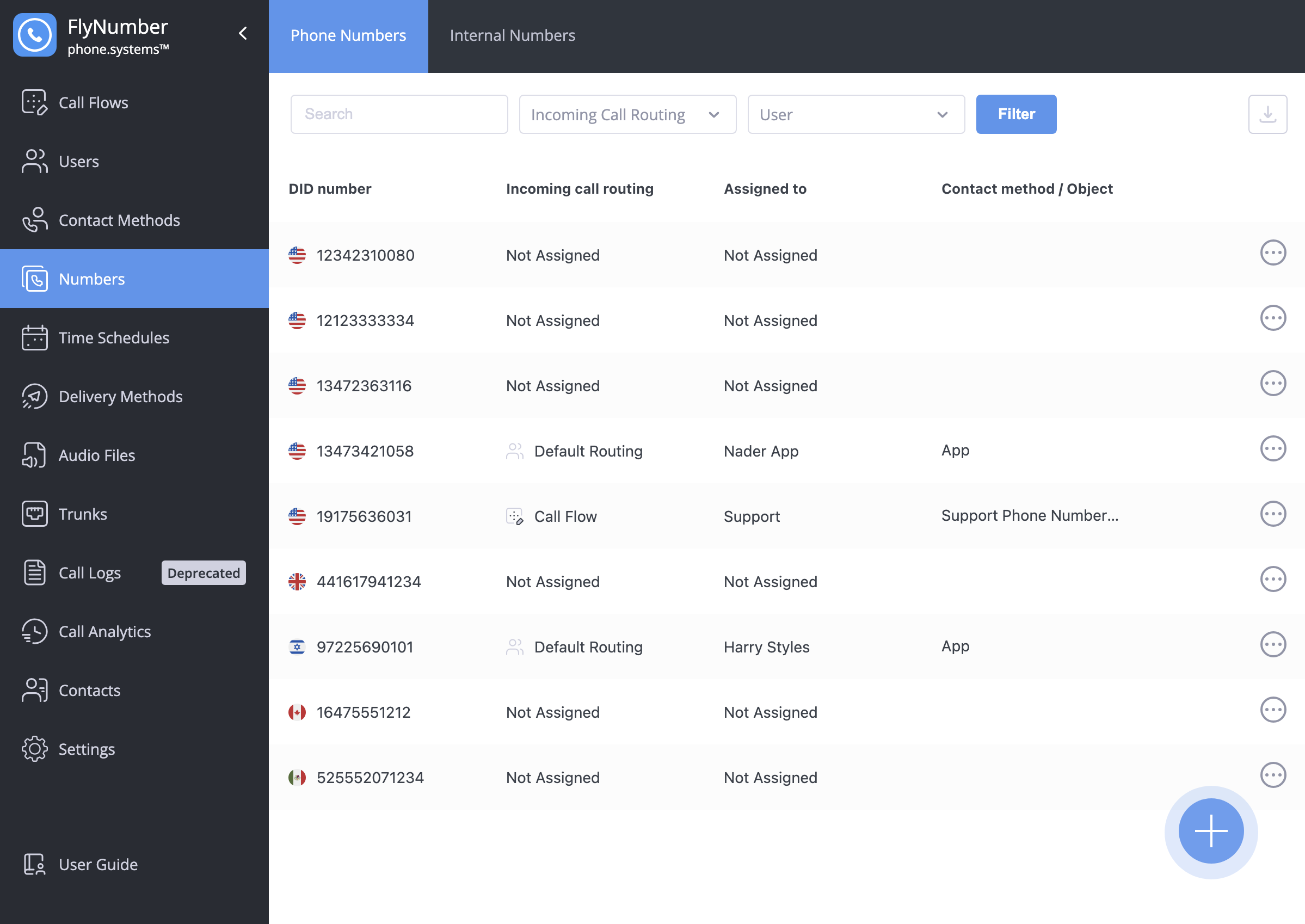
The Phone Numbers tab displays all your virtual numbers with key information:
| Field | Description |
|---|---|
| DID number | Your virtual phone number with country flag |
| Incoming call routing | Current routing configuration (Call Flow, Default Routing, etc.) |
| Assigned to | User or department the number is assigned to |
| Contact method / Module | How the number is being used (App, Ring Group, etc.) |
You can filter numbers by:
- Incoming call routing
- User assignment
- Search by number
Adding Phone Numbers
To add a new phone number to your system:
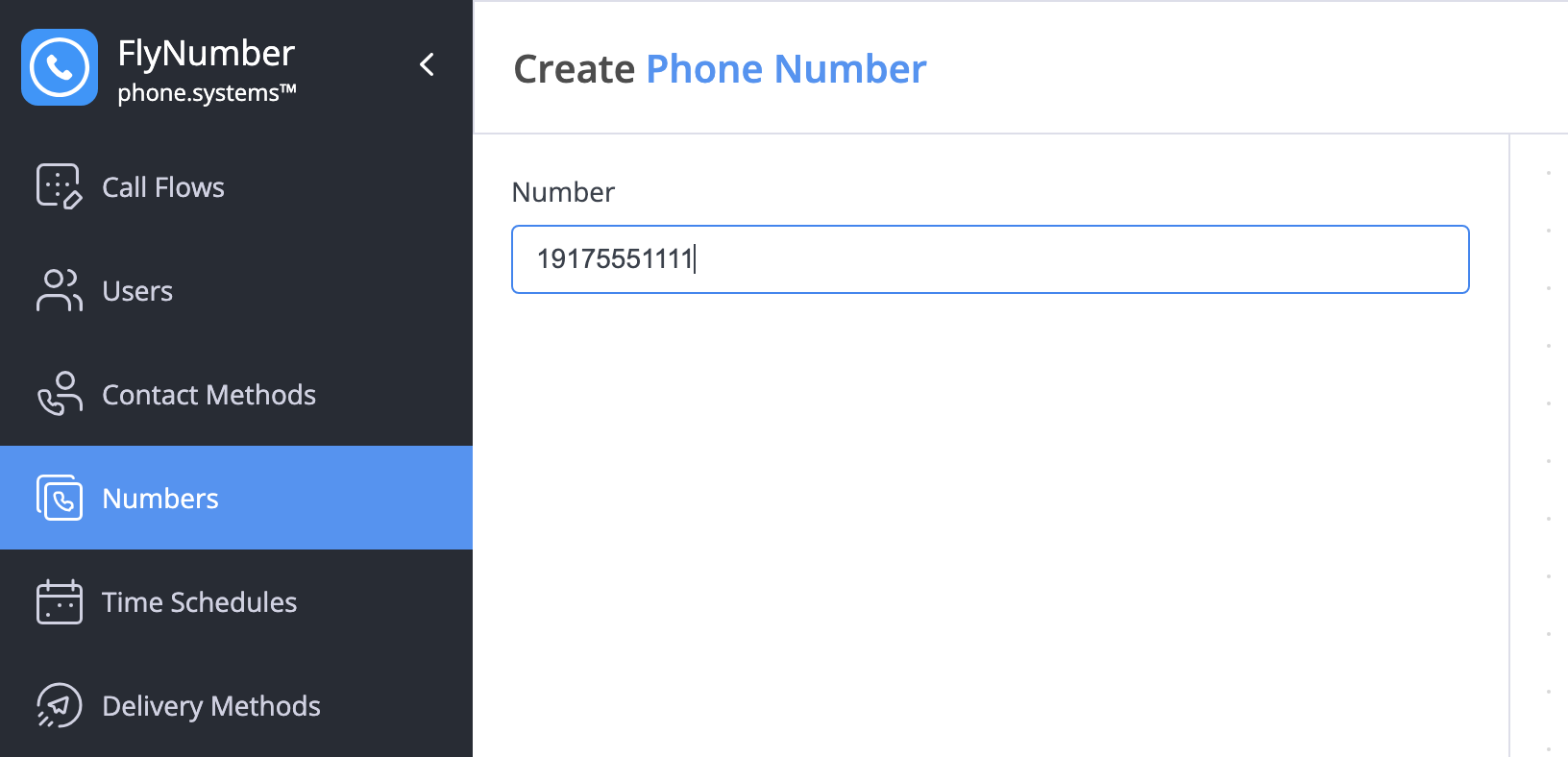
- Click the + button in the bottom right corner
- Enter the phone number in E.164 format:
- Include country code
- No spaces or special characters
- Example: 19175551111
- Click Save to add the number
Make sure you own the number and it's properly configured for the phone system before adding it here. New numbers can be purchased through your FlyNumber account dashboard.
Managing Phone Numbers
Phone numbers can be configured in two ways:
-
Direct Assignment: Set a number to ring directly to:
- The phone system app
- A SIP account
- A regular phone number (PSTN route)
- External SIP address
-
Module Integration: Use the number in a Phone Number module for:
- Custom call flows
- IVR menus
- Department routing
- Advanced call handling
To use a number in a Phone Number module that's currently assigned directly to a contact method, you'll need to first clear its assignment in the Contact Methods menu.
Internal Numbers
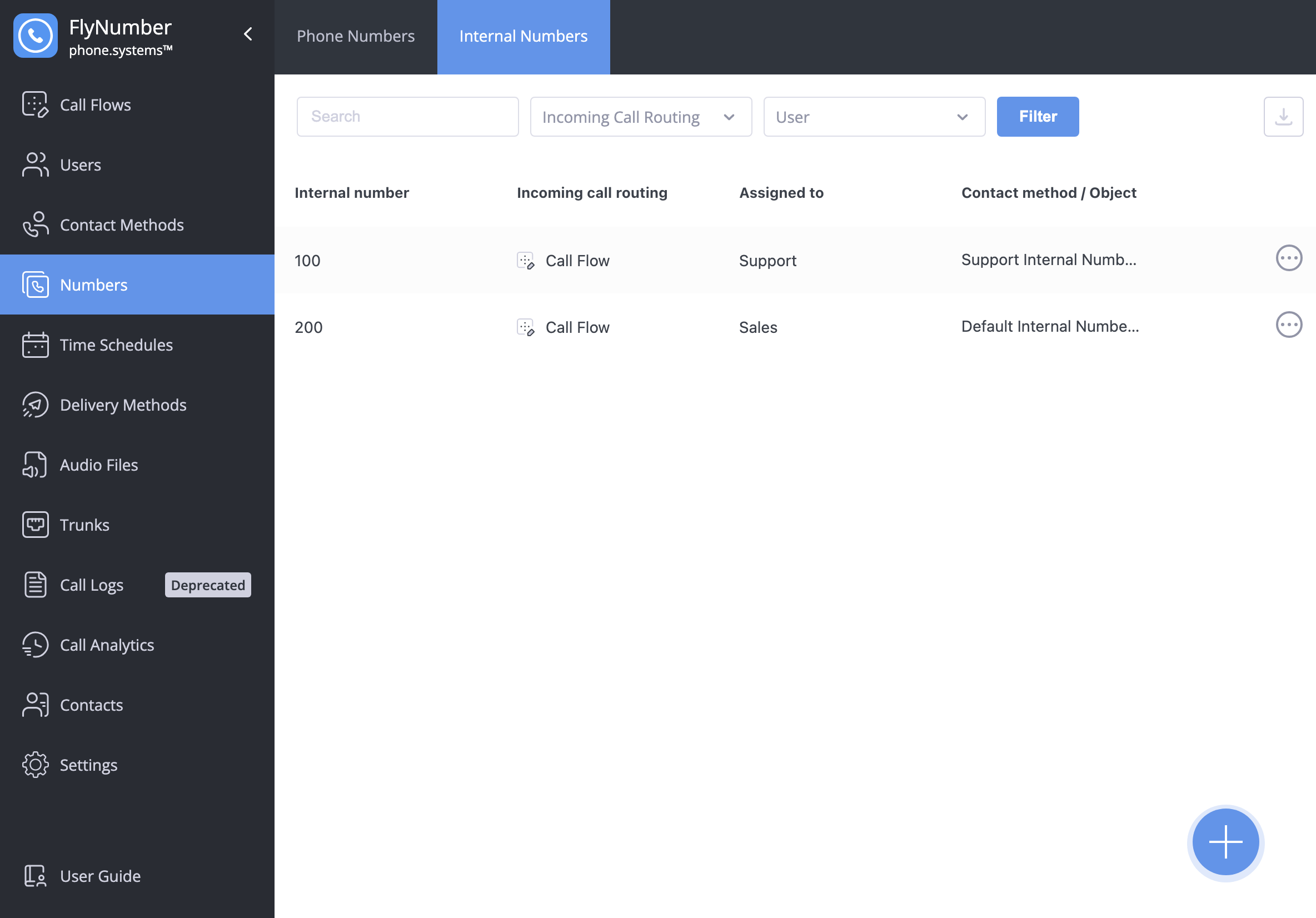
Internal numbers (extensions) enable quick dialing between team members and access to system features. The interface shows:
| Field | Description |
|---|---|
| Internal number | The extension number (1-4 digits) |
| Incoming call routing | How the extension is configured |
| Assigned to | User or department using this extension |
| Contact method / Module | Where the extension connects |
Creating Internal Numbers
To add a new internal number:
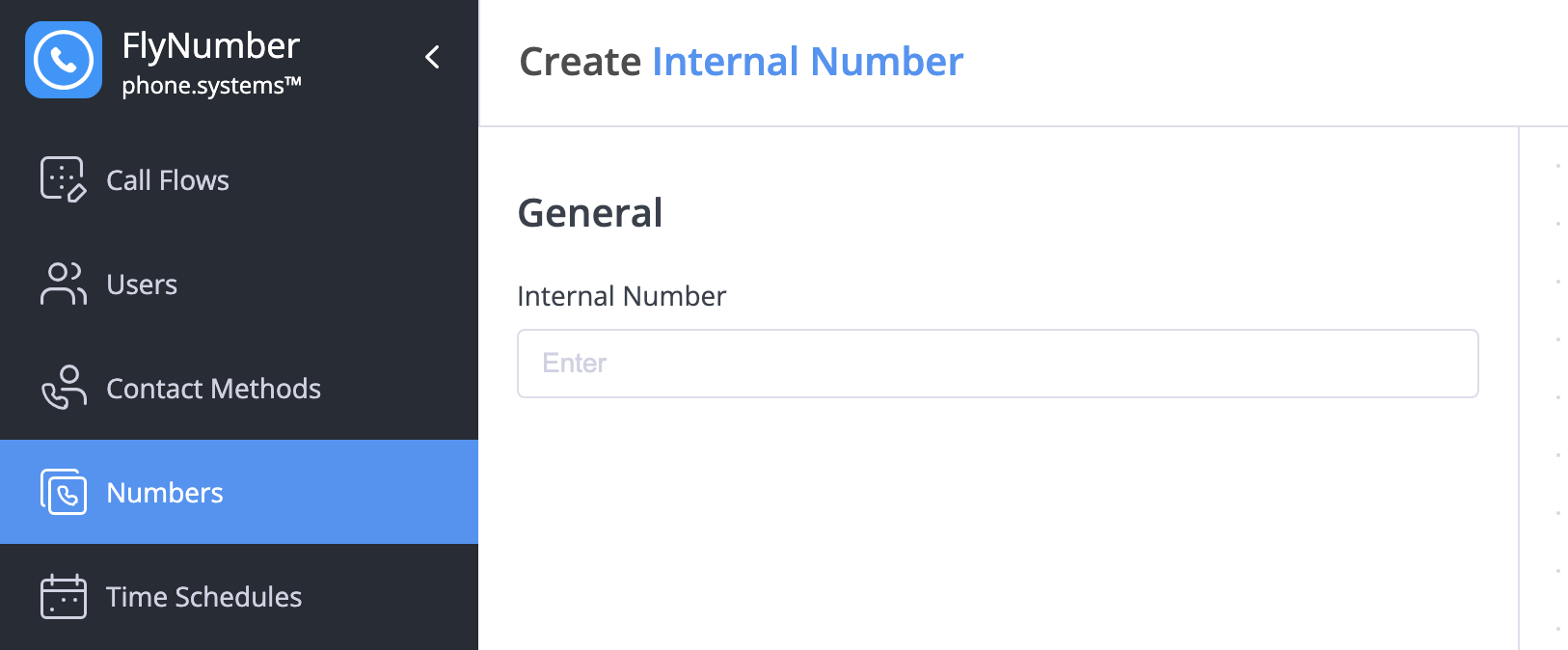
- Click the + button
- Enter a unique extension number
- Save to create the extension
Internal numbers are perfect for:
- Quick-dial extensions for team members
- Conference room access
- Feature code shortcuts
- Department extensions
Best Practices
-
Number Organization:
- Use consistent extension patterns
- Document number assignments
- Keep routing paths clear
- Review unused numbers regularly
-
Extension Planning:
- Use logical numbering schemes
- Reserve ranges for departments
- Consider future growth
- Keep extensions short
-
Routing Management:
- Document routing changes
- Test new configurations
- Monitor call patterns
- Update assignments promptly
Before removing a number's assignment or changing its routing, ensure you have a plan for handling incoming calls to avoid service interruption.
Advanced Tips
| Feature | Description | Best For |
|---|---|---|
| Direct Assignment | Immediate routing to contact methods | Simple setups |
| Module Integration | Complex call flows and IVR | Advanced routing |
| Extension Planning | Systematic numbering scheme | Organization |
| Filtering | Quick number location | Large systems |
Regularly review your number assignments and routing configurations to ensure they align with your current business needs and call handling requirements.