App Contacts
The Contacts section in the FlyNumber phone system app allows you to manage both external contacts and team members. You can easily search, organize, and initiate calls directly from your contacts list.
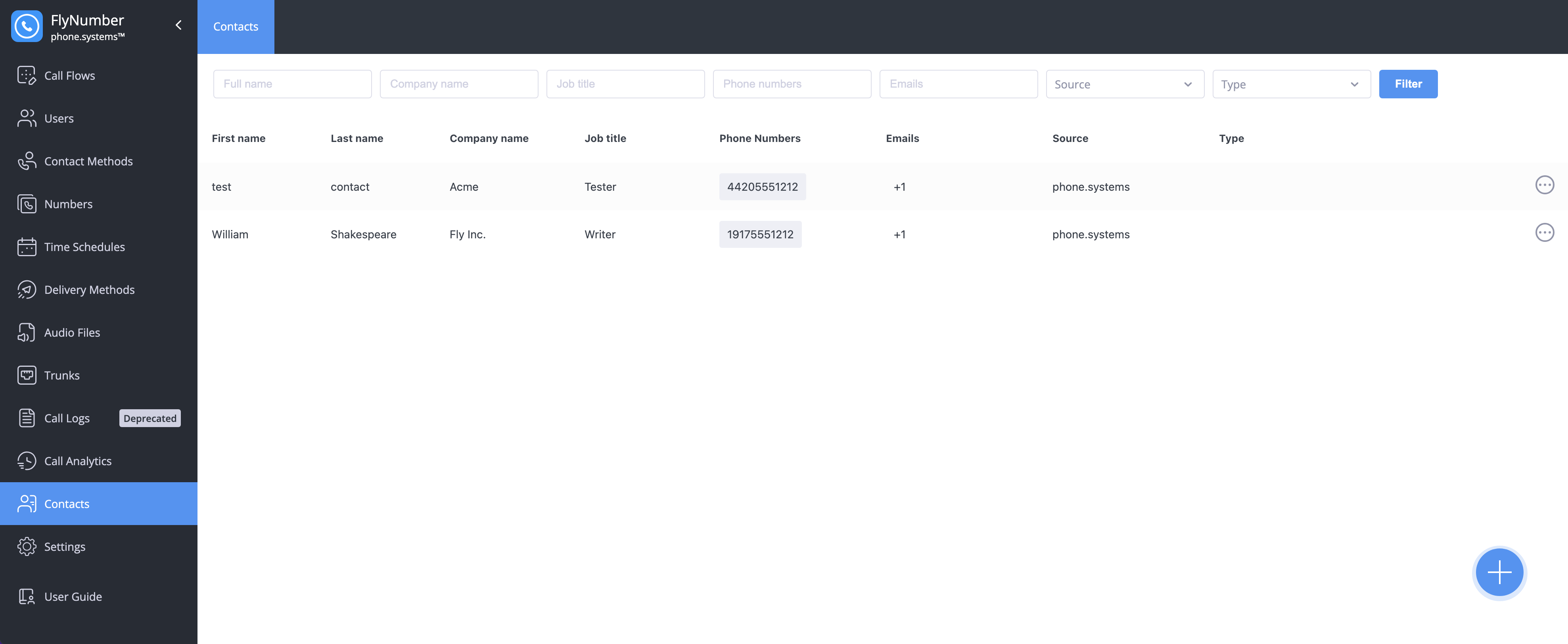
Contact Types
External Contacts
External contacts are individuals or businesses outside your organization that you add through the app. These can be clients, vendors, partners, or any other external contacts you communicate with.
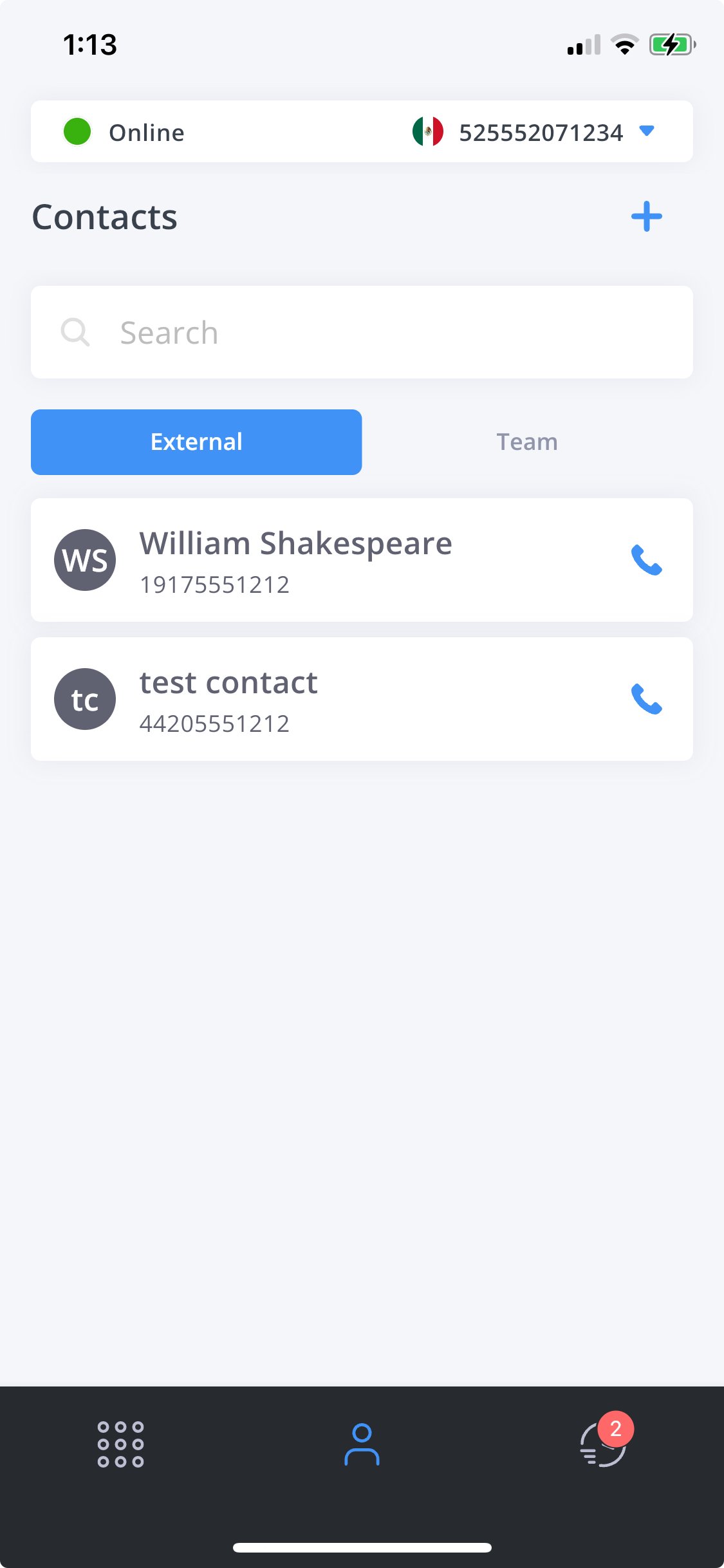
Team Contacts
Team contacts are internal users that have been added through the phone system panel. These are your colleagues and team members who also have access to the phone system.
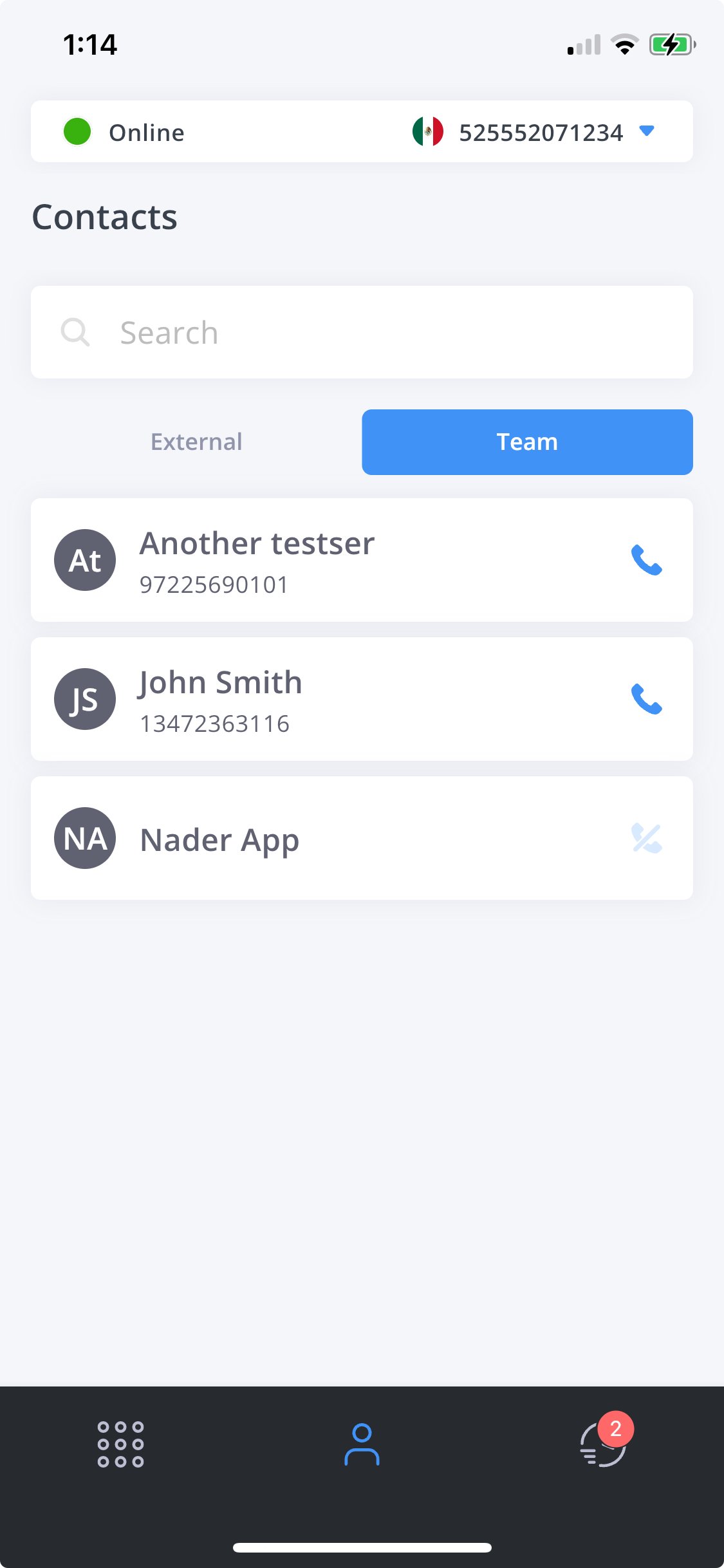
Team contacts can only be created and managed through the phone system panel. You cannot add or modify team contacts directly through the app.
Managing Contacts
Creating External Contacts
To add a new external contact:
- Go to the Contacts section
- Select the External tab
- Click the + button in the top right corner
- Fill in the contact details:
- First Name
- Last Name
- Phone Number(s)
- Job Title
- Company Name
- Click Save to add the contact
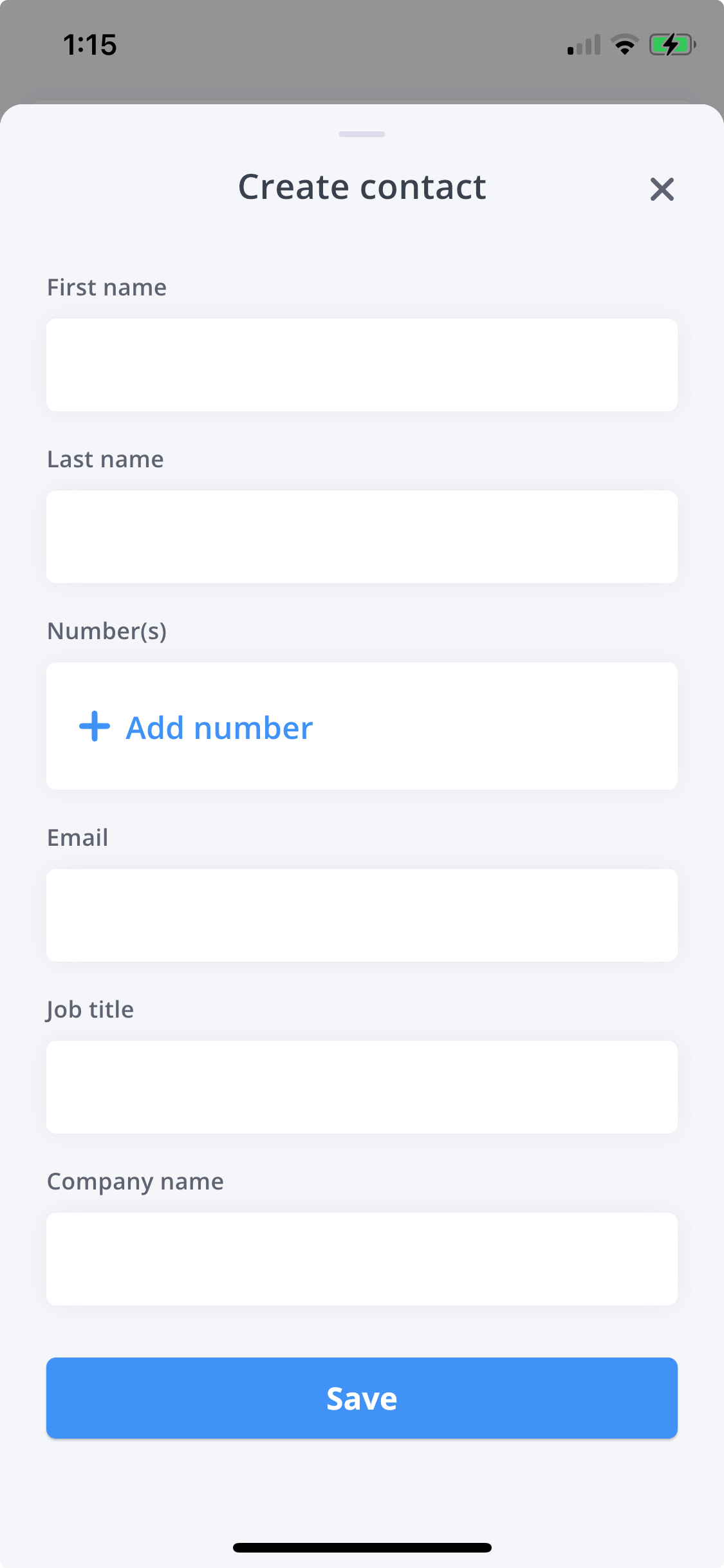
Contact Details
When you click on a contact, you can view their complete details and available actions:
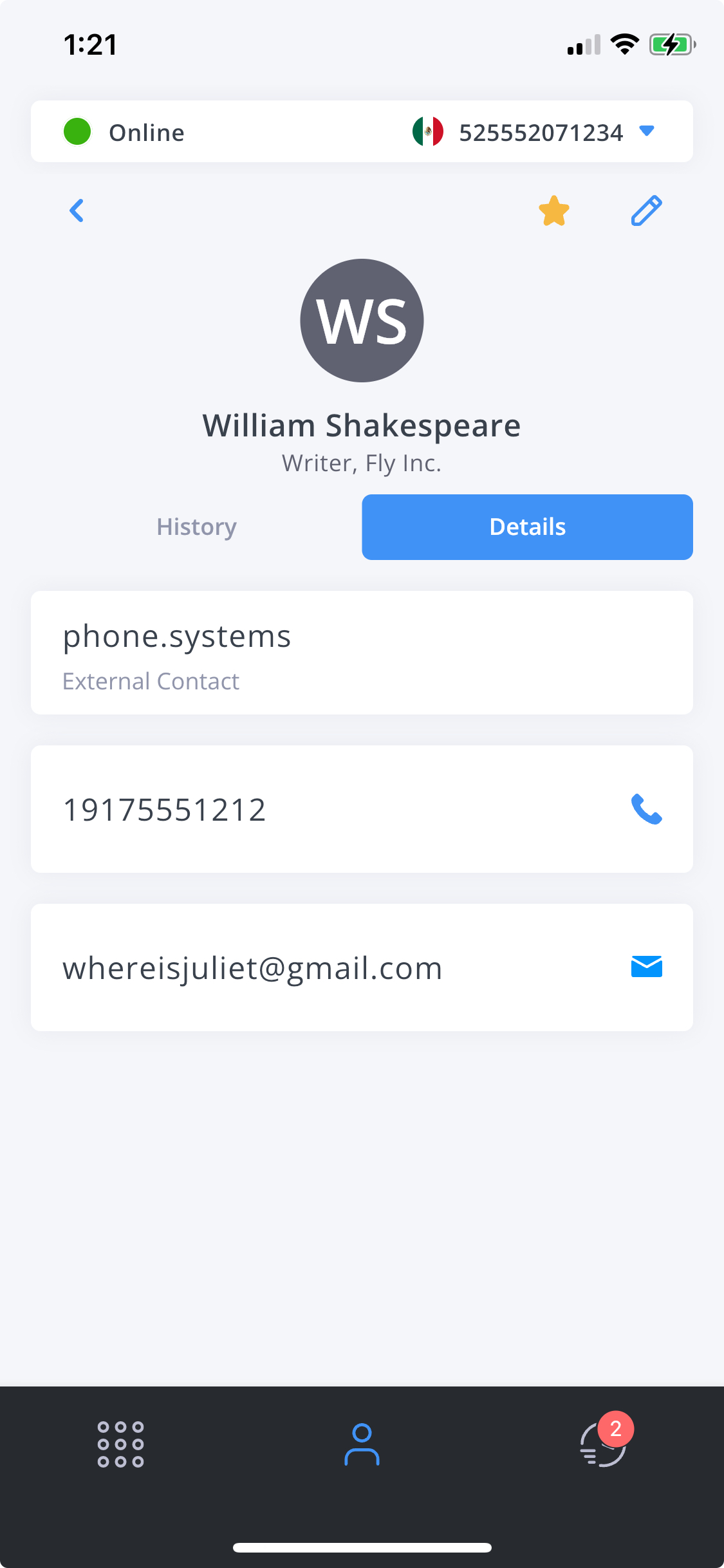
Deleting Contacts
To delete an external contact:
- Navigate to the contact you want to delete
- Click the delete icon
- Confirm the deletion
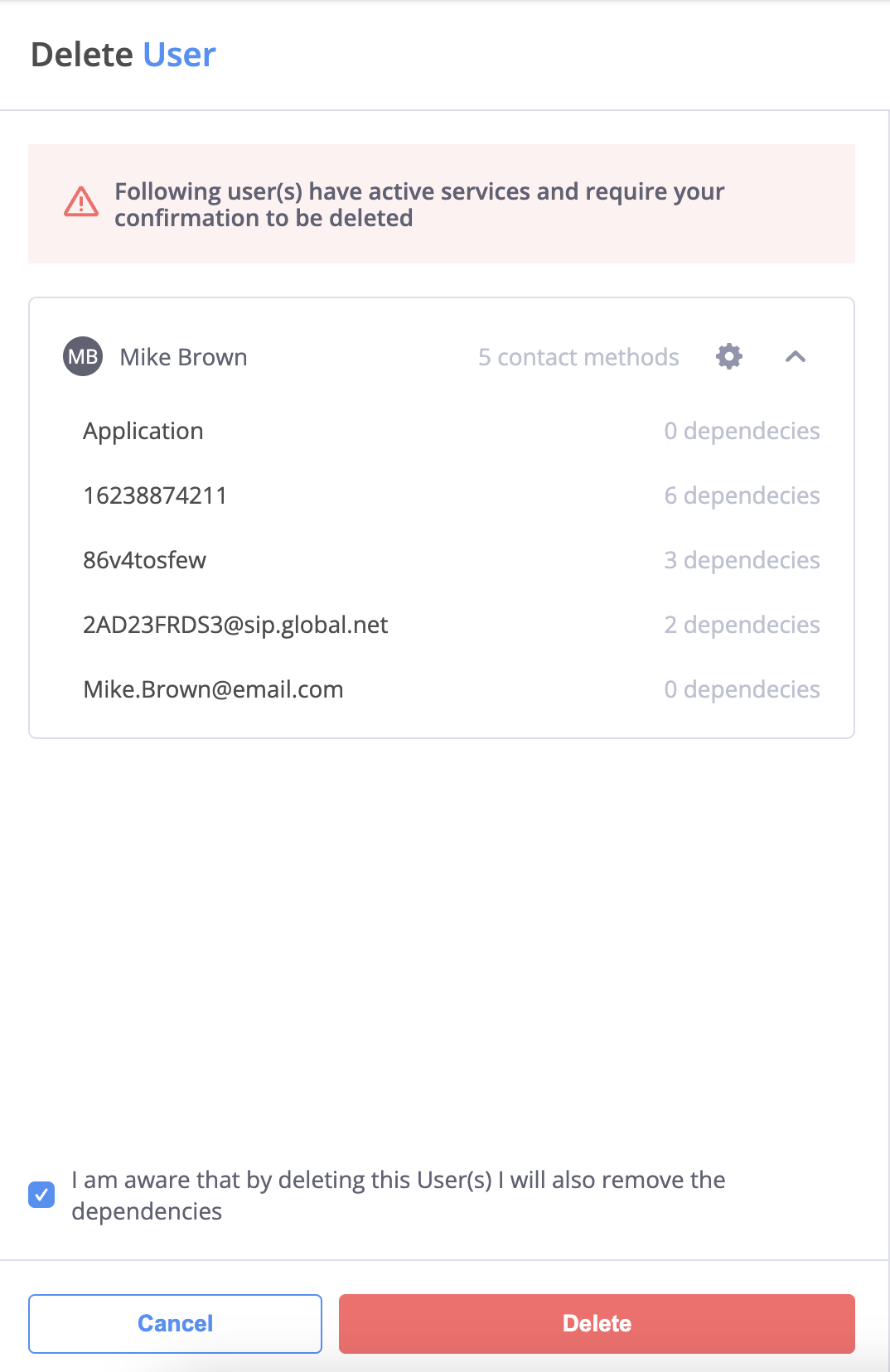
Deleting a contact is permanent and cannot be undone. Make sure you want to remove the contact before confirming the deletion.
Features
Favorites
You can mark frequently used contacts as favorites for quick access:
- Open the contact's details
- Click the star icon next to their name
- The contact will now appear at the top of your contacts list with a gold star
Search
The search bar at the top of the Contacts section allows you to quickly find contacts by:
- Name (first or last)
- Phone number
- Internal extension number
Quick Call
Initiate calls directly from the contacts list by clicking the phone icon next to a contact's name.
Contact Synchronization
- External contacts are stored locally in the app
- Team contacts are automatically synchronized with the phone system panel
- Changes made to team members in the panel will be reflected in your app's contacts list
Organize your most frequently contacted team members and external contacts using the Favorites feature for quick access during busy periods.