Call History
The Call History section provides a comprehensive view of your calling activity, including both recent and failed calls. This feature helps you track all call interactions and manage any calls that need follow-up.
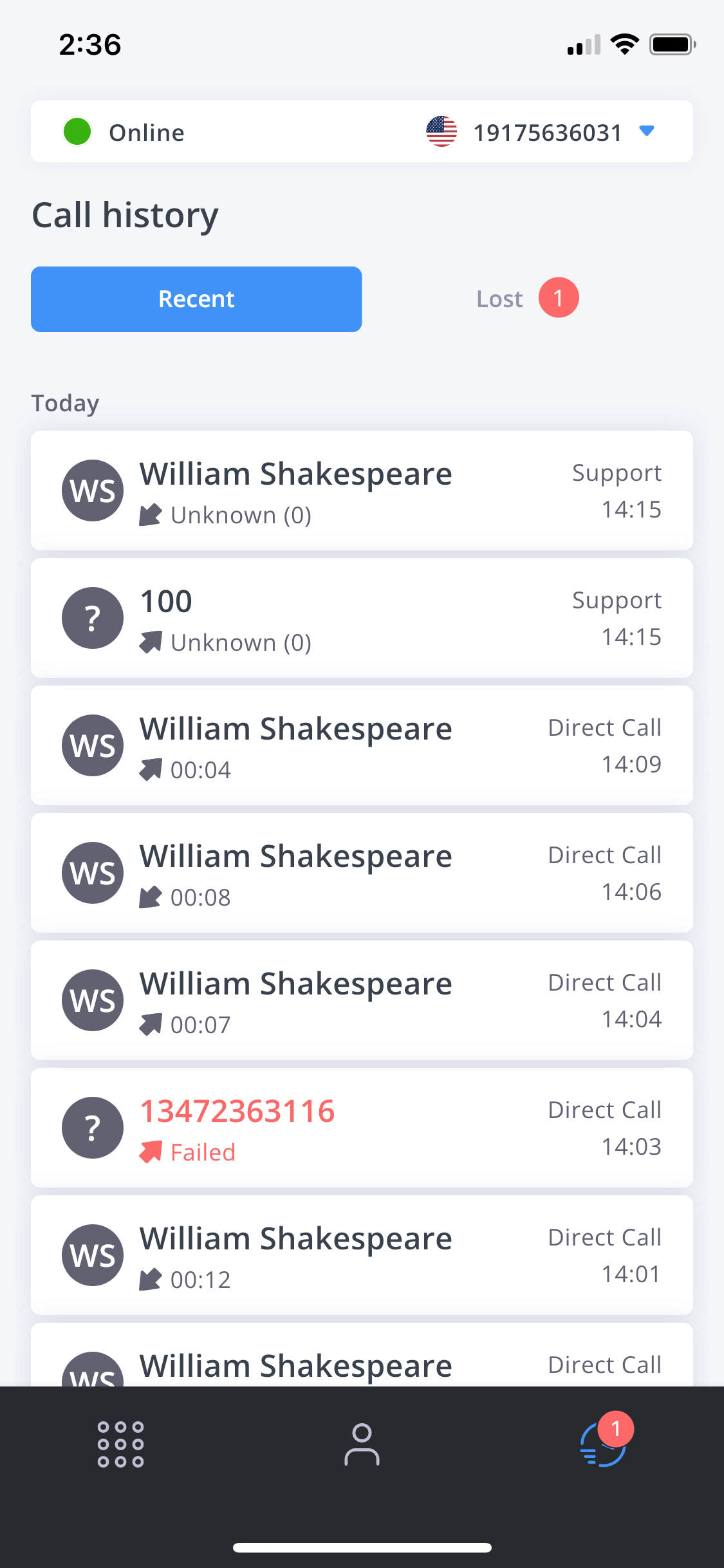
Call Details
When you select a call from your history, you can view detailed information about the interaction:
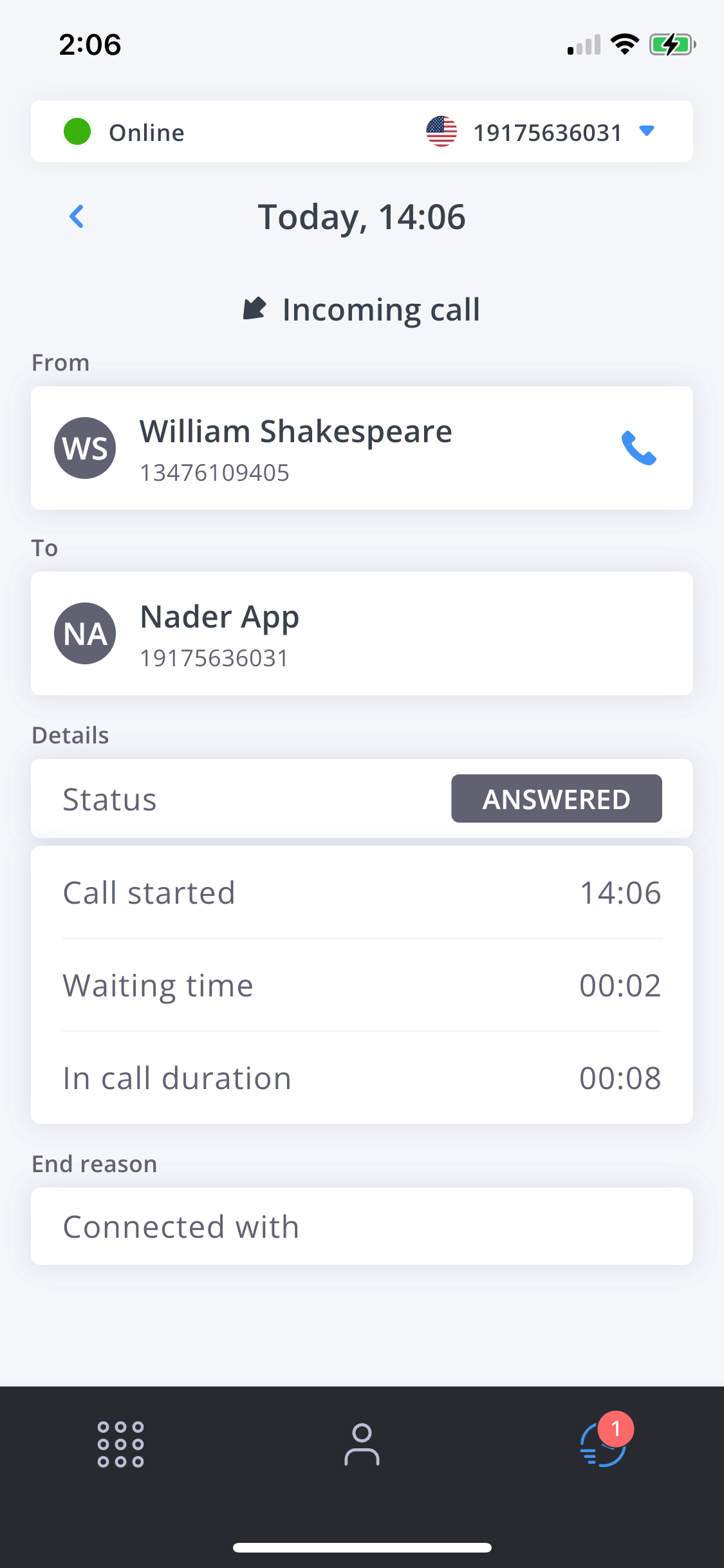
The details include:
- Status (Answered, Failed, Canceled)
- Call start time
- Waiting time (how long before the call connected)
- Call duration
- End reason
- Source and destination numbers
Call Recordings
If call recording is enabled and you have a "cloud storage integration" configured, you can access the recording from the Attachments tab:
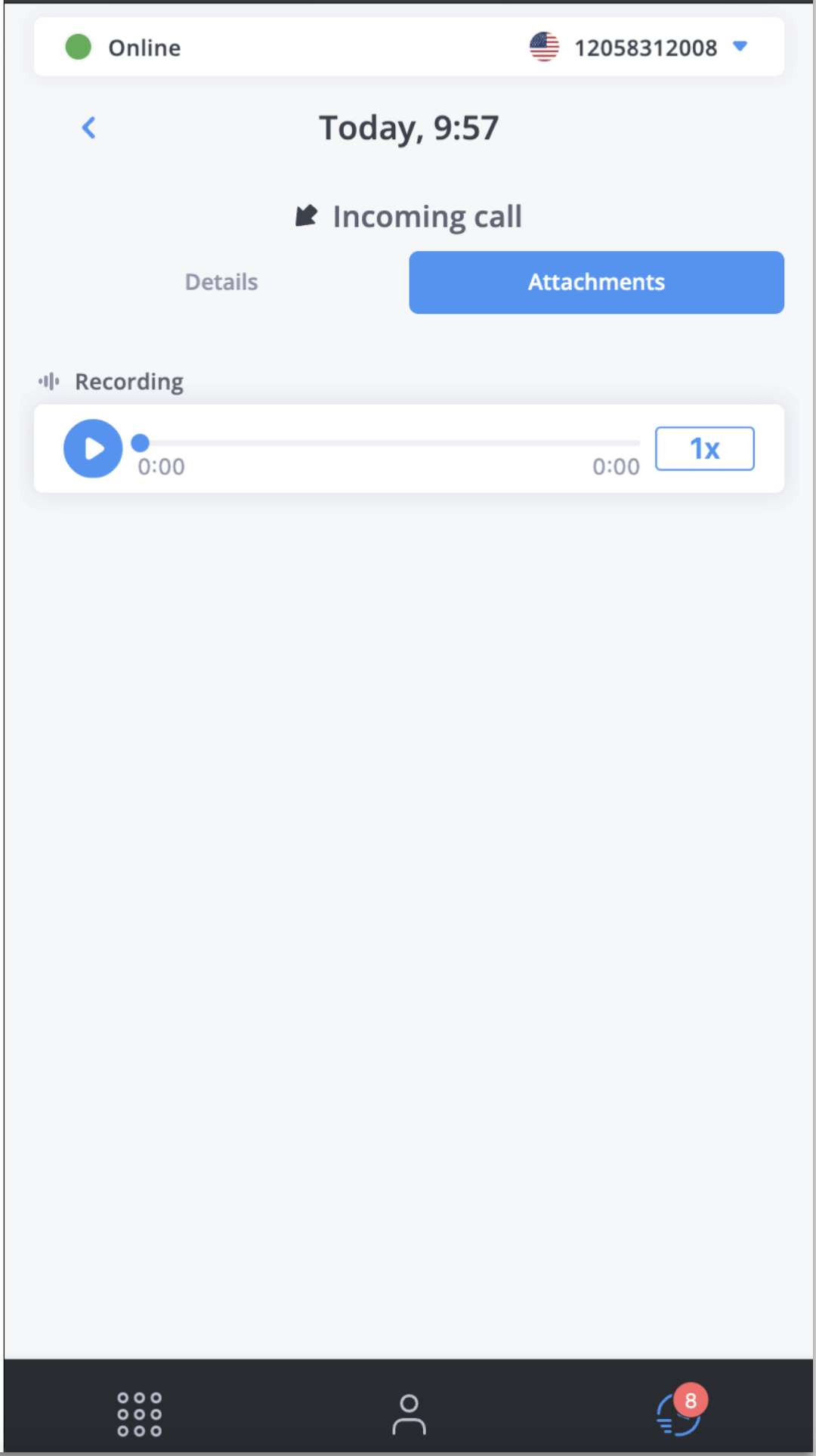
FlyNumber does not store call recordings on our servers. To access recordings in your call history, you must configure an external cloud storage provider.
To set up cloud storage for your recordings:
- Go to Settings in the main menu
- Select the "Cloud Storage Integrations" tab
- Choose from supported providers:
- AWS
- Azure
- MinIO
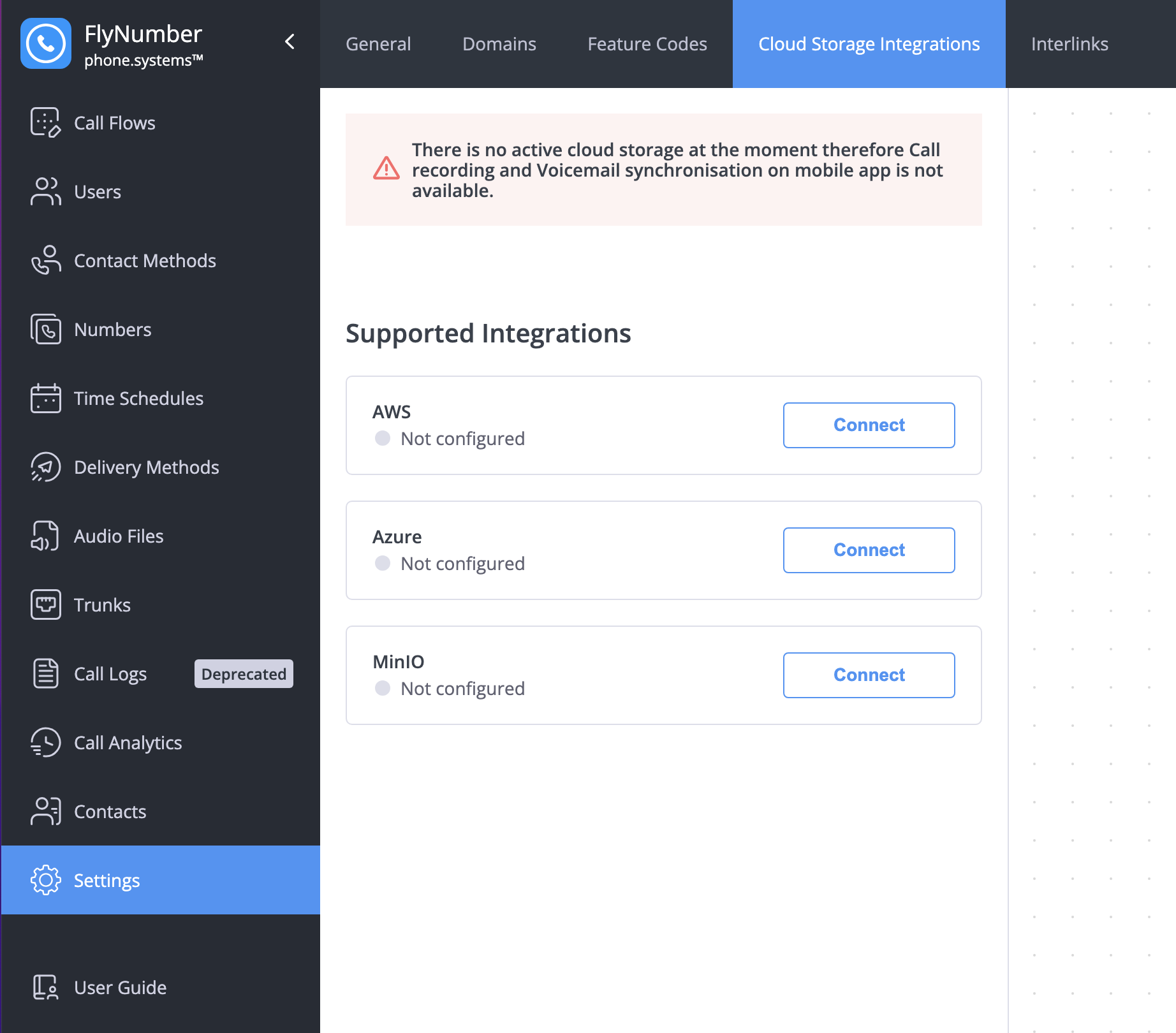
Click "Connect" next to your preferred provider and follow the configuration steps. Once configured, your call recordings will appear in the Attachments tab of your call history.
Failed Calls Management
The Failed Calls section helps you track missed opportunities and ensure important calls are properly followed up. This includes:
- Missed incoming calls
- Calls that didn't connect
- Dropped calls
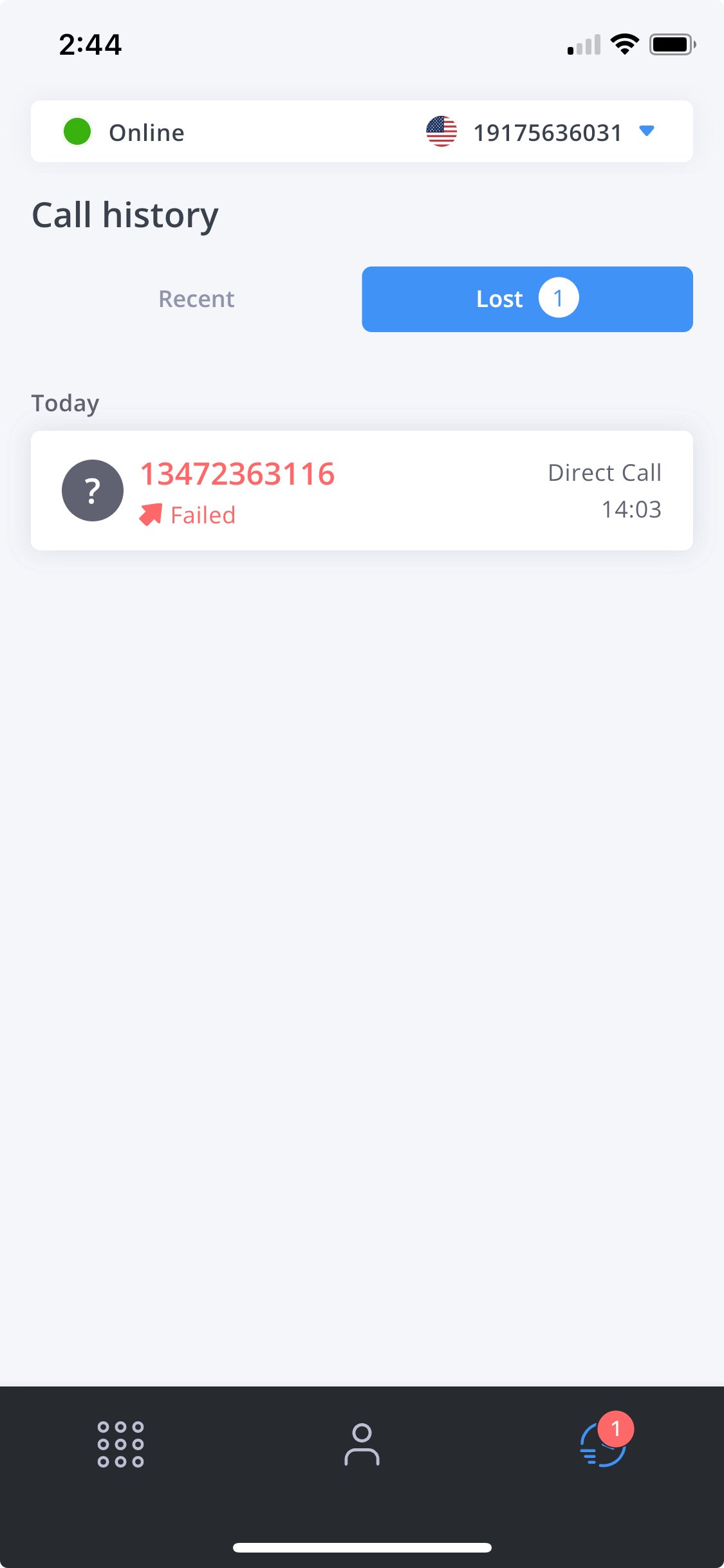
Managing Failed Calls
There are two ways to handle failed calls:
-
Return the Call: Click the phone icon next to the failed call to immediately call back.
-
Mark as Resolved: Use the resolve feature to track call follow-ups.
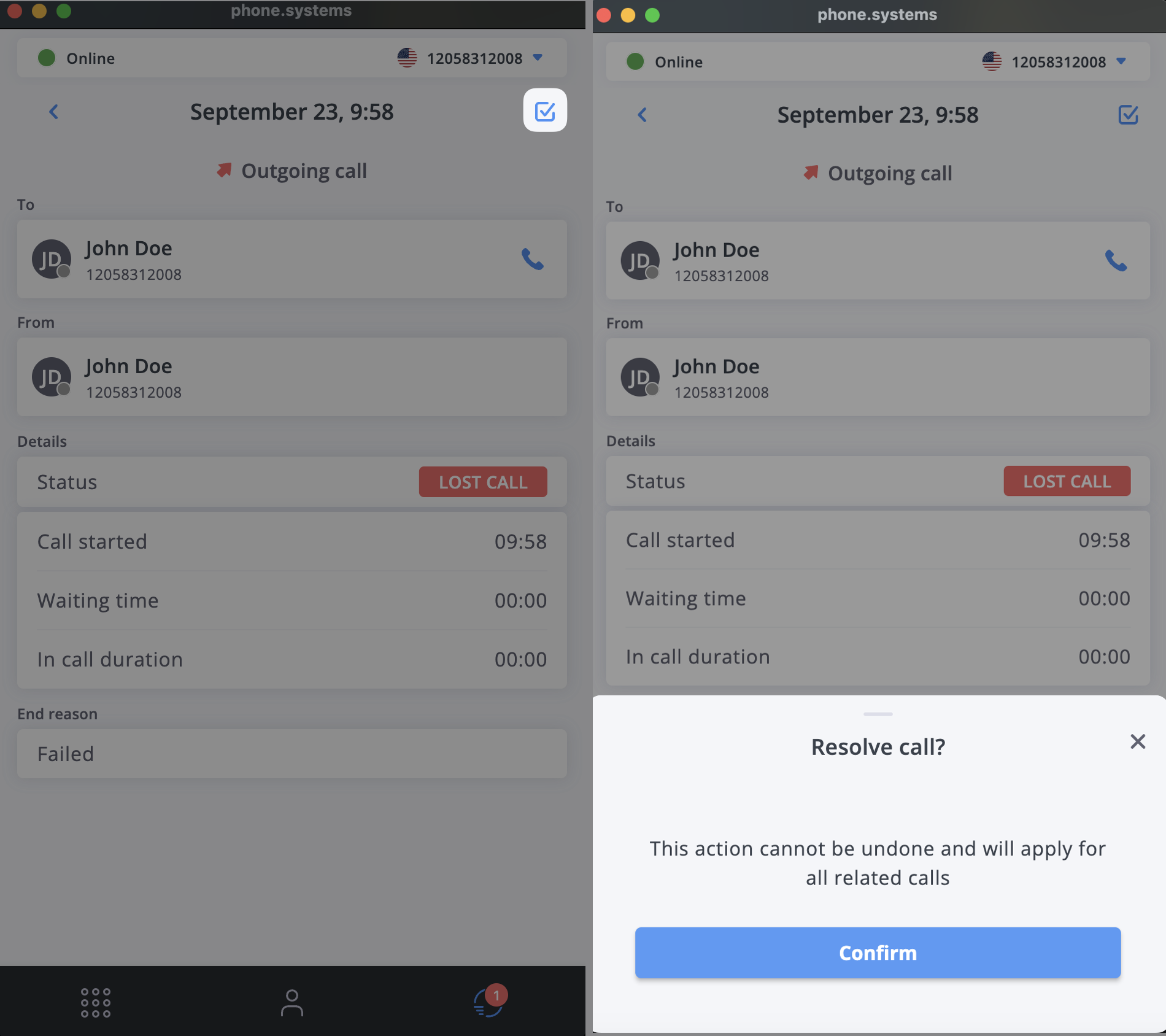
The resolve feature helps you:
- Track customer callbacks
- Mark calls that were handled through other channels (email, messaging)
- Manage team follow-ups
- Keep your failed calls list organized
Common Use Cases
The call history and resolve features are valuable in various scenarios:
Sales Teams
- Track potential leads that called when you were unavailable
- Mark leads as resolved after successful callbacks
- Monitor outreach effectiveness
- Document call outcomes
Customer Service
- Ensure no customer inquiry goes unanswered
- Track response times to missed calls
- Coordinate team follow-ups
- Monitor service levels
Support Teams
- Manage technical support callbacks
- Track issue resolution
- Document support interactions
- Maintain service quality metrics
Business Analytics
- Monitor call patterns
- Track response rates
- Analyze peak call times
- Identify areas for improvement
Use the search functionality in call history to quickly find specific calls by phone number or date. This is particularly useful when following up on missed calls from important clients or tracking specific interactions.
Once you mark a call as resolved, this action cannot be undone. Make sure you've properly followed up on the call before marking it as resolved.