Phone Number
The Phone Number module is your gateway for incoming calls. It's typically the starting point of your call flow, connecting your phone numbers to your system.
Setting It Up
The module configuration has two main tabs: Number and CLI Rules.
Number Settings
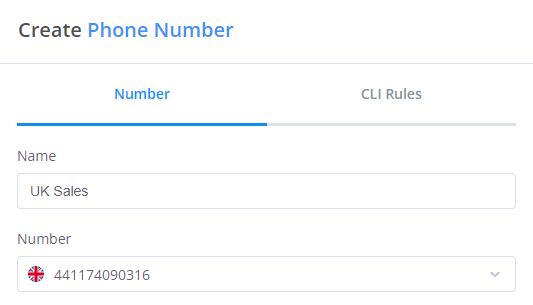
The Number tab requires two key pieces of information:
-
Name: Choose something memorable that helps you identify this number's purpose. For example:
- "UK Sales" (as shown in the image)
- "Customer Support"
- "US Office"
-
Number: Select from your available phone numbers. The system displays country flags next to the numbers for easy identification.
Phone numbers can be added or deleted in the Numbers menu under the Phone Numbers tab. This section allows you to manage your available phone numbers, which can then be assigned to specific Phone Number modules.
To use a FlyNumber in this module, the number must not be assigned as a DID Number in any contact method.
The number won't be available for selection here if it's already being used in:
- SIP account configuration
- SIP forwarding setup
- PSTN forwarding (regular phone number forwarding)
- App configuration as a DID number
This is because when a FlyNumber is assigned directly to a contact method, it creates a direct connection that bypasses the call flow panel. When you want to use complex call flows with your FlyNumber, you need to keep it available for use in the Phone Number module.
To free up a number that's currently in use: Clear the "DID Number" field in your contact method settings as shown below.
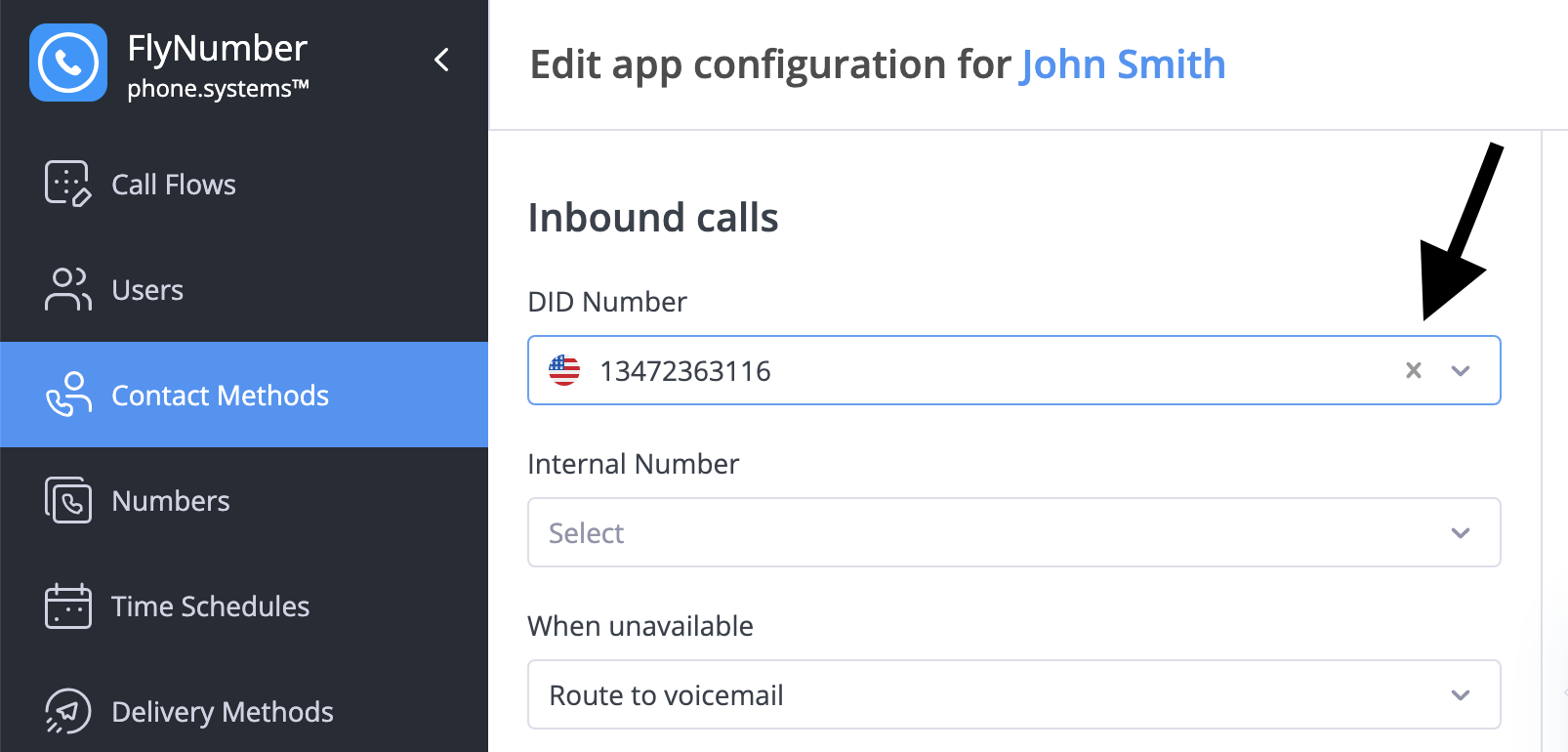
Once cleared, the FlyNumber will become available for selection in the Phone Number module, allowing you to build custom call flows on the panel.
CLI Rules
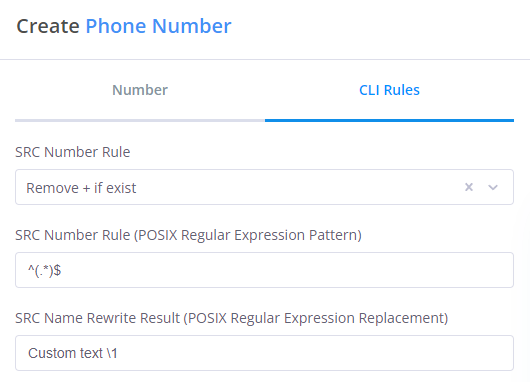
The CLI (Caller Line Identification) tab allows you to set a custom caller ID label for this specific FlyNumber. This helps you instantly identify which number was called when answering with SIP applications or the phone system app.
When you have multiple FlyNumbers, the CLI tab lets you differentiate between them by showing custom labels instead of just the raw phone numbers.
CLI customization only works when answering calls via:
- The FlyNumber phone system app
- SIP accounts (VoIP phones, softphones, etc.)
CLI labels do not appear when forwarding to regular phone numbers (PSTN).
Individual Number Identification - Perfect for distinguishing specific locations or purposes:
-
Geographic Identification:
- Boston FlyNumber CLI: "Boston Call"
- San Francisco FlyNumber CLI: "San Francisco Call"
- London FlyNumber CLI: "London Call"
-
Purpose-Based Identification:
- Main line CLI: "Main Office"
- Dedicated fax line CLI: "Fax Line"
- Customer service line CLI: "Customer Service"
-
Department-Specific Lines:
- Direct sales line CLI: "Direct Sales"
- Technical support line CLI: "Tech Support"
- Billing inquiries line CLI: "Billing Dept"
Technical Configuration:
- SRC Name Rewrite Rule:
^(.*)$ - SRC Name Rewrite Result: Enter your desired label (e.g., "Boston Call", "Main Office")
CLI Rules are disabled by default. This individual number approach is ideal when you want to identify specific FlyNumbers, while Ring Group CLI provides a more general approach for categorizing multiple related numbers.
Learn more about this feature in our article about customizing incoming caller ID.