Cloud Storage Integrations
Cloud Storage Integrations allow you to store call recordings and voicemail messages in your preferred cloud storage solution.
This feature is particularly useful for accessing recordings and voicemails directly through Call Analytics all while maintaining a centralized storage location for all your communication records.
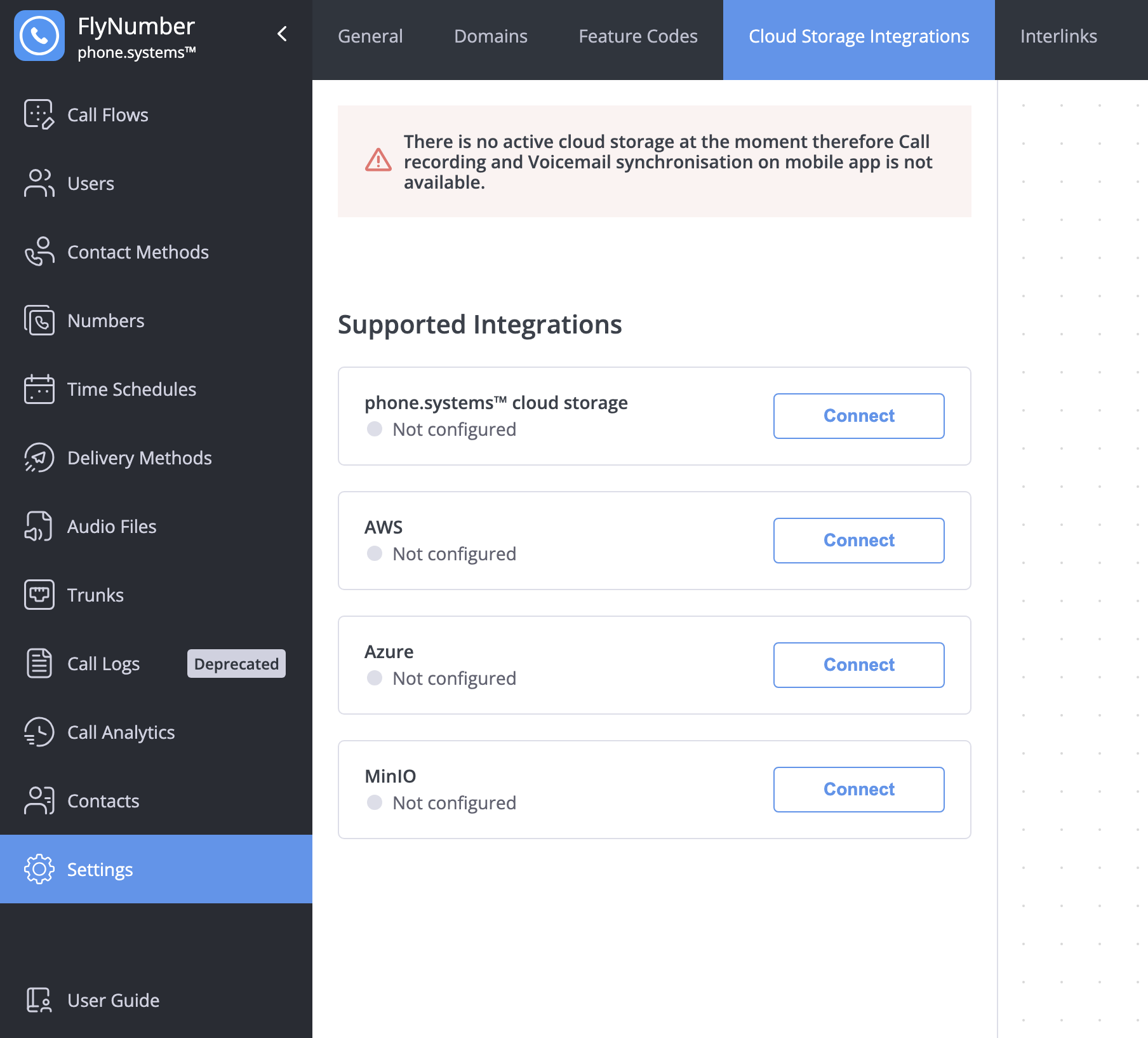
Overview
The system supports several cloud storage providers:
- Amazon Web Services (AWS)
- Microsoft Azure
- MinIO
Only one cloud storage integration can be active at a time. You'll need to disconnect any active integration before connecting a different one.
AWS Integration
Amazon Web Services (AWS) integration allows you to store recordings in your own S3 bucket.
Configuration Steps
-
Sign in to your AWS Management Console
-
Locate your S3 bucket information:
- Navigate to the S3 service
- Note your bucket's region and name
- Ensure proper bucket permissions
-
Get your IAM credentials:
- Access IAM in AWS Console
- Create or select an IAM user
- Generate access keys
- Note the Access Key ID and Secret Access Key
-
Connect in the phone system:
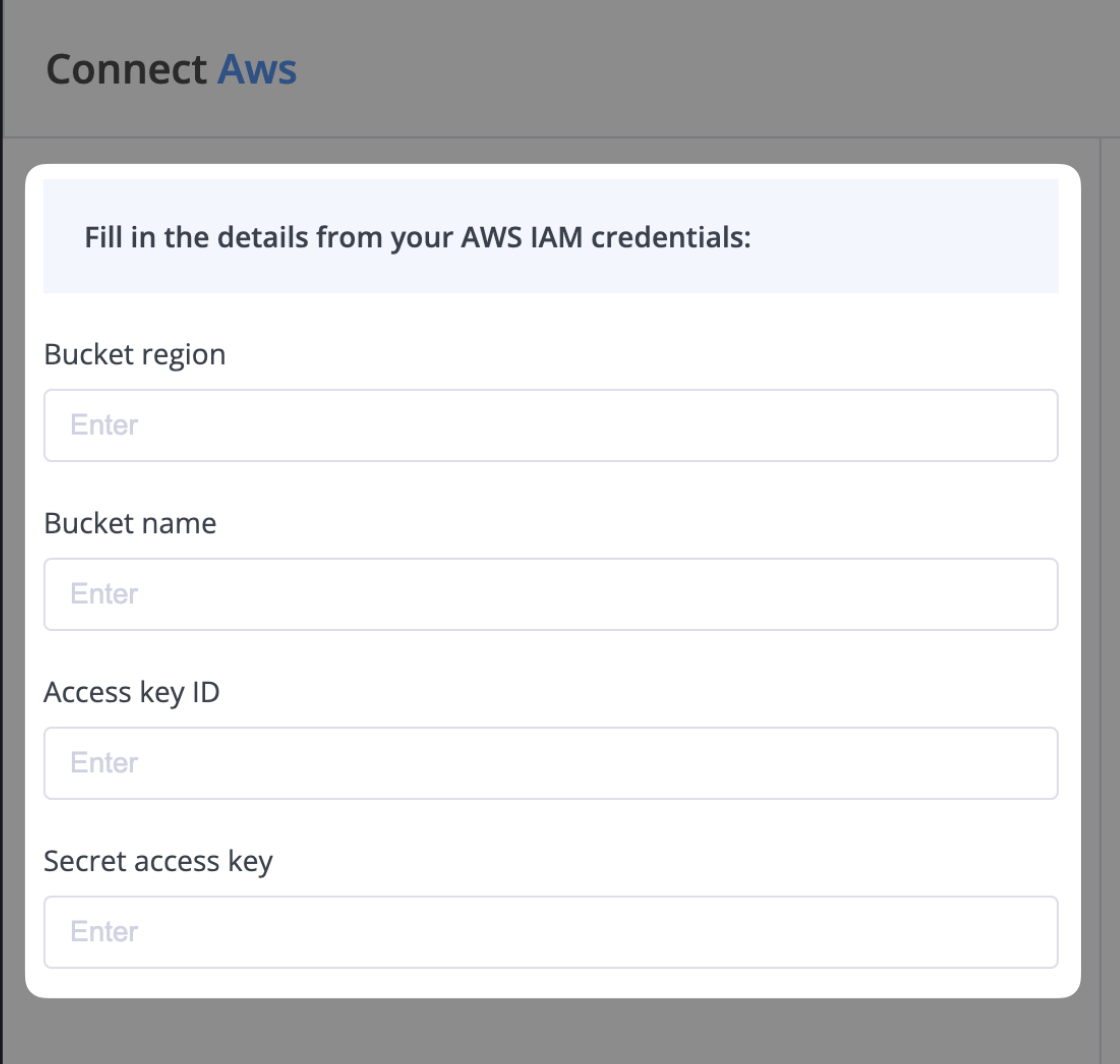
Enter your AWS details:
- Bucket Region (e.g., us-east-1)
- Bucket Name
- Access Key ID
- Secret Access Key
Azure Integration
Microsoft Azure integration enables storage of recordings in your Azure Blob Storage account.
Configuration Steps
-
Access your Azure Portal
-
Get your storage account details:
- Navigate to Storage Accounts
- Select or create an account
- Create a container if needed
-
Locate your credentials:
- Go to Access Keys under Security + networking
- Copy your storage account name
- Note your access key
- Record your container name
-
Connect in the phone system:
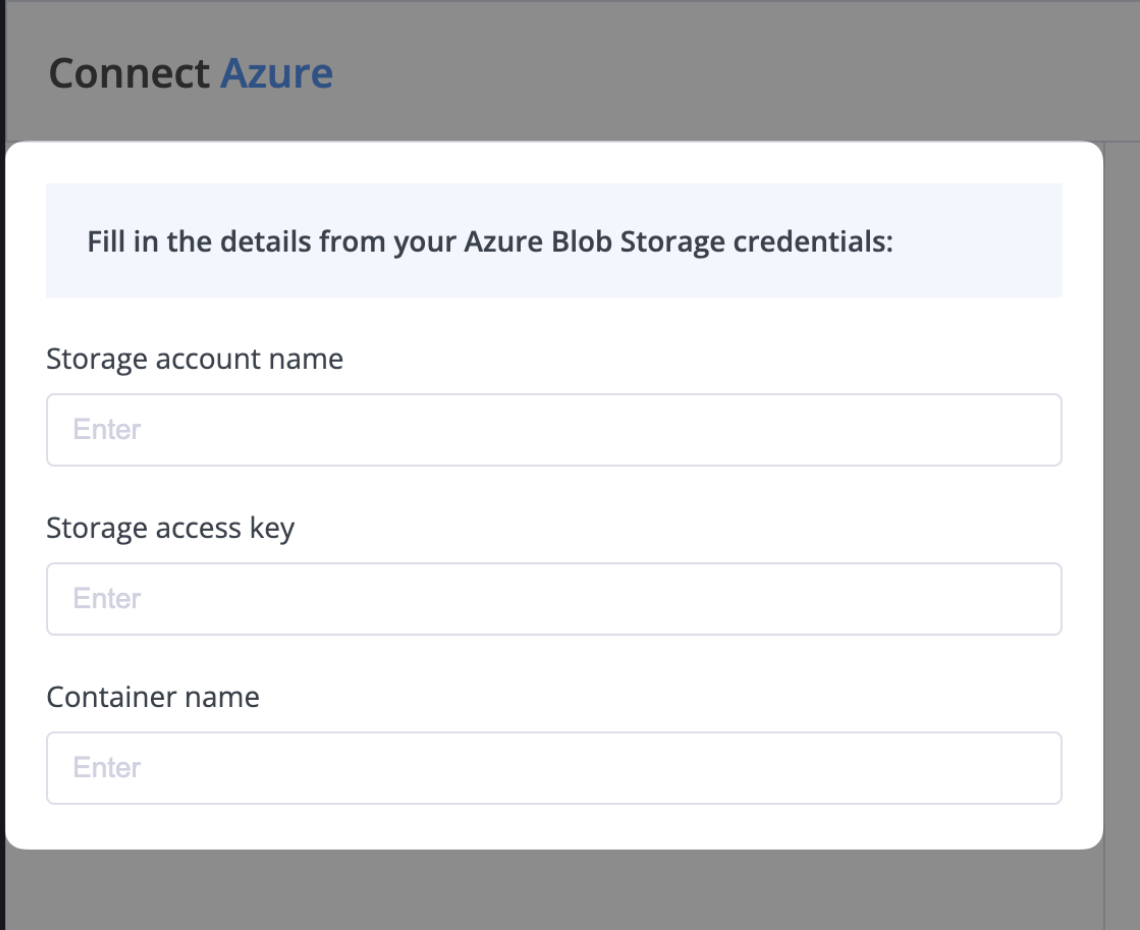
Enter your Azure details:
- Storage Account Name
- Storage Access Key
- Container Name
MinIO Integration
MinIO provides an alternative self-hosted object storage solution compatible with the S3 API.
Configuration Steps
-
Set up your MinIO server
-
Gather your credentials:
- MinIO server endpoint
- Bucket name
- Access key ID
- Secret access key
-
Connect in the phone system:
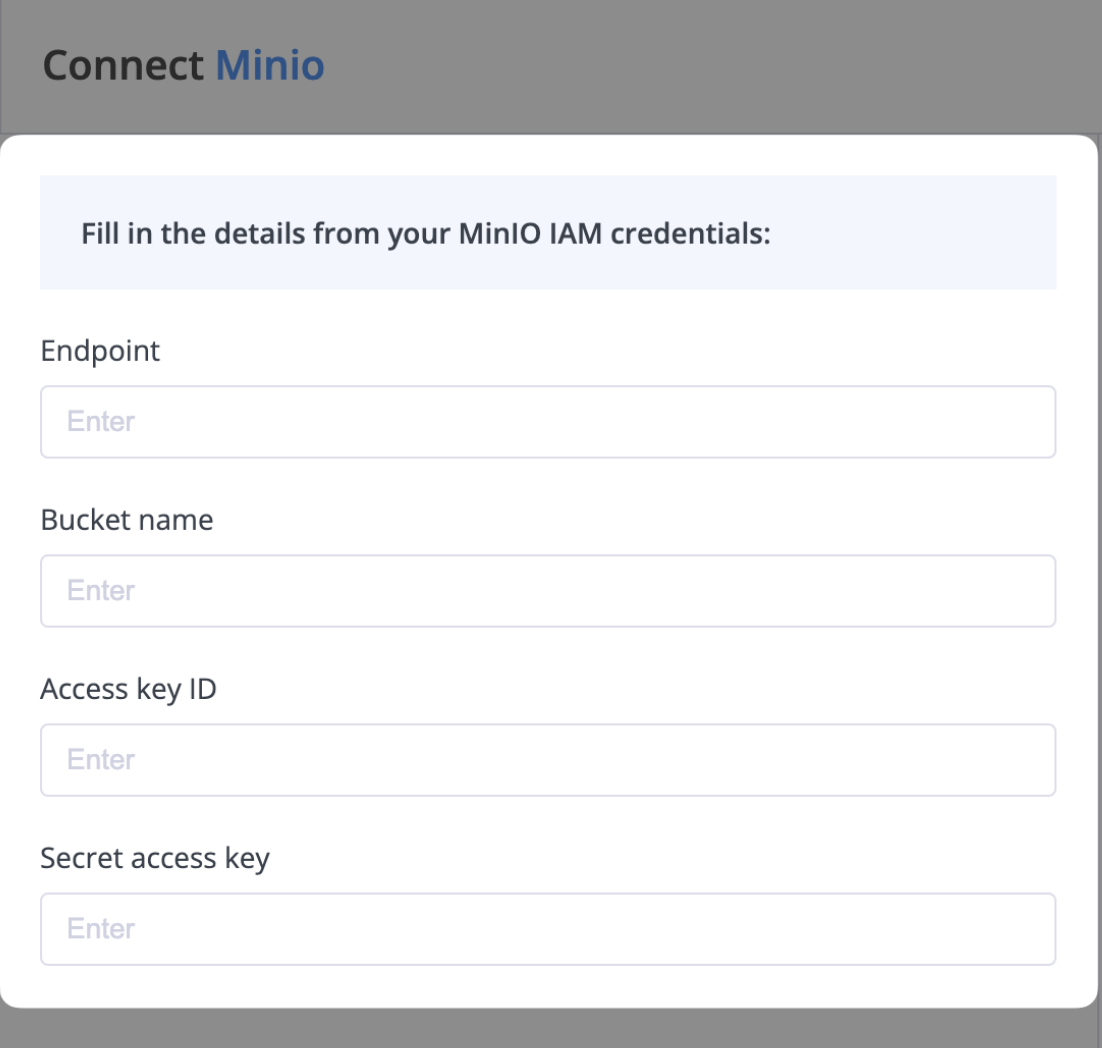
Enter your MinIO details:
- Endpoint (e.g., https://minio.example.com)
- Bucket Name
- Access Key ID
- Secret Access Key
Managing Active Integrations
Once configured, your active integration will be displayed at the top of the page:
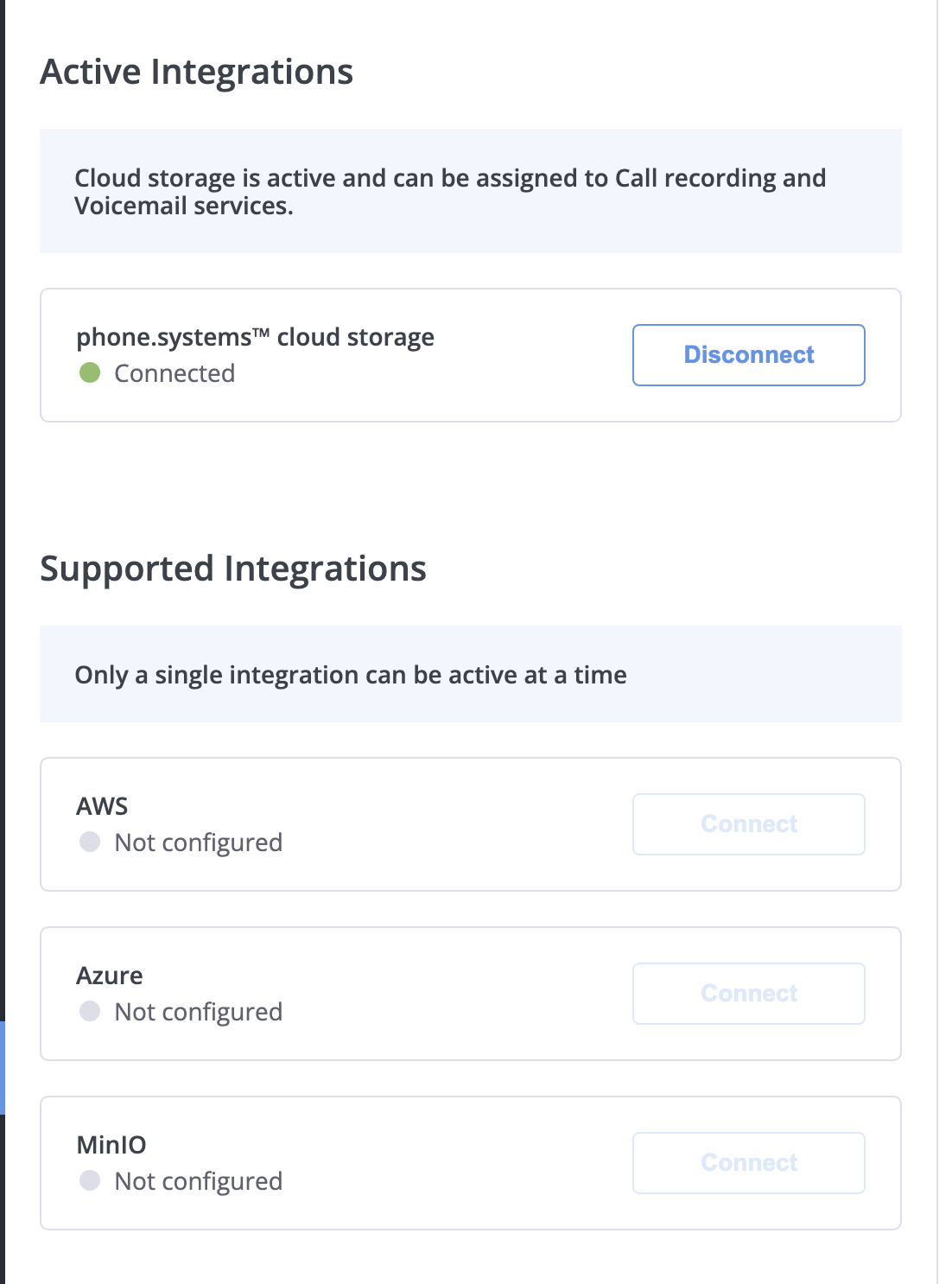
Integration Status
- Green dot: Integration is active and working
- Status text: Shows current connection state
- Disconnect button: Remove the active integration
Before switching to a different storage provider:
- Download any important recordings
- Disconnect the current integration
- Configure the new provider
Best Practices
-
Storage Management
- Monitor storage usage
- Implement retention policies
- Back up important recordings
- Review access permissions regularly
-
Security Considerations
- Use dedicated storage accounts
- Implement least-privilege access
- Enable encryption when available
- Regularly rotate access keys
-
Performance Optimization
- Choose geographically close regions
- Monitor access patterns
- Configure appropriate storage tiers
- Test integration thoroughly
Ensure your chosen storage solution has sufficient capacity and appropriate security measures in place. Lost recordings cannot be recovered if storage limits are exceeded or access is revoked.