Domains
The Domains settings allow you to validate entire email domains, streamlining the process of managing multiple email addresses under the same domain. Instead of verifying each email address individually, you can validate an entire domain once, and any email address from that domain will be automatically verified when created.
- Validate entire domains at once
- Skip individual email verifications
- Streamline adding new users
- Perfect for organizations with multiple team members
How Domain Validation Works
When you validate a domain, any email address from that domain will be automatically marked as verified when added to your email contact methods. This is particularly useful when:
- Setting up multiple team members
- Adding new departments
- Managing organizational changes
- Configuring delivery methods
Adding a Domain
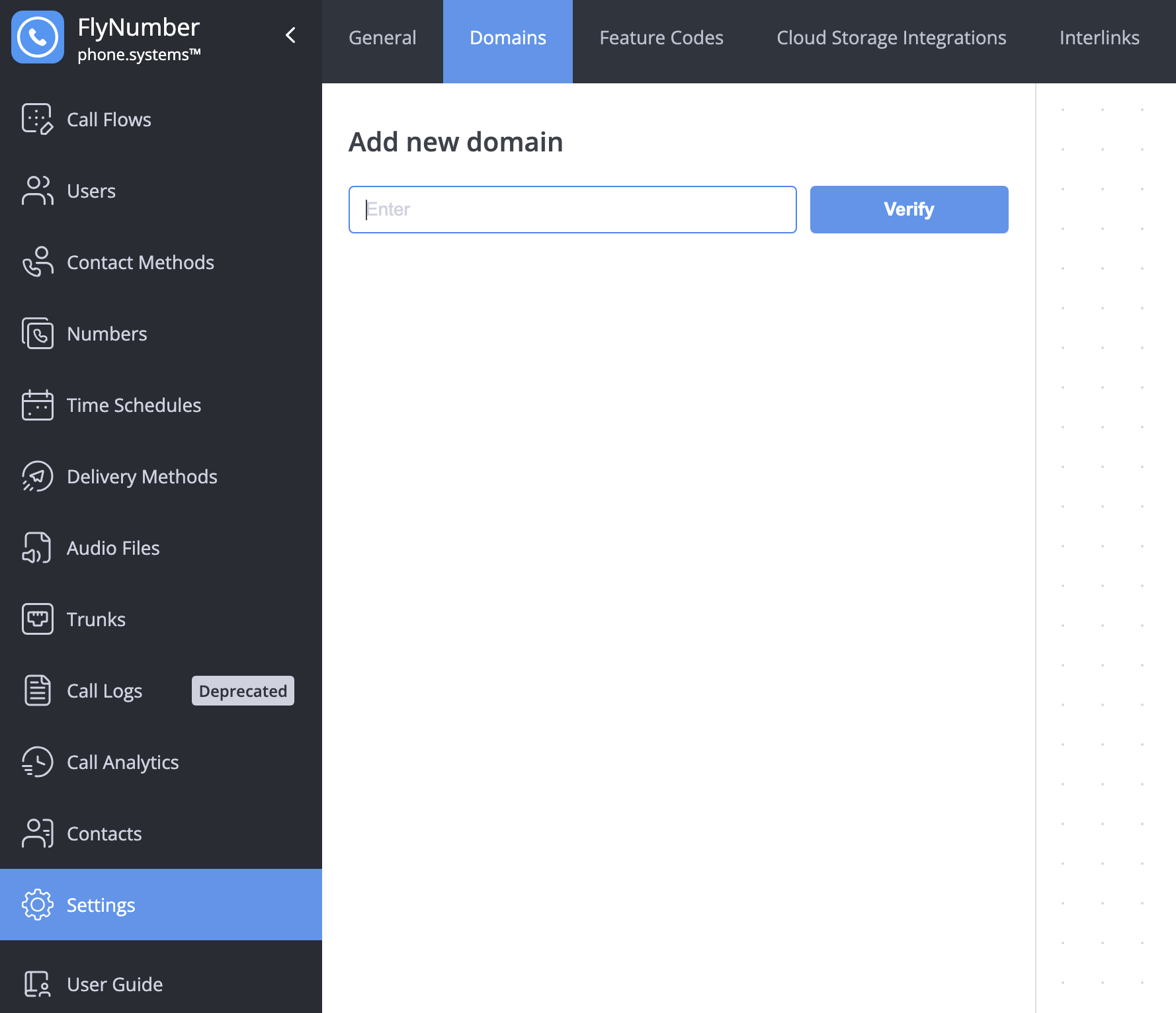
To add a new domain:
- Navigate to Settings → Domains
- Enter your domain name in the "Add new domain" field
- Click "Verify"
Verification Process
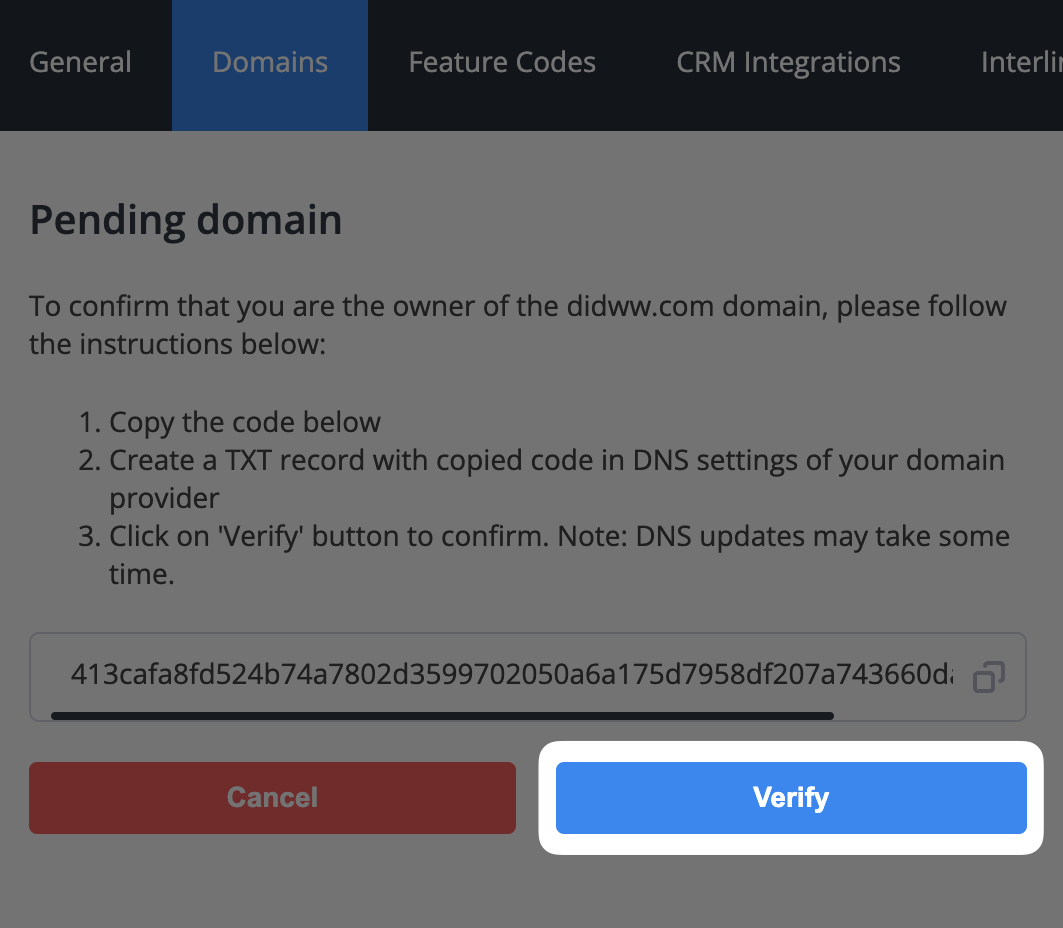
After adding your domain, you'll need to verify ownership through DNS:
- Copy the generated TXT record
- Access your domain's DNS settings through your domain provider
- Create a new TXT record
- Paste the copied code as the record value
- Save your DNS changes
- Return to the phone system and click "Verify"
DNS changes typically take 5-30 minutes to propagate. If verification fails initially, wait a few minutes and try again.
Managing Verified Domains
Once verified, your domain will appear in the Verified Domains list:
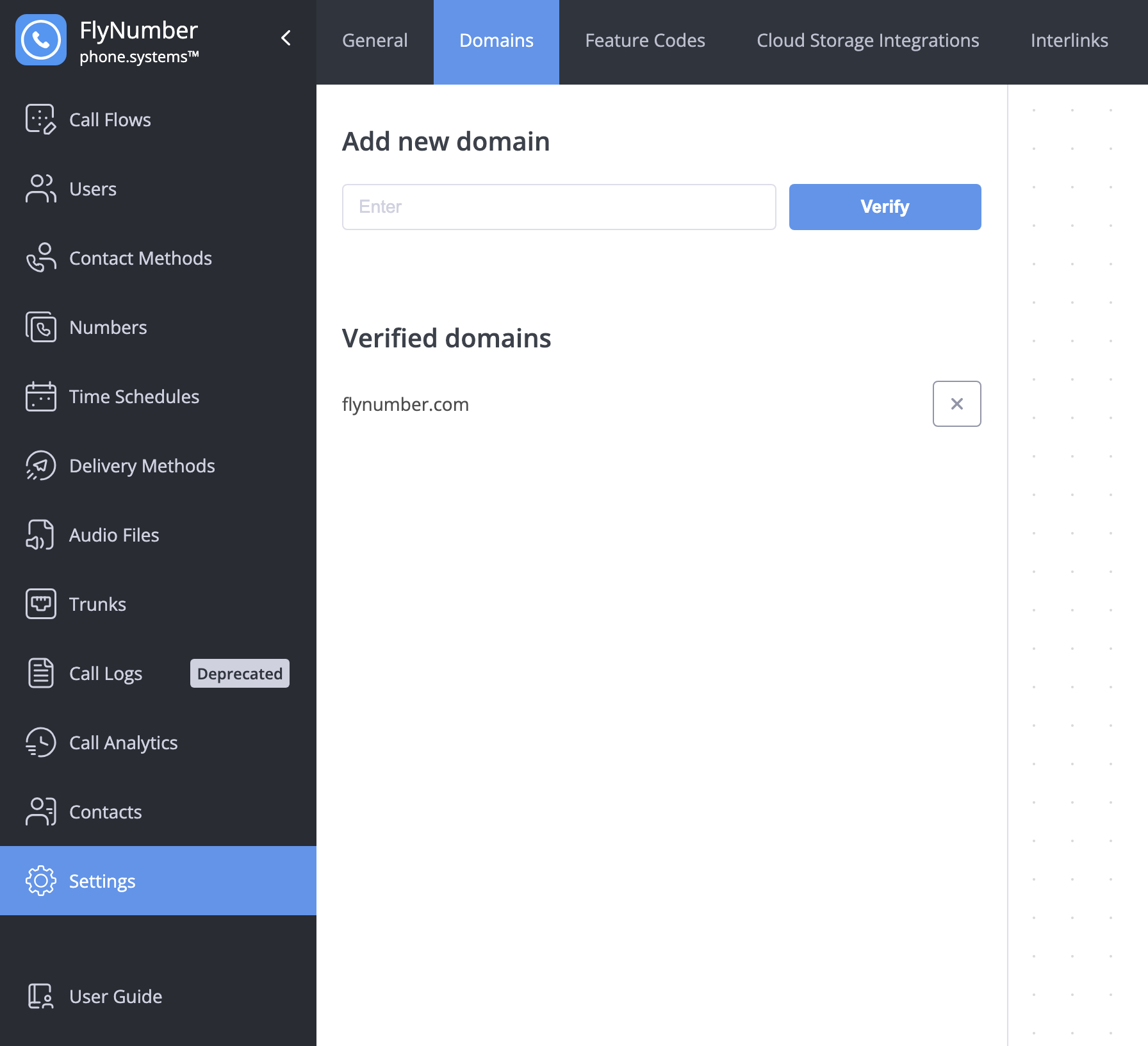
Any email address using this domain will be automatically verified when:
- Adding new email contact methods
- Setting up delivery methods for voicemails
- Configuring notification settings
- Adding new users
- Verify domains before adding multiple email addresses
- Keep DNS records for verified domains
- Document domain verification for IT teams
- Review domain verification status periodically
Common Use Cases
| Scenario | Benefit |
|---|---|
| New Team Setup | Quickly add multiple team members |
| Department Expansion | Streamline email configuration |
| System Migration | Simplify email verification |
| Multi-Branch Setup | Manage multiple locations easily |
If you lose access to a verified domain or it changes ownership, make sure to remove it from your verified domains list to maintain system security.