Interlinks
The Interlinks feature allows you to connect multiple FlyNumber phone system instances together, creating a unified communication network. A key benefit is the ability to directly dial Internal Numbers across connected systems, making it perfect for organizations with remote offices or distributed teams.
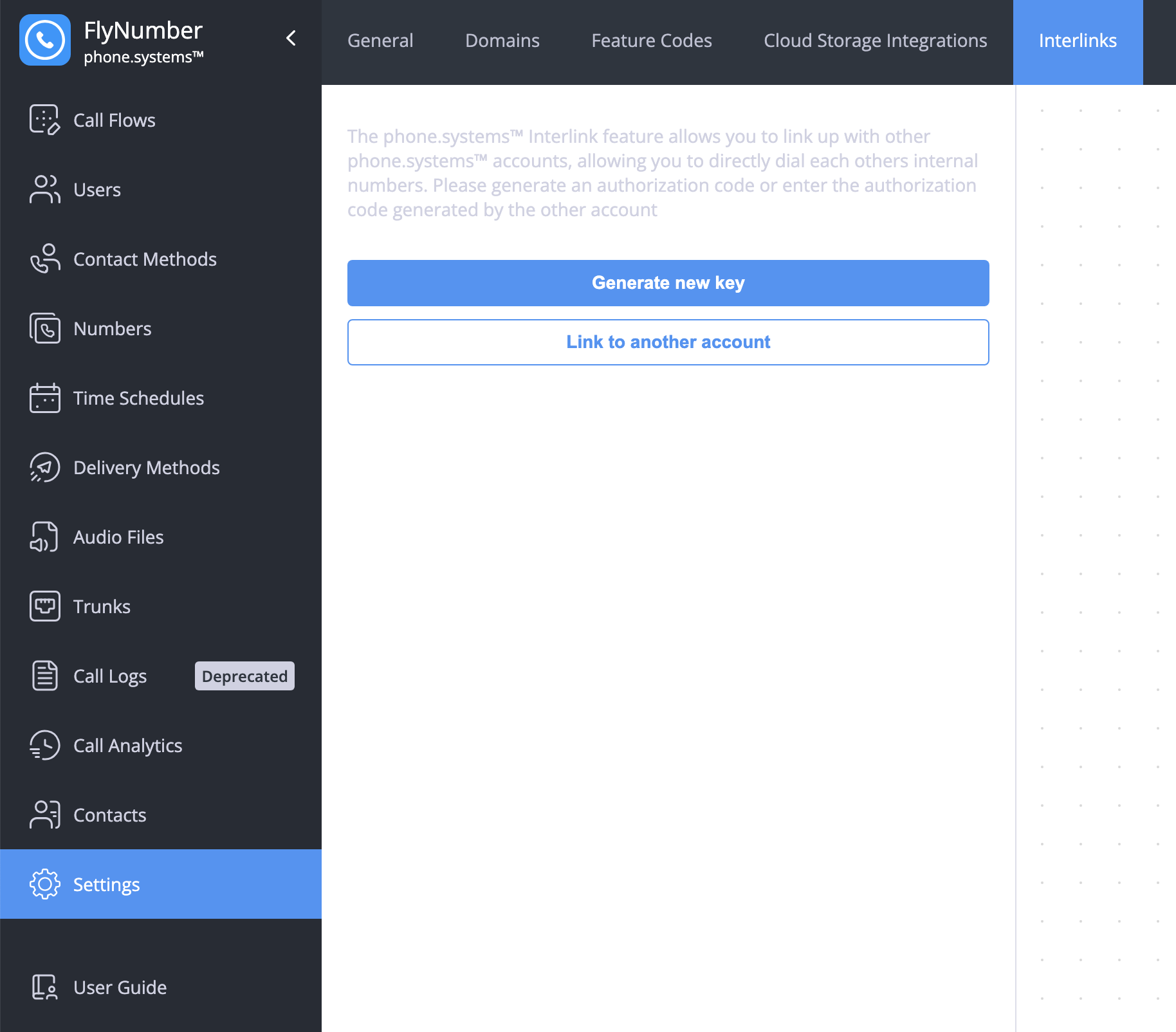
Understanding Interlinks
When you connect two phone system instances:
- Users can directly dial internal numbers between systems
- Each system maintains independent configuration
- Resources are shared based on privacy settings
- Connections are secure and authenticated
Only systems directly connected through an authorization key can access each other's shared resources. For example, if System A connects to Systems B and C:
- System A can communicate with both B and C
- Systems B and C cannot communicate with each other
- Each connection requires its own authorization key
Creating Connections
There are two ways to establish an interlink connection:
1. Generate and Share a Key
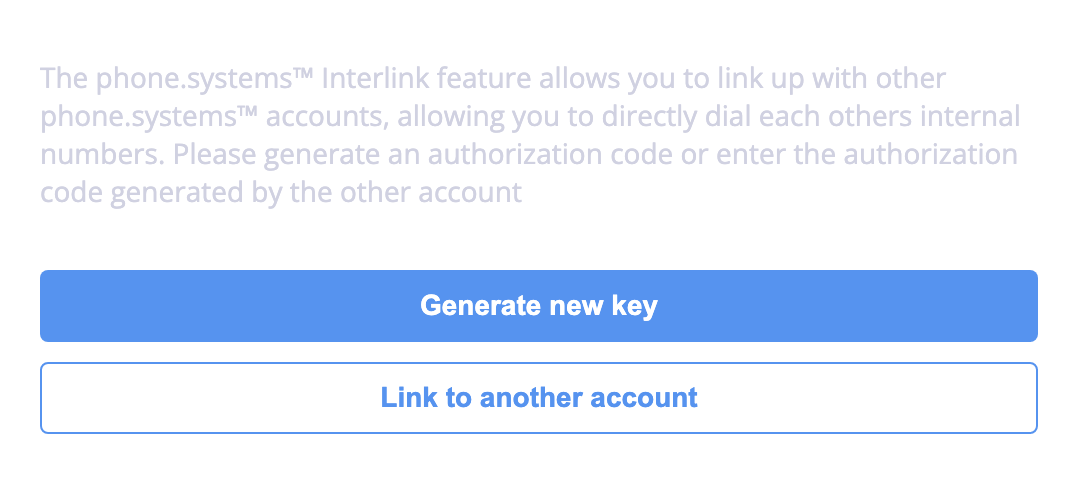
- Click "Generate new key"
- Enter a name for the connection
- Click Save to generate the key
After generation, share the key with the other system administrator:
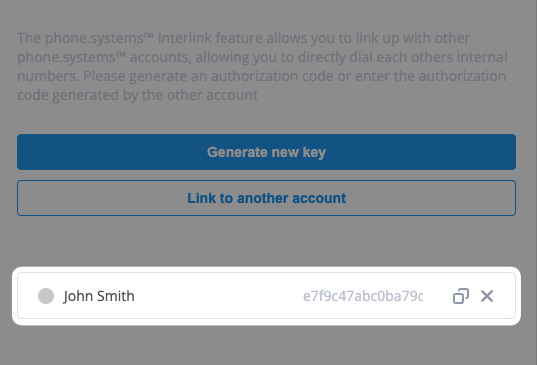
2. Connect Using a Key
To connect using a key from another system:
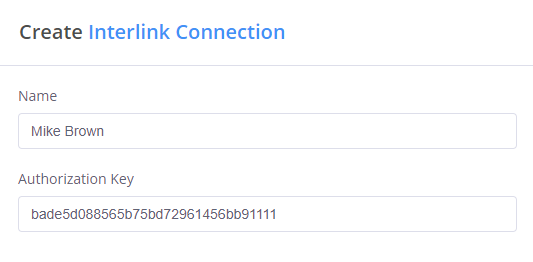
- Click "Link to another account"
- Enter a name for the connection
- Input the authorization key you received
Connection Status
After establishing a connection, you can monitor its status:
The system uses visual indicators to show connection status:
- ⚪ Grey circle: Key generated but connection not yet established
- 🟢 Green circle: Active connection
- ✖️ Option to delete the connection
You can:
- Click on a connection to rename it
- Use the X symbol to delete a connection
- Monitor connection status in real-time
If an interlink is deleted by either participant:
- The connection is removed from both systems automatically
- All shared resource access is immediately terminated
- The action cannot be undone
- Users should be notified in advance
Internal Number Integration
When systems are interlinked, they can share access to Internal Numbers. This enables direct dialing between systems using short extension numbers instead of full phone numbers.
Internal Number Behavior
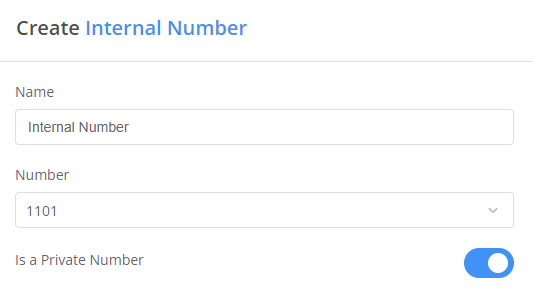
Key points about internal numbers in interlinked systems:
-
Number Conflicts
- If both systems have the same internal number configured
- Calls will reach the local system's number first
- Plan your numbering scheme to avoid conflicts
-
Privacy Controls
- Privacy Disabled (default): Number is accessible to linked systems
- Privacy Enabled: Number is only available within its own system
- Configure privacy when setting up internal numbers
- Can be modified at any time via the internal number module
-
Resource Sharing
- Both systems can access shared internal numbers
- Privacy settings control accessibility
- Changes take effect immediately
- Monitor and document shared resources
When using internal numbers across linked systems:
- Create a consistent numbering plan
- Document which numbers are shared
- Use privacy settings strategically
- Consider departmental boundaries
- Plan for future expansion
Best Practices
-
Connection Management
- Use descriptive names for connections
- Document shared resources
- Review connections periodically
- Monitor usage patterns
-
Privacy Planning
- Audit internal number accessibility
- Consider departmental needs
- Plan privacy settings carefully
- Document privacy decisions
-
Resource Sharing
- Coordinate numbering plans
- Avoid duplicate extensions
- Plan for scalability
- Consider future growth
Common Use Cases
| Scenario | Configuration Tips |
|---|---|
| Multi-Office Setup | Keep location-specific numbers private |
| Department Integration | Share relevant extensions only |
| Branch Expansion | Plan numbering scheme carefully |
| Remote Teams | Consider time zone differences |
- Each authorization key can only link two systems
- Deleting a connection affects both systems
- Privacy settings are controlled by the number owner
- Internal numbers must be unique within each system
- Local internal numbers take precedence over remote ones