Call Recorder
The Call Recorder module allows you to record phone calls and automatically deliver the recordings to your preferred destination. You can set up automatic recording for specific call flows or enable on-demand recording when needed.
- Quality assurance monitoring
- Training new team members
- Compliance requirements
- Customer service improvement
- Meeting documentation
Module Setup
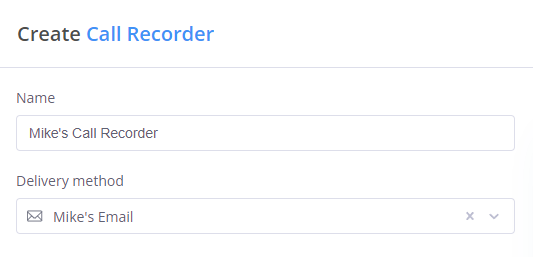
Basic configuration requires:
-
Name: Give your recorder a descriptive name (e.g., "Sales Call Records" or "Support Line Recording")
-
Delivery Method: Choose where to send recordings:
- Dropbox
- FTP
- SFTP
- Google Drive
- OneDrive
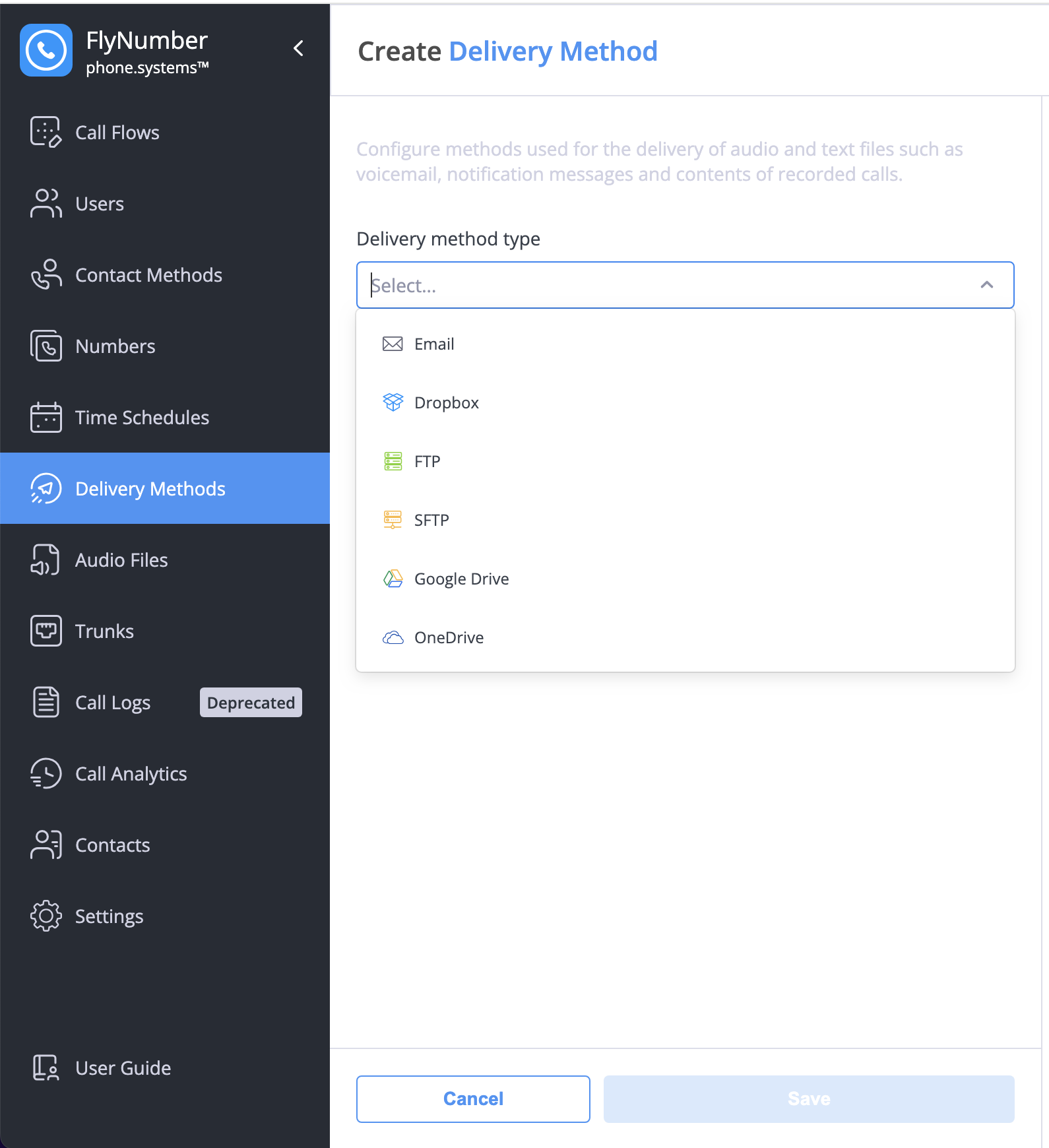
In addition to the standard delivery methods, you can optionally configure cloud storage integration (AWS, Azure, or MinIO) through Settings > Cloud Storage Integrations. This provides an alternative way to store and manage your recordings.
Call recordings are approximately 7MB per hour. When using email delivery, check your email server's file size limits. If a file is rejected by the email server, it cannot be recovered. Consider using cloud storage options like Dropbox, Google Drive, OneDrive, or the optional cloud storage integration for larger files.
Practical Example

This example shows:
- Incoming call through a phone number
- Call Recorder module captures the conversation
- Call continues to a Ring Group
- Recording is delivered to your configured delivery method after the call ends
- Configure your preferred delivery method before enabling call recording
- Inform participants when calls are being recorded
- Use clear naming conventions for recordings
- Consider storage capacity and file size limits of your chosen delivery method
- Regularly test recording quality and delivery
- Review and update recording settings periodically
Recording Types
| Type | Description | Best For |
|---|---|---|
| Automatic | Records all calls through the module | Compliance, quality assurance |
| On-Demand | Manual recording using feature code | Ad-hoc important calls |
| App/ SIP Based | Configured through Contact Methods | Individual user needs |
| Selective | Based on call direction (in/out) | Specific department requirements |
Recording Without Module
You can configure call recording for app users and SIP accounts directly in the "contact method". Keep in mind this will only work for the FlyNumber set in the incoming section of the contact method:
Using Contact Method
- Go to the Contact Methods
- Select either the App Configurations or SIP accounts tab
- Find your configuration
- Click the Actions menu (⋮)
- Select "Edit"
- Configure recording settings in the Call Recording section
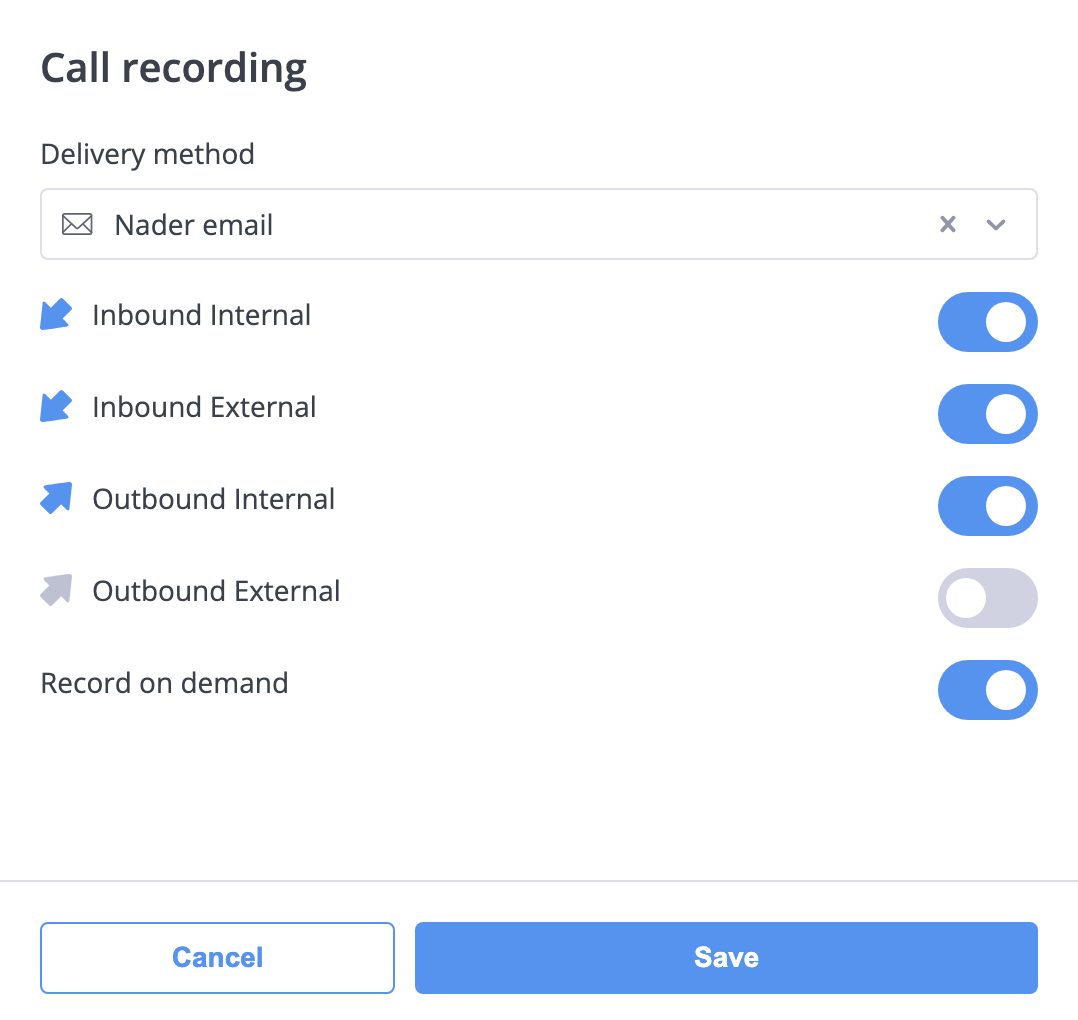
On-Demand Recording
To enable manual recording during calls:
- Go to Settings in the main menu
- Select Feature Codes
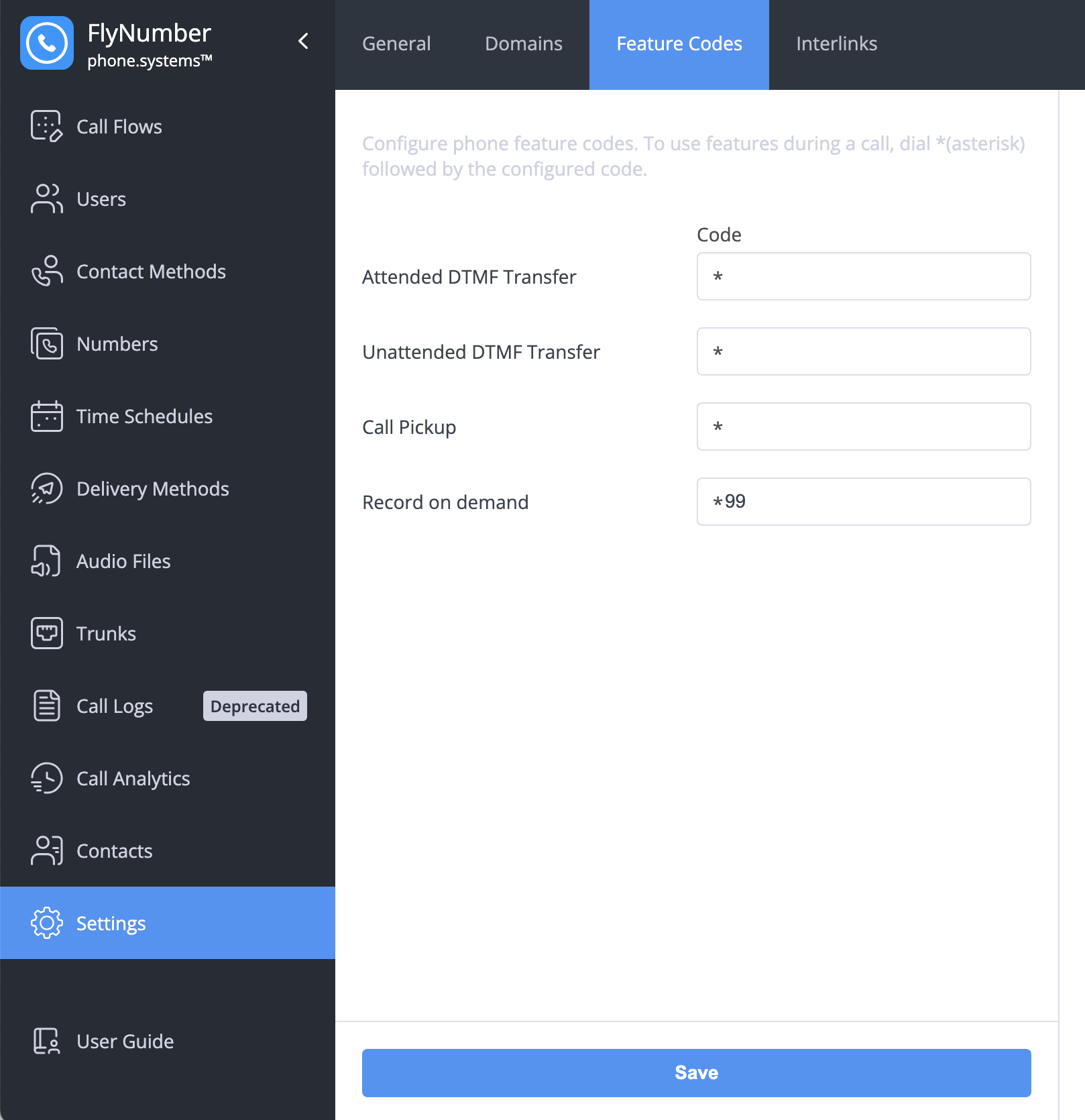
During a call, dial the configured code (e.g., *99) to start recording.
Record on demand will not work when forwarding to a regular phone number (PSTN routes) however you can still use the call recorder module as an alternative.