Voicemail
Whether you're running a business or managing your personal virtual phone number, the Voicemail module ensures you never miss important messages. It acts as your digital answering service, perfect for:
- Business teams handling customer calls
- Individual users with a virtual phone number
- Entrepreneurs managing their own line
- Remote workers using a dedicated work number
Module Setup
When you drag the voicemail module into your call flow (typically after a Ring Group or Voice Menu), you'll need to configure:
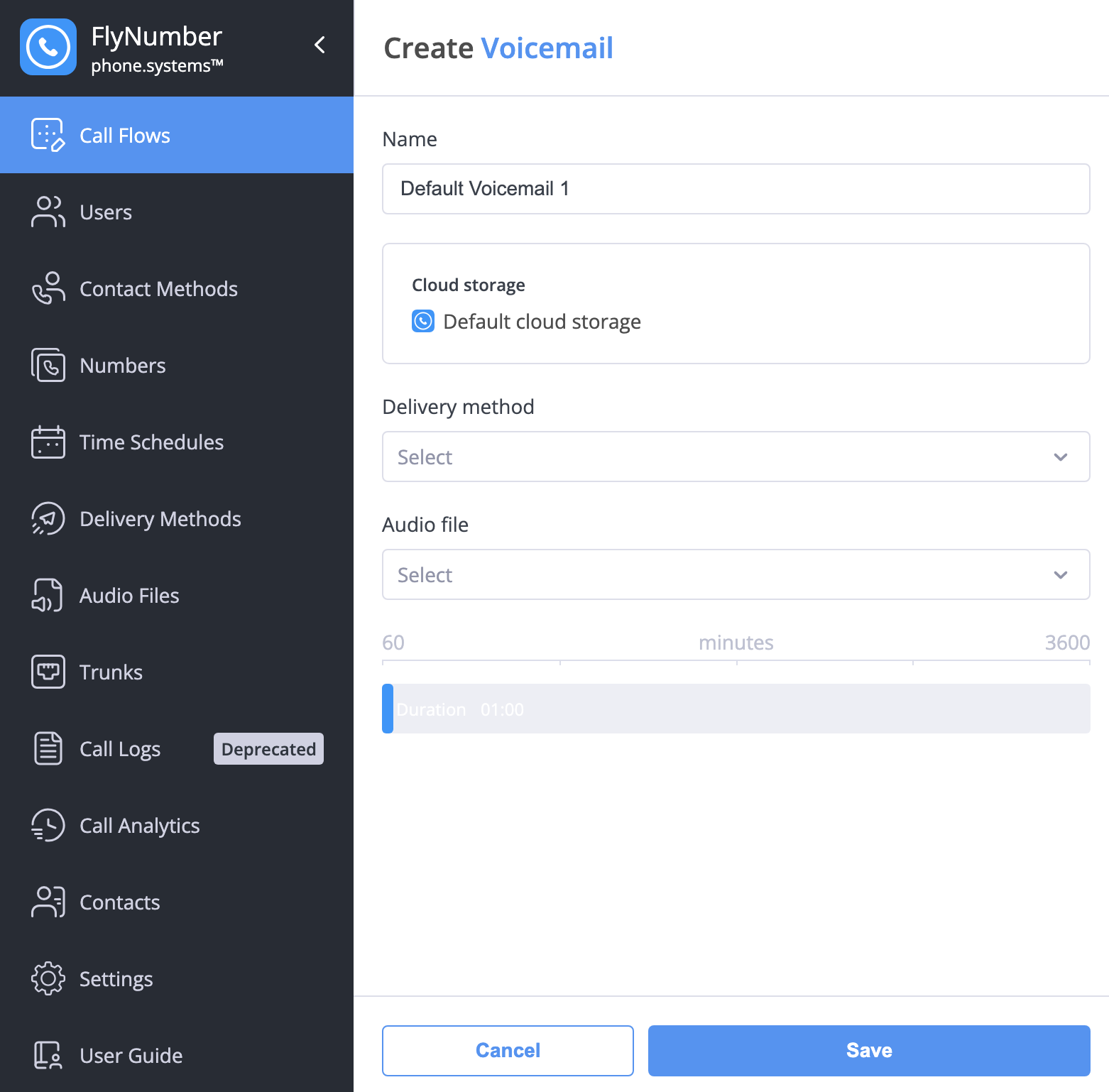
-
Name: Give your voicemail a descriptive name (e.g., "Sales VM" or "After Hours")
-
Delivery Method: Choose where to send voicemail recordings:
- Email (single or multiple recipients)
- Dropbox
- FTP
- SFTP
- Google Drive
- OneDrive
noteConfigure delivery methods in the Delivery Methods menu before setting up voicemail.
-
Greeting Message: Select or upload an audio file that callers will hear
- Choose from your Audio Files
- Supported formats: .mp3, .wav, .flac, .ogg
- Record directly in the system
- Create custom greetings for different scenarios
-
Maximum Duration: Set how long callers can record (1-60 minutes)
- Call ends automatically when time limit is reached
- Caller can hang up before the limit
- Default is typically 30 minutes
Cloud Storage Integration
If you've enabled cloud storage in Settings > Cloud Storage Integrations, you'll see "Cloud storage" and which integration is being used in the module configuration. This indicates that voicemails will be stored in your configured cloud storage (AWS, Azure, or MinIO), enabling you to:
- Listen to voicemails directly in Call Analytics
- Access recordings through the phone system app
- Maintain a centralized storage location for your communication records
Only one cloud storage option can be enabled at a time. This is separate from delivery methods - while delivery methods send recordings to various destinations, cloud storage keeps a copy accessible through the system.
Contact Method Voicemail
In addition to using the module in call flows, voicemail can be configured whenever you set up a contact method (App configuration, SIP account, or PSTN route/regular phone number forwarding).
Setting Up Contact Method Voicemail
- Go to Contact Methods in the main menu
- Select the appropriate tab (App Configurations, SIP Accounts, or PSTN Routes)
- Create new or edit existing contact method
- In the "When unavailable" setting, choose "Route to Voicemail"
- Select your voicemail greeting from the audio dropdown
This setup works for all contact method types:
- Phone system app
- SIP accounts
- Regular phone number forwarding (PSTN routes)
Multiple Email Recipients
To send voicemail recordings to multiple email addresses:
-
First, add the email addresses:
- Go to Contact Methods in the main menu
- Select the Emails section
- Add each recipient's email address
-
Then create a delivery method:
- Go to Delivery Methods in the main menu
- Create a new method
- Select the email addresses you added
- Use this delivery method in your voicemail configuration
This is perfect for:
- Sending to entire departments
- Notifying both managers and team members
- Creating backup contacts for important messages
- Distributing messages to different office locations
- Sending to both your personal and work email
Available Variables
When configuring delivery methods, you can use these variables to customize file names and messages:
%{src_number}- Caller's phone number%{src_name}- Caller's name%{dst_number}- Called phone number%{service_name}- Service type (Voicemail, Fax, etc.)%{call_time}- Full date and time (YYYY-MM-DD HH-MM-SS)%{call_year}- Year of call%{call_month}- Month of call%{call_day}- Day of call%{call_hour}- Hour of call
Use these variables to create dynamic, informative file names and notifications. For example:
- File name:
%{service_name}-%{src_number}-%{call_time} - Email subject: "New
%{service_name}from%{src_number}"
Variables work across all delivery methods (Email, Dropbox, Google Drive, etc.). They help maintain consistent naming and organization across different storage solutions.
Practical Example

This example shows a common voicemail setup:
- Call comes in through a phone number
- Rings a team member through a Ring Group
- If unanswered, forwards to voicemail
- Message is automatically delivered via configured method(s)
- Personal virtual number voicemail
- After-hours message collection
- Backup for busy Ring Groups
- Department-specific message boxes
- Overflow handling during peak times
- Alternative contact method for IVR menus
- Record clear, professional greetings
- Include key information in your message:
- When to expect a callback
- Alternative contact methods
- Availability hours
- Keep maximum duration reasonable (2-5 minutes for most cases)
- Check delivery method settings regularly
- Consider separate voicemail boxes for personal and business use
- Set up multiple email recipients for backup access
Delivery Methods
Your voicemail recordings can be automatically sent to various destinations:
Email
- Best For: Quick access, multiple recipients
- Example Usage: Subject: "Voicemail from
%{src_number}at%{call_time}"
Dropbox
- Best For: Personal storage, team sharing
- Example Usage: Path: "Voicemails/
%{call_year}/%{call_month}/%{src_number}.mp3"
FTP/SFTP
- Best For: Secure corporate environments
- Example Usage: Name: "VM_
%{dst_number}_%{call_time}.mp3"
Google Drive
- Best For: Personal cloud storage, team collaboration
- Example Usage: Folder: "Recordings/
%{call_year}/VM_%{src_name}"
OneDrive
- Best For: Microsoft ecosystem integration
- Example Usage: Path: "Business/
%{service_name}/%{call_month}"
- Configure multiple delivery methods for redundancy
- Use variables to maintain consistent naming across all methods
- Create organized folder structures using date variables
- Include caller information in file names for easy reference
- Set up email distribution lists through Contact Methods